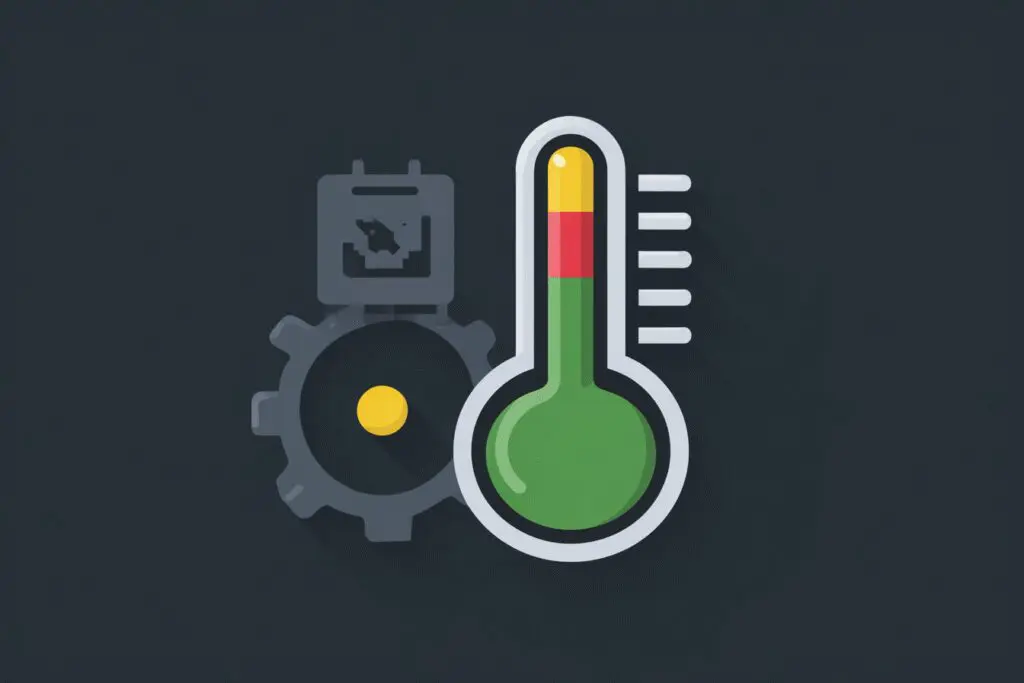Let’s cut right to the chase. You’re in the middle of an intense gaming session, your PC fans are spinning like a jet engine, and you can feel the heat coming off your machine. You glance at a temperature monitor and see a high number. A little bit of panic sets in. Is this normal? Is my expensive processor about to melt?
So, what temperature should my CPU be while gaming? For the vast majority of modern processors, an ideal temperature range is between 70°C and 80°C (158°F to 176°F).
While that’s the quick and simple answer, the full story is a bit more complex. Pushing your hardware with demanding games will naturally generate heat. However, understanding the difference between “normal” and “dangerous” is key to ensuring your PC has a long and healthy life. This guide will walk you through everything you need to know about your CPU’s temperature, from safe ranges to practical solutions for cooling it down.
More in CPUs & Processors Category
Is Ryzen 7 7700X Good for Gaming
Is Ryzen 5 5600X Good for Gaming
Is Ryzen 5 7600X Good for Gaming
Why Should I Even Care About My CPU Temperature?
It’s a fair question. Your computer seems to work fine, so why worry about some numbers? Well, heat is the number one enemy of electronic components. Managing it properly has two major benefits: preventing performance loss and extending the lifespan of your CPU.
Think of it like a car engine. If it overheats, it doesn’t just explode; the car’s computer first reduces power to protect the engine from damage. Your CPU does the exact same thing. This self-protection mechanism is called thermal throttling.
When your CPU hits a certain preset temperature limit, it automatically slows itself down to generate less heat and cool off. For you, the gamer, this results in sudden and frustrating performance drops. You might notice:
- Unexpected stuttering or lag
- A significant drop in your frames-per-second (FPS)
- Games crashing or your entire PC shutting down in extreme cases
Consistently running your CPU at very high temperatures can also degrade the silicon over the long term, potentially shortening its lifespan. Therefore, keeping things cool isn’t just about immediate performance; it’s also about protecting your investment.
What Are the Truly Safe CPU Temperature Ranges for Gaming?
Temperatures aren’t just “good” or “bad.” It’s more of a spectrum. Let’s break down the different temperature zones you might see while your PC is running a demanding game.
The “Cool as a Cucumber” Zone: Under 60°C (140°F)
If your CPU stays under 60°C while gaming, you have fantastic cooling. This is an excellent temperature that is far from any danger zone. However, for most people running graphically intense games on modern hardware, this temperature is often unrealistic. Don’t worry if you don’t hit this mark.
The Gaming “Sweet Spot”: 60°C to 80°C (140°F to 176°F)
This is the target range for most gaming PCs. In this zone, your CPU is working hard and getting warm, but it’s operating well within its design limits. You are getting full performance without any risk of thermal throttling or long-term damage. If your temperatures are consistently in this range, you can game on with peace of mind.
Getting a Bit Toasty: 80°C to 90°C (176°F to 194°F)
Now we’re getting into warmer territory. Seeing spikes into this range is often okay, especially with high-end processors that naturally run hotter. For instance, it’s not uncommon for a top-tier Intel Core i9 or AMD Ryzen 9 to hit these temperatures under a heavy load. However, if your CPU is constantly sitting in this range for hours on end, it’s a good idea to look into improving your cooling.
The Official “Danger Zone”: 95°C+ (203°F+)
This is the point where you should be concerned. Most modern CPUs have a maximum operating temperature, often called Tjunction or TJMax, set around 100°C to 105°C. When the CPU hits this temperature, it will aggressively thermal throttle (drastically cut performance) or even trigger an emergency shutdown to prevent permanent damage. If you ever see temperatures this high, you should immediately stop what you’re doing and investigate the cause.
But Doesn’t My Specific CPU Model Make a Huge Difference?
Yes, absolutely! The guidelines above are general. The specific make and model of your CPU are incredibly important. A brand-new, 16-core processor is going to behave very differently from a 4-core processor from five years ago.
I learned this the hard way. I remember upgrading from an older, reliable Intel i7 to a shiny new Core i9. The first time I fired up a demanding title, my temperature monitor shot up to numbers that would have terrified my old chip. I honestly had a moment of pure panic, thinking I’d installed the cooler wrong. But after some research, I realized that these newer, more powerful CPUs simply have higher normal operating temperatures.
Generally speaking, here’s what you need to know:
- High-End CPUs (Intel Core i9, AMD Ryzen 9): These chips pack a ton of power and, as a result, generate a lot of heat. It’s normal for them to run in the 80°C to 90°C range under a full gaming load.
- Mid-Range CPUs (Intel Core i5/i7, AMD Ryzen 5/7): These are the workhorses for most gamers and typically sit comfortably in that 70°C to 80°C sweet spot.
- Laptop CPUs: Gaming laptops are a different beast entirely. Due to their compact size, they have much less room for cooling. Consequently, it’s common for laptop CPUs to run at 90°C or even 95°C during intense gaming. While manufacturers design them to handle this, it’s still at the upper end of the safe spectrum.
How Can I Accurately Check My CPU Temperature?
You can’t fix a problem you can’t measure. Luckily, checking your CPU temperature is easy and free. You’ll just need to download some monitoring software. These programs read the digital thermal sensors located directly on your CPU die, giving you a highly accurate reading.
Here are some of the most popular and trusted options:
- HWiNFO64: This is a very detailed and powerful tool that provides a massive amount of information about every component in your system. It’s my personal favorite for its accuracy.
- Core Temp: A simple, lightweight program that does one thing and does it well: it shows you the temperature of each individual core on your CPU.
- NZXT CAM: If you want a more user-friendly and visually appealing interface, CAM is a great choice. It’s easy to read and also monitors other stats like GPU temps and FPS.
- MSI Afterburner: While primarily used for graphics cards, its RivaTuner Statistics Server component allows you to create an on-screen display to monitor your CPU temperature (and much more) in real-time while you’re actually in a game.
My CPU is Running Hot! How Can I Cool It Down?
So you’ve checked your temps and they’re higher than you’d like. Don’t worry! There are many practical and effective steps you can take to bring those numbers down. Let’s start with the easiest and most common fixes.
Is Your PC Getting Enough Fresh Air?
Your PC components are cooled by the air inside your case. If that air is hot, your cooling will be ineffective. Improving your case’s airflow is often the single best thing you can do for your temperatures.
I once helped a friend whose PC kept crashing. His CPU temps were hitting 100°C. I went over to his place, and the front dust filter on his case was completely clogged—it looked like a fuzzy wool blanket. We spent ten minutes cleaning it out with a can of compressed air. The result? His CPU temperature dropped by a whopping 15 degrees. Sometimes, the simplest solution works wonders.
Check these things:
- Clean Your Dust Filters: They are usually located on the front, top, and bottom of your PC case. Clean them regularly!
- Ensure Good Cable Management: Messy cables can block airflow. Try to tuck them away neatly to create a clear path for air to travel from your intake fans to your exhaust fans.
- Check Your Fan Configuration: A standard setup is to have fans in the front of the case pulling cool air in (intake) and a fan in the back blowing hot air out (exhaust).
When Was the Last Time You Replaced Your Thermal Paste?
Between your CPU and its cooler is a thin layer of goop called thermal paste. This material is designed to fill in the microscopic imperfections on the surfaces of the CPU and the cooler’s baseplate, ensuring an efficient transfer of heat.
Over time, this paste can dry out and become less effective. If it’s been several years since you built your PC, or if you’ve recently removed your CPU cooler for any reason, it’s a great idea to clean off the old paste and apply a fresh layer. A small tube of high-quality thermal paste is inexpensive and can make a surprising difference of 5-10°C.
Should I Consider Upgrading My CPU Cooler?
Many processors, especially those that aren’t top-of-the-line, come with a “stock” cooler in the box. While these coolers do the job, they are often just the bare minimum. If you’re still using a stock cooler and experiencing high temperatures, an aftermarket cooler is one of the best upgrades you can make.
- Air Coolers: These use a heatsink with metal fins and a fan to dissipate heat. They are reliable, affordable, and can offer excellent performance.
- All-in-One (AIO) Liquid Coolers: These use a closed loop of liquid to move heat from the CPU to a radiator, where it’s exhausted by fans. AIOs can provide superior cooling performance, especially for high-end CPUs, and often have a clean, aesthetic look.
What About Adjusting My Case Fan Curves?
Your motherboard can control the speed of your case fans based on the temperature of your components. By default, these “fan curves” are often set to prioritize quiet operation over raw cooling performance.
You can typically adjust these settings in your computer’s BIOS/UEFI. By setting a more aggressive fan curve, you can tell your fans to spin up faster at lower temperatures. This will move more air through your case, improving cooling for all your components. The trade-off is more fan noise, but finding a balance that works for you can significantly lower your temps.
Do Ambient Room Temperatures Really Matter?
You bet they do. Your PC’s cooling system works by pulling in the air from your room to cool its components. If the air in your room is already hot, your PC has to work much harder.
Gaming in a cool, air-conditioned room at 68°F (20°C) will result in much lower component temperatures than gaming in the same room during a summer heatwave at 85°F (30°C). The difference can easily be 10 degrees or more. If you’ve tried everything else and your temperatures are still high, consider the environment your PC is operating in.
Where Can I Find the Official Temperature Specs for My CPU?
If you want the definitive answer for your specific processor, the best place to look is the manufacturer’s own website. They provide the official maximum safe operating temperature for every model they make.
You can search for your specific CPU model (e.g., “Intel Core i7-13700K specs”) to find its product page. Look for a specification labeled “Max Junction Temperature,” “Tjunction,” or “Max Operating Temperature.” For a deep dive into how manufacturers like Intel define these specifications, you can check out their official support articles. A great, highly relevant source is Intel’s official page explaining processor operating temperatures. This will tell you the absolute maximum temperature your CPU was designed to reach before it protects itself.
The Final Word on Gaming CPU Temps
Worrying about what temperature your CPU should be while gaming is normal, but it shouldn’t ruin your fun. For most gamers, if your processor is running between 60°C and 80°C, you are in a perfectly safe and optimal range.
When you start seeing consistent temperatures above 90°C, it’s time to roll up your sleeves and do a little maintenance. Start with the simple things: clean your PC of dust and make sure your fans are working properly. From there, you can explore more advanced solutions like reapplying thermal paste or upgrading your cooler.
At the end of the day, your PC is a tool built for enjoyment. A little bit of knowledge and preventative care go a long way. Now you can keep an eye on your temps, keep your machine running cool, and focus on what really matters: hitting that next level or securing that victory royale.
Frequently Asked Questions

What steps should I take if my CPU heats up too much during gaming?
To reduce CPU temperatures, clean dust from fans and heat sinks regularly, reapply thermal paste, improve case airflow, and consider upgrading your CPU cooler if necessary.
How can I monitor my CPU temperature effectively?
You can use free software tools like HWMonitor, Core Temp, or MSI Afterburner to check real-time CPU temperatures, which help you ensure your PC runs within safe temperature limits.
How does a computer’s cooling system work to prevent overheating?
A cooling system in a PC uses a heat sink and fan to remove heat from the CPU, and some use liquid cooling, where a liquid absorbs heat and dissipates it via a radiator.
Why does my CPU get hot during gaming sessions?
Your CPU heats up during gaming because modern games require complex calculations and graphics processing, workload that generates significant heat similar to a car engine racing.
What Temperature Should My CPU Be While Gaming?
A safe CPU temperature while gaming is generally between 70°C and 85°C, which modern CPUs are designed to handle for extended periods without damage.