I remember my first PC build like it was yesterday. It was about ten years ago, and I had a pile of exciting new components on my living room floor: a shiny new processor, a beast of a graphics card, and sticks of RAM that looked like they belonged in a spaceship. I had researched every part for weeks, except for one. The motherboard. I just grabbed one that “looked cool” and was in my budget. Big mistake. The CPU didn’t fit, it only had two RAM slots, and the case I bought was way too big for it. Learning how to pick a motherboard isn’t just another step.
Think of the motherboard as the central nervous system and skeleton of your PC, all rolled into one. It’s the massive circuit board that every single component plugs into. Your choice determines which processor you can use, how much and how fast your memory can be, what kind of storage drives you can install, and how many peripherals you can connect. It’s the component that ties everything together into a cohesive, functioning whole.
Consequently, making the right choice from the start can save you a world of headaches and money down the line. In this guide, we’re going to break down this seemingly complex component into simple, understandable parts. Forget the confusing jargon. We’ll walk through the process step-by-step, so you can choose the perfect motherboard for your needs with total confidence.
More in Motherboards & Storage Category
Is Samsung EVO Good for Gaming
What Is the Best Motherboard for Gaming
How to Add More Storage to PC for Gaming
Before You Buy: What’s Your PC’s Main Job?
Before you even look at a single product page, you need to ask yourself a simple question: What am I building this computer for? The answer dramatically changes your priorities. A motherboard built for a world-champion gamer is overkill for a machine that just needs to browse the web and handle emails. Being honest about your needs is the first step to not overspending.
Are You Building a High-End Gaming Rig?
If your goal is to play the latest games at the highest settings, your motherboard needs to be ready for some serious hardware.
- Key Features: You’ll want a motherboard with a high-end chipset that supports CPU overclocking to squeeze out every last drop of performance. You’ll also need at least one high-speed PCIe x16 slot for a powerful graphics card, and preferably support for the latest generation (like PCIe 5.0) to be future-proof. Fast RAM is also a must, so look for boards that support high-frequency DDR5.
- Connectivity: Gamers also need plenty of high-speed USB ports for their mouse, keyboard, headset, and other peripherals. A 2.5Gb Ethernet port for fast, stable online gaming is also a huge plus.
Is This for a Home Office or General Use?
For a daily driver PC used for web browsing, streaming video, and working on documents, your needs are much more modest. Performance is still important, but you don’t need the absolute cutting edge.
- Key Features: A budget-friendly chipset (like Intel’s B-series or AMD’s A-series) is perfectly adequate. You won’t need overclocking support. Four RAM slots are nice for future expansion, but two is often enough to start.
- Connectivity: The focus here is on practicality. Ensure it has enough USB ports for your everyday devices and perhaps a built-in display output (like HDMI or DisplayPort) in case you want to use the processor’s integrated graphics without a separate video card.
Will You Be Doing Heavy Creative Work like Video Editing?
Creative professionals who work with large files, like 4K video editors or 3D modelers, have a unique set of demands that fall somewhere between a general-use PC and a gaming rig.
- Key Features: You’ll want a robust chipset and plenty of RAM slots (four is a must) to handle massive amounts of memory. Crucially, you need extensive storage options. Look for a board with multiple M.2 slots for ultra-fast NVMe SSDs, which will dramatically speed up loading and rendering times.
- Connectivity: A high number of fast USB ports, including USB-C and Thunderbolt, is vital for connecting fast external drives, cameras, and other professional gear.
The Big Three: Understanding CPU Socket, Chipset, and Form Factor
When you start shopping, you’ll be hit with a blizzard of technical terms. However, there are only three that you absolutely must get right from the start. These are the foundational pillars of your choice:
- CPU Socket: The physical connector your processor locks into.
- Chipset: The motherboard’s internal logic that controls its features and capabilities.
- Form Factor: The physical size and layout of the board.
Get these three things right, and everything else will start to fall into place. We’ll tackle them one by one.
First Things First: How Do I Match a Motherboard to My CPU Socket?
This is the most critical point of compatibility. It is non-negotiable. The CPU socket on your motherboard and the CPU you buy must match perfectly. If they don’t, they simply will not connect. It’s like trying to fit a square peg in a round hole.
There are two major players in the CPU market, Intel and AMD, and they use different socket types.
What is an Intel LGA Socket?
Intel uses a Land Grid Array (LGA) socket. This means the delicate pins are on the motherboard’s socket itself, and the bottom of the CPU is flat with contact pads. When you lower the CPU into place and clamp it down, the pins press against the pads. A recent and popular example is the LGA 1700 socket, used for Intel’s 12th, 13th, and 14th generation Core processors.
What is an AMD AM Socket?
AMD historically used a Pin Grid Array (PGA), where the pins were on the CPU and the socket had holes. However, with their latest generation, they have also moved to an LGA design. Their current mainstream socket is AM5, which is used for their Ryzen 7000 series and newer CPUs. Their previous long-running socket was AM4.
When you are shopping for a CPU, its product page will clearly state its socket type (e.g., “Socket: AM5”). Your job is to find a motherboard that explicitly lists that same socket type. It’s the first filter you should apply when searching online.
The Brains of the Board: How to Pick a Motherboard Chipset?
If the CPU socket is the physical handshake, the chipset is the brain that manages the conversation between all your components. The chipset is a collection of microchips on the motherboard that determines what features your board will have. It dictates things like:
- How many USB ports you get.
- How many storage drives you can connect.
- Whether you can overclock your CPU.
- Which generation of PCIe slots you have.
Both Intel and AMD offer their chipsets in different tiers, generally aimed at enthusiast, mid-range, and budget users.
What Are the Main Differences in Intel Chipsets (Z, H, B)?
Intel’s chipsets are usually identified by a letter followed by a number (e.g., Z790).
- Z-Series (e.g., Z790): This is the top-tier enthusiast chipset. Its main feature is that it allows for full CPU and memory overclocking. It also typically offers the most PCIe lanes and the most connectivity features. If you want maximum performance and have an unlocked “K-series” Intel CPU, you need a Z-series board.
- H-Series (e.g., H770): This is a high-end chipset that offers many of the features of the Z-series but typically lacks CPU overclocking capabilities. It’s for users who want lots of connectivity but don’t care about tweaking performance.
- B-Series (e.g., B760): This is the mid-range sweet spot for most people. It offers a great balance of features and price. You can’t overclock the CPU, but you often still get great connectivity and memory support. It’s perfect for most gaming and productivity builds.
How Do AMD Chipsets Compare (X, B, A)?
AMD follows a similar tiered structure for its AM5 socket.
- X-Series (e.g., X670/X670E): This is AMD’s enthusiast chipset. The “E” in X670E stands for “Extreme,” guaranteeing PCIe 5.0 support for both the graphics card and an M.2 storage slot. These boards are packed with the most features, the best power delivery for overclocking, and the most connectivity.
- B-Series (e.g., B650/B650E): Just like with Intel, this is the mid-range champion. It offers a fantastic set of features for the price, including CPU overclocking (AMD is more permissive about this than Intel). The “E” version again guarantees at least one PCIe 5.0 slot. For the vast majority of AMD users, a B650 board is the perfect choice.
- A-Series (e.g., A620): This is the entry-level, budget-focused chipset. It’s a no-frills option designed to get your system up and running for the lowest possible cost. It typically has fewer ports, less robust power delivery, and no overclocking support.
Motherboard Chipset That’s Right for You?
The choice comes down to your CPU and your budget. If you bought an expensive, unlocked processor with the intention of overclocking it, you absolutely need an enthusiast chipset (Intel Z-series or any AMD X/B series) to unlock its potential. If you have a locked, mid-range processor, pairing it with an expensive enthusiast board is a waste of money. A mid-range B-series board will serve you just as well and save you a significant amount of cash.
Does Size Matter? Choosing the Right Motherboard Form Factor
The form factor is simply the physical dimensions of the motherboard. This is important because it needs to fit inside the computer case you choose. There are three standard sizes you’ll encounter most often.
What is an ATX Motherboard Good For?
ATX is the full-size standard. It offers the most space for features and expansion.
- Pros: Typically has the most RAM slots (four), the most PCIe expansion slots, and more connectivity options in general. They are also easier to build in because the components are more spread out.
- Cons: They require a larger, mid-tower or full-tower PC case.
Why Would I Choose a Micro-ATX Motherboard?
Micro-ATX (mATX) is a shorter, more compact version of ATX. It’s a hugely popular middle ground.
- Pros: It’s cheaper than ATX while often retaining many of the same core features, including four RAM slots. It can fit into smaller, more compact cases, which saves desk space.
- Cons: It has fewer PCIe expansion slots. For most people who only install a graphics card, this is not an issue at all.
When is a Mini-ITX Motherboard the Best Choice?
Mini-ITX is the smallest of the three. These boards are designed for tiny, space-saving builds.
- Pros: They allow you to build incredibly small and portable computers.
- Cons: They are often more expensive than larger boards due to the complex engineering required. They only have two RAM slots and a single PCIe slot (for your graphics card), offering virtually no room for expansion. They can also be more difficult to build in due to the cramped space.
Let’s Talk About Memory: What Do I Need to Know About RAM Slots?
Your motherboard determines the type and amount of RAM you can install. The main consideration today is the transition between two generations of RAM: DDR4 and DDR5. DDR5 is the newer, faster standard, but DDR4 is still very capable and more affordable.
Crucially, a motherboard will support either DDR4 or DDR5, never both. The slots are physically different. This is a choice you have to make when you buy the board. For a new build today, especially for gaming or productivity, opting for a DDR5 motherboard is the more future-proof choice. For a tight budget build, a DDR4 board can save you money on both the motherboard and the RAM itself.
Most ATX and Micro-ATX boards have four RAM slots, while Mini-ITX boards have two. For most users, 16GB (2x8GB) or 32GB (2x16GB) is plenty, so even a two-slot board is often sufficient.
Slots for Everything Else: Understanding PCIe and Expansion
The Peripheral Component Interconnect Express, or PCIe, slots are the long slots on your motherboard used for adding expansion cards. The most important one is the top x16 slot, which is where your graphics card goes.
You’ll also see smaller slots, like x1 or x4 slots, which can be used for things like Wi-Fi cards, sound cards, or capture cards. When choosing a board, just make sure it has the primary x16 slot for your graphics card. Most users will never need more than that. For an in-depth look at how these data lanes work, a resource like Stanford University’s introduction to buses provides a great foundational understanding.
Storage Connections: What’s the Deal with M.2 and SATA Ports?
For years, all our storage drives connected via a cable called SATA. These are still common for 2.5-inch SSDs and larger 3.5-inch mechanical hard drives.
However, the new standard for high-speed storage is the M.2 slot. This is a small slot directly on the motherboard where you can install a tiny, gumstick-sized NVMe SSD. These drives are phenomenally fast and are a must-have for your operating system and frequently used applications.
When picking a motherboard, I would strongly recommend choosing one with at least two M.2 slots. This allows you to have one for your OS and another for your games or project files, giving you a super-responsive system. Make sure it also has at least four SATA ports for any older drives or future expansion.
Getting Connected: What Should I Look for on the Rear I/O Panel?
The rear I/O panel is the collection of ports on the back of the motherboard. This is where you’ll plug in all your external devices. Here’s a quick checklist of what to look for:
- USB Ports: You can never have too many. Look for a good mix of USB 2.0 (for mouse/keyboard), fast USB 3.2 ports (for external drives), and at least one USB-C port for modern devices.
- Ethernet Port: A standard 1Gbps port is fine, but a 2.5Gbps port is becoming more common and is great for future-proofing.
- Audio Jacks: You’ll want at least three: one for your speakers/headphones, one for a microphone, and a line-in.
- Display Outputs: Even if you plan to use a graphics card, having an HDMI or DisplayPort on the motherboard is useful for troubleshooting.
How Many USB Ports Does My Motherboard Have and Do I Need More?
This is a question that comes up constantly. As a baseline, I’d look for a board with at least 6 to 8 USB ports on the rear I/O. Remember to also check the motherboard’s specifications for internal USB headers. These are what power the ports on the front of your PC case. A good board will have headers for both USB 3.0 and USB-C for modern cases.
Don’t Forget the Bells and Whistles: Wi-Fi, Audio, and Aesthetics
Finally, there are a few extra features that can make a big difference in your day-to-day experience.
- Built-in Wi-Fi: Many motherboards now come with Wi-Fi and Bluetooth built-in. This is incredibly convenient and often cheaper than buying a separate high-quality Wi-Fi card. If your PC won’t be near your router, this is a feature worth paying a little extra for.
- Onboard Audio: For most users, the audio solution built into the motherboard is perfectly fine. However, if you are an audiophile or a music producer, you might want a board that advertises a higher-end audio chipset, or you might plan to buy a dedicated sound card anyway.
- Aesthetics: Let’s be honest, we all want our PC to look cool. Motherboards come in a variety of colors and styles, many with integrated RGB lighting. While this has zero impact on performance, choosing a board that matches the visual theme of your build is part of the fun.
You’re Ready to Choose on a Motherboard
Picking a motherboard seems like a monumental task, but it’s really a process of logical deduction. You start with the most important choice—the CPU socket—and work your way down. Match your socket to your CPU, choose a chipset that fits your budget and performance needs, and then select a form factor that fits the case you want.
After that, it’s just a matter of checking off the features on your personal wishlist: Do you need DDR5? Do you want built-in Wi-Fi? How many M.2 slots do you need? By breaking it down into these smaller questions, the giant, confusing wall of options becomes a manageable set of choices.
Remember, the motherboard is the one component you are least likely to upgrade. You will likely swap out your graphics card or add more RAM long before you replace your motherboard. So take your time, do your research, and choose a solid foundation. You’re not just buying a circuit board; you’re building the backbone of your entire computing experience for years to come.
Frequently Asked Questions
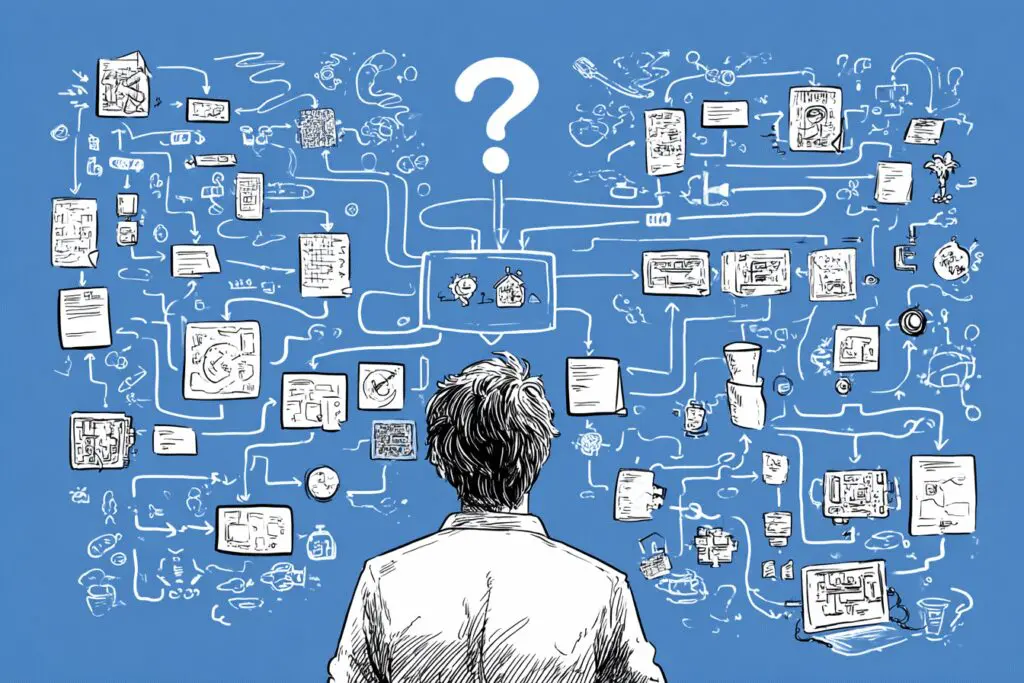
What key features should I consider when choosing a motherboard?
Important features include the type of RAM supported (DDR4 or DDR5), the number of M.2 slots for SSDs, whether it has built-in Wi-Fi, the number and type of USB ports, and compatibility with your chosen CPU socket and case size.
What are the differences between motherboard sizes like ATX, Micro-ATX, and Mini-ITX?
ATX is the standard size with the most features and expansion slots, suitable for most builds. Micro-ATX is smaller but still offers good features, fitting in smaller cases. Mini-ITX is the smallest, ideal for compact PCs, but with fewer features.
How do I determine which motherboard chipset fits my needs?
Your choice of chipset depends on your intended use. High-end chipsets support overclocking and offer more features, while mid-range or budget options suffice for everyday tasks or gaming without overclocking.
Why is choosing the correct CPU socket important when building a PC?
Choosing the correct CPU socket is crucial because the CPU must physically fit and be compatible with the motherboard’s socket. Using the wrong socket will prevent the system from functioning and can damage the CPU or motherboard.
What is the primary role of the motherboard in a PC?
The motherboard acts as the main circuit board that connects and allows communication between all the components of a PC, such as the CPU, RAM, graphics card, and storage devices.





