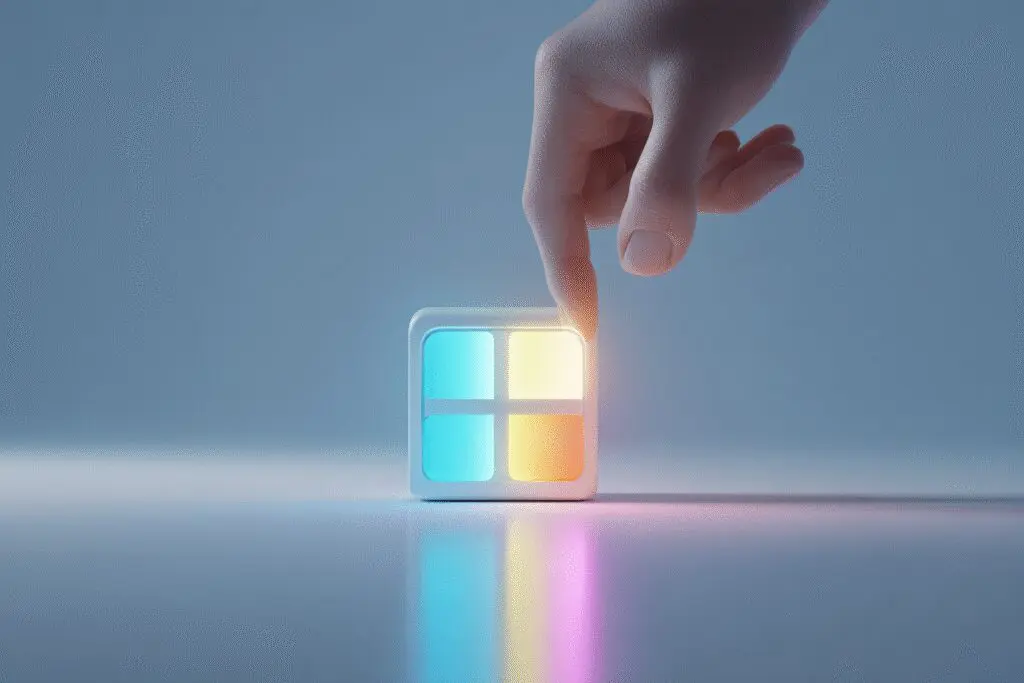Did you ever have that heart-stopping moment? You’re in the final circle, the enemy is in your sights, you pull the trigger and… your game stutters. Just for a fraction of a second, but it’s enough. You lose the fight, and the frustration is real. I’ve been there more times than I can count. That single dropped frame can be the difference between a glorious win and a disappointing loss. The culprit isn’t always your hardware. Often, it’s the operating system itself. This guide is my personal, no-nonsense approach on how to optimize Windows 11 for gaming, turning your PC from a general-purpose machine into a focused gaming rig.
Windows 11 is designed to do a million things at once. It wants to manage your emails, sync your files to the cloud, and show you fancy animations. However, when you’re gaming, you only care about one thing: maximum performance. Consequently, we need to tell Windows to get out of the way and dedicate its resources to what matters most—running your game smoothly. We’re going to dive into the settings, disable the resource hogs, and squeeze every last drop of performance from your system.
More in Gaming Performance & Optimization Category
Does Cleaning PC Improve Performance
The Absolute First Steps: What Should You Do Before Tweaking Anything?
Before we start tinkering with deep system settings, we have to get the basics right. Think of this as laying a strong foundation. Skipping these initial steps is like trying to build a house on sand; you’re just creating problems for yourself down the road.
Why is Updating Windows and Your Graphics Drivers So Important?
I get it, updates can be annoying. You’re ready to jump into a game, and suddenly you’re stuck looking at an update screen. But trust me on this one, it’s the single most crucial step. A while back, a new patch for Baldur’s Gate 3 dropped, and my performance suddenly tanked. I spent hours blaming the game, but it turned out a new NVIDIA driver had been released that very day specifically to address issues with the new patch. Five minutes to update saved me a weekend of headaches.
- Graphics Drivers: Companies like NVIDIA, AMD, and Intel are constantly releasing new drivers. These aren’t just minor bug fixes; they often contain specific performance optimizations for the latest blockbuster games. Keeping them updated is free performance.
- Windows Updates: Similarly, Microsoft pushes out updates that can improve system stability, patch security holes, and sometimes even enhance how the OS handles games.
Getting this done is simple. For your graphics card, open its dedicated software (like NVIDIA GeForce Experience or AMD Software: Adrenalin Edition) and check for driver updates. For the OS, just go to Settings > Windows Update and click Check for updates. Do this first, always.
Getting Friendly with Windows 11’s Built-in Gaming Tools
Microsoft knows a lot of us are gamers. As a result, they’ve included a few specific tools in Windows 11 designed to improve the experience. Some of them are great, while others are a bit more debatable. Let’s sort through them.
What is Game Mode and Should You Actually Turn It On?
Back in the early days of Windows 10, “Game Mode” was almost a meme. Many veteran gamers, myself included, would recommend turning it off because it sometimes caused more problems than it solved.
However, things have changed.
In Windows 11, Game Mode is genuinely more refined. Its main job is to prevent background processes—like Windows Update or other random apps—from hogging CPU time while you’re in a game. It essentially tells the rest of your PC to quiet down and let the game have the resources it needs. For the vast majority of users today, my advice is simple: turn it on and forget about it.
- Go to Settings > Gaming > Game Mode.
- Make sure the toggle is switched to On.
It’s a simple flick of a switch that provides a more consistent gaming experience.
How Can You Force a Game to Use Your High-Performance GPU?
This tip is especially critical for gaming laptops, which often have two graphics processors: a power-saving integrated one and a powerful dedicated one. Sometimes, Windows gets confused and tries to run a game on the weaker chip. You can manually tell it which GPU to use for each application.
Here’s the step-by-step process:
- Navigate to Settings > System > Display.
- Scroll down and click on Graphics.
- You’ll see a list of applications. Find your game on the list. If it’s not there, click the Browse button and find the game’s main .exe file (usually in its installation folder under Program Files).
- Once you find the game, click on it, select Options.
- A new window will pop up. Choose High performance and click Save.
This guarantees that your game always gets to use the full power of your dedicated graphics card.
Is the Xbox Game Bar a Friend or Foe to Performance?
The Xbox Game Bar can be pretty handy. Pressing Win + G brings up an overlay that lets you record clips, take screenshots, and manage your audio without tabbing out of your game. I’ve used it myself to capture some pretty wild moments.
But there’s a catch. For those features to be instantly available, the Game Bar is always running in the background, consuming a small amount of resources. If you are an absolute performance purist and never use its features, you can disable it to free up those resources, however minimal.
To turn it off:
- Head to Settings > Gaming > Xbox Game Bar.
- Toggle the switch at the top to Off.
My personal take? If you don’t notice any performance issues, it’s fine to leave on. But if you’re trying to max out your frames in a competitive shooter, turning it off is a valid move.
Digging Deeper: Advanced Tweaks for Maximum Frames
Alright, we’ve covered the basics. Now it’s time to roll up our sleeves and make some more impactful changes. These are the tweaks that can really make a noticeable difference, especially on systems that are struggling to maintain a stable framerate.
How Can You Stop Background Apps from Killing Your Performance?
You would be shocked at how many applications launch themselves when you start your computer and just sit in the background, quietly eating up your RAM and CPU cycles. Things like Discord, Spotify, Steam, and Epic Games Launcher are common culprits. While you might want some of them running, many are unnecessary.
Your first stop should be the Task Manager.
- Press Ctrl + Shift + Esc to open Task Manager.
- Click on the Startup apps tab (it looks like a little speedometer).
- Look through the list. For any application you don’t need running the second your PC boots up, right-click it and select Disable.
This doesn’t uninstall the program; it just stops it from launching automatically. You can still open it manually whenever you need it. This single change can dramatically improve your PC’s boot time and free up resources for your games.
Do You Really Need All Those Fancy Windows Animations?
Windows 11 has a sleek, modern look with lots of smooth animations and transparent effects. While they look nice, they do consume a tiny bit of GPU power. When you’re in a game, you don’t see your desktop anyway, so why not turn them off?
This is one of my favorite “set it and forget it” tweaks because it has zero negative impact on your gaming experience.
- Open Settings > Accessibility > Visual effects.
- Turn off both Transparency effects and Animation effects.
That’s it. Your desktop might feel a little snappier, and you’ve just freed up a small slice of your GPU’s power to be used in-game instead.
Is Your Power Plan Secretly Sabotaging Your PC?
Windows tries to be smart about power consumption. By default, it uses a “Balanced” power plan, which dials back your CPU’s performance when it thinks you don’t need it. The problem is, it isn’t always perfect at recognizing when a game needs full power.
You should be using a high-performance plan for gaming.
- Press the Windows key, type “power plan”, and select Choose a power plan.
- In the window that opens, you’ll likely see “Balanced” selected. Choose High Performance instead.
For those who want to take it a step further, there’s a hidden “Ultimate Performance” plan designed for workstations, but it works great for gaming. If you don’t see it, you can unlock it.
- Press the Windows key, type “cmd”. Right-click on Command Prompt and select Run as administrator.
- Copy and paste the following command and press Enter:
powercfg -duplicatescheme e9a42b02-d5df-448d-aa00-03f14749eb61 - Now, go back to the “Choose a power plan” screen, and “Ultimate Performance” should be available to select.
Disabling Features That Can Hurt Gaming Performance
Some Windows 11 features are great for security or general use, but they come with a performance overhead that gamers might not want to pay. Disabling them is a trade-off, and you need to decide what’s right for you.
What is Virtualization-Based Security (VBS) and Should Gamers Disable It?
This is probably the most controversial tweak on the list. Virtualization-Based Security (VBS), and its component Memory Integrity (also called Core Isolation), is a security feature that uses hardware virtualization to create a secure, isolated region of memory. This helps protect your PC from malware attacks.
The problem? That process of virtualization requires some CPU resources, and several tests have shown it can reduce gaming performance by a few percentage points. For a casual gamer, that might not matter. For someone trying to stay above 240 FPS in Valorant, it absolutely does.
First, check if it’s even on.
- Press the Windows key and type “Core Isolation”. Click on the System settings result.
- In this window, you’ll see a toggle for Memory Integrity.
If it’s on and you want to prioritize performance over the added security, you can turn it off. You will need to restart your PC for the change to take effect. This is a personal choice, but if your machine is used purely for gaming, the performance gain can be worth it.
Auto HDR: A Feature You Might Actually Want to Keep
Not all Windows features are bad for gaming! Auto HDR is a fantastic piece of tech that uses machine learning to add High Dynamic Range (HDR) to older games that were never designed for it. This can make the colors in your games pop, with brighter highlights and deeper shadows.
As detailed in a Microsoft DirectX Developer Blog post, this feature was designed to enhance visuals without a major performance cost. If you have an HDR-capable monitor, I strongly recommend giving this a try.
- Go to Settings > System > Display.
- Click on HDR.
- Ensure that Use HDR is on, and then turn on Auto HDR.
You might be surprised how much better some of your favorite older titles look with this enabled.
Final Housekeeping for a Lean Gaming Machine
Finally, let’s talk about some general maintenance. A clean and organized system is a fast system. These last few tips will ensure your games load quickly and your PC runs smoothly over the long term.
How Does a Full Hard Drive Slow Down Your Games?
When your storage drive, especially the one your operating system is on, gets close to full, it can slow down everything. The system has less space for temporary files and virtual memory, and the drive itself can become less responsive. This is particularly true for older Hard Disk Drives (HDDs), but even modern Solid State Drives (SSDs) see a performance drop when they are nearly full.
Make it a habit to keep at least 15-20% of your drive space free. You can use Windows’ built-in Disk Cleanup tool to remove junk files, or simply uninstall games you aren’t playing anymore.
Windows also has a helpful feature called Storage Sense that can automate this for you.
- Go to Settings > System > Storage.
- Toggle on Storage Sense. You can click on it to configure how often it runs and what it cleans up.
Do You Still Need to Defragment Your Drives?
You might have heard the term “defrag” thrown around as a classic PC maintenance tip. Here’s the modern breakdown:
- For Hard Disk Drives (HDDs): Yes, defragmenting is still beneficial. It organizes the scattered pieces of files on the physical disk, which can improve loading times.
- For Solid State Drives (SSDs): Do not defragment your SSD. It’s unnecessary because SSDs can access any part of their storage instantly, and the extra read/write cycles can actually reduce the drive’s lifespan.
The good news is that you probably don’t need to worry about this at all. Windows 11 automatically detects what kind of drive you have and handles optimization for you. It will defrag your HDDs and run a different process called “TRIM” on your SSDs, all on a regular schedule.
Conclusion: It’s Your Machine, Make It a Gaming Beast
Optimizing Windows 11 for gaming isn’t a single magic fix. Instead, it’s a series of small, deliberate adjustments that, when combined, can lead to a significantly smoother and more responsive experience. We’ve covered the essentials, from critical updates and built-in features to advanced tweaks and system hygiene.
Don’t feel like you have to do everything at once. Start with the basics, see how your system feels, and then experiment with the more advanced tweaks. Every gaming rig is different, and what works wonders for one person might be less noticeable for another. The ultimate goal is to eliminate those frustrating stutters and lags, ensuring your hardware is running at its full potential. Now, go apply these tips and get those extra frames. Happy gaming.
Frequently Asked Questions – How to Optimize Windows 11 for Gaming

What are some advanced Windows 11 settings I can tweak for better gaming performance?
Advanced tweaks include disabling Virtualization-Based Security by turning off Memory Integrity in Core isolation settings, editing the registry to give top CPU priority to games, disabling network throttling, and turning off unnecessary background services through services.msc to free up system resources for gaming.
How do visual effects impact gaming performance and how can I disable them?
Visual effects like animations and transparency effects use GPU and CPU resources, which can affect gaming performance, especially on less powerful PCs. To disable them, go to Settings > Accessibility > Visual effects, and turn off Transparency effects and Animation effects.
How can I ensure my graphics drivers are up to date for optimal gaming?
To keep your graphics drivers updated, use tools like NVIDIA GeForce Experience for NVIDIA GPUs, AMD Radeon Software for AMD GPUs, or the Intel Driver & Support Assistant for Intel graphics. Regular updates provide better performance and bug fixes for gaming.
What is the best power plan for gaming in Windows 11?
The best power plan for gaming in Windows 11 is the ‘Best performance’ mode. You can access it by opening Settings, going to System > Power & battery, and selecting ‘Best performance’ in the Power mode menu.
How do I enable Performance Mode and Game Mode in Windows 11?
To enable Performance Mode and Game Mode in Windows 11, press Windows Key + I to open Settings, click on Gaming on the left menu, select Game Mode, and ensure the switch is turned On. Additionally, check your power plan to make sure your PC is set for maximum performance.