Have you ever been in that perfect moment? You’re one shot away from winning the match in Valorant, your crosshair is perfectly aligned, and then… a single, tiny stutter. A micro-freeze. The moment is gone, and you’re staring at the defeat screen. That single hiccup, that one dropped frame, can be the difference between a glorious victory and a controller-throwing defeat. We’ve all been there. It’s maddening. For years, I chased that perfectly smooth experience, and I’m here to tell you that a lot of the power to fix it is already sitting inside your operating system.
Learning how to optimize Windows 10 for gaming isn’t some dark art; it’s about knowing which buttons to press and which levers to pull.
This isn’t just about big, expensive hardware upgrades. This is about tuning the engine you already have. We’re going to dive deep, from the easy wins to the more advanced tweaks that can give you a tangible edge.
More in Gaming Performance & Optimization Category
How to Improve Download Speed on PC
How to Increase CPU Performance for Gaming
How to Optimize Laptop for Gaming
What’s the Real Deal with Windows Game Mode?
Let’s get this out of the way first. For the longest time, “Game Mode” felt like a bit of a joke in the PC gaming community. I remember turning it on back when it was first introduced and seeing my frames actually get worse in some titles. It was frustrating, and for a while, the common wisdom was just to turn it off and forget it exists.
However, things have changed. Microsoft has quietly been refining it, and honestly, on modern versions of Windows 10, it’s actually worth using.
So, what does it claim to do? In short, Game Mode tries to do two main things:
- Prioritize Your Game: It tells Windows, “Hey, this game is the most important thing running right now.” Consequently, it allocates more of your CPU and GPU resources to the game, giving background processes and other apps the leftovers.
- Stabilize Frame Rates: It tries to prevent background tasks, like Windows Update scans or antivirus checks, from kicking in at the worst possible moment and causing those dreaded frame drops. It aims for consistency, which is arguably more important than raw peak FPS.
I decided to give it another shot a while back while playing Elden Ring, a game notorious for its occasional stutters. I spent an entire weekend toggling it on and off, running through the same areas, and while it didn’t magically give me 20 extra frames, the experience felt smoother. The little hitches and stutters were noticeably less frequent. My advice? Leave it on. It’s a simple flick of a switch, and these days, it’s more likely to help than hurt.
How Can I Make Sure Game Mode Is On?
Checking this is super easy.
- Press the Windows key + I to open up Settings.
- Click on Gaming.
- On the left-hand menu, select Game Mode.
- Make sure the toggle is switched to On.
That’s it. It’s a foundational step. Think of it as putting your car in sport mode before a race. Now, let’s get into the real tuning.
Are Your Graphics Drivers Holding You Back?
This sounds so basic, but I can’t tell you how many times a friend has called me to complain about terrible performance in a new game, only for me to discover their graphics drivers haven’t been updated since they built their PC.
Your graphics drivers are the critical link between your expensive GPU and your games. NVIDIA, AMD, and even Intel are constantly releasing new drivers that are specifically optimized for the latest titles. Updating isn’t just about bug fixes; it often brings significant performance improvements. It’s free performance you’re leaving on the table.
Seriously, make it a habit. Before you launch a new big-budget game, check for a driver update. Both NVIDIA GeForce Experience and AMD Radeon Software have simple, one-click update buttons. Do it. There’s no excuse not to.
Have You Unlocked Your PC’s Full Potential with the Ultimate Performance Power Plan?
Windows, by default, tries to be balanced. It wants to save energy when you’re browsing the web but ramp up when you’re gaming. The problem is, sometimes it’s a little slow on the uptake. You can force its hand.
Most people know about the “High Performance” power plan, but there’s a hidden one that’s even better: Ultimate Performance. This plan is designed for workstations and servers, and its entire goal is to eliminate micro-latencies by letting your hardware run at full tilt, all the time.
How to Enable the Ultimate Performance Plan
You might have to enable this one with a quick command.
- Click the Start Menu and type
cmd. - Right-click on Command Prompt and select Run as administrator.
- Copy and paste the following command into the window and press Enter:
powercfg -duplicatescheme e9a42b02-d5df-448d-aa00-02fbf2c0f225 - Now, open your power settings by going to Settings > System > Power & sleep > Additional power settings.
- You should now see Ultimate Performance as an option. Select it.
A word of caution: this will increase your power consumption and your PC might run a little hotter, especially on a laptop. But for a desktop gaming rig? It’s a fantastic way to ensure your hardware isn’t being held back.
Why Are Unnecessary Visual Effects Slowing Down Your Game?
Windows 10 has a lot of little animations and visual flourishes. Fading windows, sliding menus, shadows under your cursor. They look nice, but they all use a tiny slice of your system’s resources. When you’re trying to squeeze out every last frame, those tiny slices add up.
You can turn most of this off for a snappier-feeling system. This is one of those tweaks where, afterwards, you’ll wonder how you ever lived with the floaty-ness of the default settings.
How Do I Adjust Performance Options?
- Press the Windows key and type
performance. - Click on Adjust the appearance and performance of Windows.
- In the Performance Options window, select the radio button for Adjust for best performance.
This will uncheck every box below it. The interface will look a little more basic, almost like an older version of Windows, but it will feel incredibly responsive. If you want to keep some things, like smooth fonts, you can choose “Custom” and re-check “Smooth edges of screen fonts.” Personally, I just turn it all off. I’m here for performance, not pretty, fading menus.
Can Disabling Startup Programs Give Me a Big Boost?
Think about what happens when you turn on your computer. A whole host of applications launch in the background: Discord, Spotify, Steam, cloud storage clients, printer software—the list goes on. Each one eats up a little bit of RAM and CPU cycles.
While you’re gaming, even if you’ve closed the main window, many of these are still running in your system tray, silently using resources. Pruning this list is one of the most effective things you can do.
I went through my own startup list a few months ago and was shocked. I had old software from peripherals I didn’t even own anymore still launching at boot. Cleaning it up made my whole system feel faster, not just my games.
How to Control Your Startup Apps
- Press Ctrl + Shift + Esc to open the Task Manager.
- Click on the Startup tab.
- Here you’ll see a list of every program that launches with Windows.
- Go through the list. If you see something you don’t need running all the time, right-click it and select Disable.
Be sensible here. Don’t disable your antivirus or crucial hardware drivers. But things like game launchers (you can always open them manually), music apps, and other non-essential software are prime candidates for disabling.
What Is Hardware-Accelerated GPU Scheduling and Should I Turn It On?
This is a more modern feature in Windows 10 that can be a little bit of a mixed bag, but it’s worth testing. In essence, Hardware-Accelerated GPU Scheduling (let’s call it HAGS) offloads some of the work of managing your graphics card’s memory from the CPU directly to the GPU’s own dedicated processor.
The goal is to reduce latency and improve performance. The reality? On some systems, it provides a nice little boost. On others, it can cause instability with certain games or drivers. I spent a whole afternoon testing this with a few of my favorite shooters. In one, I gained about 3-5 FPS on average. In another, I saw no difference at all.
This is a “your mileage may vary” setting. I recommend turning it on and playing your most-played games. If everything feels good and you don’t experience any crashes, leave it on. If you start having problems, turn it back off.
Where Can I Find the HAGS Setting?
- Right-click on your desktop and select Display settings.
- Scroll down and click on Graphics settings.
- Turn on the toggle for Hardware-accelerated GPU scheduling.
- You’ll need to restart your PC for the change to take effect.
Is Your Network Connection Secretly Sabotaging Your Ping?
You can have the most powerful PC in the world, but if your internet connection is dropping packets or has high latency, your online gaming experience will be terrible. We can’t fix your ISP, but we can optimize Windows’ network settings.
First, if you’re gaming on Wi-Fi, stop. Just stop. If you can, run an Ethernet cable directly from your router to your PC. It will provide a more stable, lower-latency connection than any Wi-Fi setup. It’s the single biggest networking improvement you can make.
Next, let’s talk about DNS. Your Domain Name System (DNS) is like the internet’s phonebook. When you connect to a game’s server, your PC asks the DNS server for its IP address. By default, you’re using your ISP’s DNS, which is often slow and unreliable. Switching to a public DNS server like Google’s or Cloudflare’s can sometimes improve connection speeds and reliability.
How to Change Your DNS Server
- Go to Settings > Network & Internet > Change adapter options.
- Right-click your active network connection (usually “Ethernet”) and select Properties.
- Select Internet Protocol Version 4 (TCP/IPv4) and click Properties.
- Click the radio button for Use the following DNS server addresses:.
- For Cloudflare, enter
1.1.1.1and1.0.0.1. For Google, enter8.8.8.8and8.8.4.4. - Click OK.
It’s a small change that can make a surprisingly big difference, especially if your ISP’s default servers are overloaded.
The Deeper Cuts: Small Tweaks That Add Up
Alright, we’ve covered the big stuff. Now let’s get into a few smaller, but still impactful, tweaks. Some of these are about cleaning up your system, which is just good practice anyway. A lean, clean system is a fast system. For more on general system maintenance, educational resources like Purdue University’s IT department provide excellent guides that underscore the importance of these practices.
Why You Must Turn Off Mouse Acceleration
This one is for the competitive FPS players. Windows has a feature called “Enhance pointer precision.” What it actually does is accelerate your mouse cursor based on how fast you move your mouse. This is terrible for gaming because it makes developing muscle memory impossible. You want a 1-to-1 relationship: move your mouse two inches, and your crosshair moves the same distance on screen, every single time, regardless of speed.
- Go to Settings > Devices > Mouse > Additional mouse options.
- Click on the Pointer Options tab.
- Uncheck the box for Enhance pointer precision.
- Click Apply. Your aim will thank you.
Are Background Apps Eating Your Bandwidth?
Windows 10 has a feature that lets certain apps from the Microsoft Store receive information, send notifications, and stay up-to-date, even when you’re not using them. This can use up background resources and even a little bit of your internet bandwidth.
- Go to Settings > Privacy > Background apps.
- You can either flip the master switch to Off to disable all of them, or you can go through the list and turn them off individually.
- I just turn the whole thing off. If I want an app to run, I’ll open it myself.
When Was the Last Time You Cleaned Out Your Temporary Files?
Over time, Windows and your applications build up a massive collection of temporary files. These can waste space and, in some cases, slightly slow down your system. Cleaning them out is good digital hygiene.
- Go to Settings > System > Storage.
- Click on Temporary files.
- Windows will scan your system. Once it’s done, you can review the list.
- I generally feel safe checking everything, including the Recycle Bin and Downloads (make sure you don’t have anything important in there first!), and then clicking Remove files.
Final Thoughts: Optimization is a Marathon, Not a Sprint
Look, optimizing your PC for gaming is a continuous process. It’s not something you do once and forget about. New drivers are released, new Windows updates change things, and new games come out with different demands.
The key is to build good habits. Keep your drivers updated. Keep your startup list clean. Don’t be afraid to get into the settings and see what works best for your specific system. I spent years tinkering with these settings, and the result is a system that I know is running at its absolute peak. When I lose a match, I know it was because of my own skill, not a random stutter from a background process.
And that peace of mind? That’s what it’s all about. Now go get those frames.
Frequently Asked Questions – How to Optimize Windows 10 for Gaming
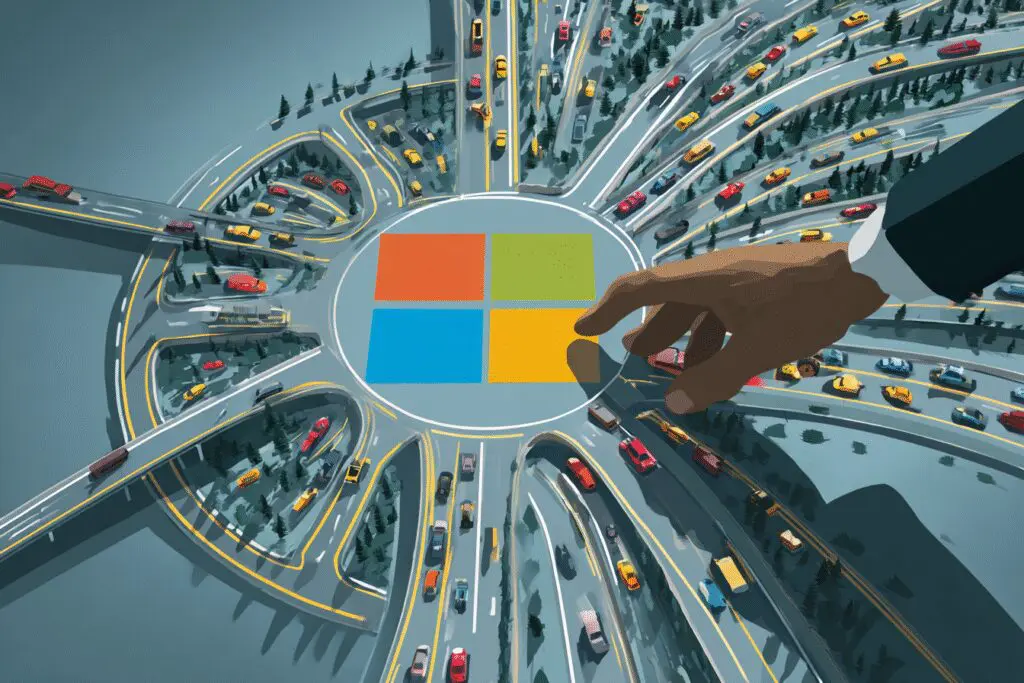
What advanced Windows setting can be tweaked via the registry to boost gaming performance?
You can modify registry settings such as ‘GPU Priority’ and ‘NetworkThrottlingIndex’ to give games more CPU focus and reduce network throttling, which can improve gaming performance.
How does disabling visual effects help in gaming optimization?
Disabling visual effects reduces the graphical overhead on your PC, freeing up resources and potentially increasing FPS, leading to smoother gameplay especially on older systems.
Which power plan should I choose in Windows 10 to improve gaming performance?
You should select the ‘High performance’ power plan in Windows 10, or ‘Ultimate Performance’ if available, to ensure your PC runs at its full speed during gaming.
What is the first step to optimize Windows 10 for gaming?
The first essential step is to enable Windows 10 Game Mode to prioritize gaming performance by going to Settings > Gaming > Game Mode and ensuring it is turned on.
Why is it important to keep graphics drivers up to date for gaming?
Updating graphics drivers from NVIDIA, AMD, or Intel ensures compatibility with new games, improves performance, and fixes bugs, which is crucial for optimal gaming experience.




