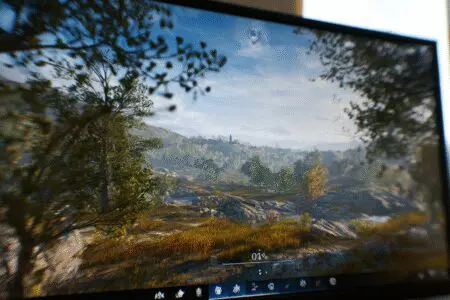Did you know that the single biggest bottleneck to your gaming performance might not be your hardware, but a few simple toggles in a menu? It’s a frustrating feeling. You’ve spent good money on your PC, you’ve installed the latest blockbuster game, and you jump in only to be greeted by a choppy, stuttering mess. Every gamer has been there.
The good news is that you don’t need a computer science degree to fix it. The path to a smoother experience is paved with smart choices in the graphics settings menu. For years, I’ve been obsessed with this process, tweaking INI files and sliding bars to find that perfect balance. We are going to dive deep into how to increase FPS on PC by demystifying those settings, one by one, turning confusing jargon into actionable steps for silky-smooth gameplay.
More in FPS & Competitive Gaming Category
How to Get 120 FPS on Xbox Series S
Before You Touch a Single Setting, What Should You Do First?
Jumping straight into the game’s settings menu is tempting, but a little prep work goes a long way. Think of it like stretching before a workout. You need to establish a solid baseline to make sure your adjustments are actually effective and not being undermined by other issues. This foundational step ensures your PC is ready to perform at its best.
First and foremost, you absolutely must update your graphics card drivers. NVIDIA, AMD, and Intel regularly release new driver packages. These aren’t just minor bug fixes; they often contain specific performance optimizations for new and popular games. A new driver can sometimes provide a 10-20% FPS boost in a specific title without you touching a single in-game setting. It’s free performance, so don’t leave it on the table.
Next, take a quick look at what’s running in the background on your computer. Close any unnecessary applications, especially web browsers with many tabs open, streaming apps, or anything else that might be competing for precious CPU and RAM resources.
Finally, you need a way to measure your performance. You can’t know if you’re improving things if you don’t know where you started.
Why Are Updated Graphics Drivers So Important?
As mentioned, drivers are the crucial software that allows your operating system to communicate with your graphics card. Game developers work closely with hardware manufacturers like NVIDIA and AMD before a big game launches. Consequently, the “Game Ready” drivers released around a game’s launch date are specifically tailored to run that game as efficiently as possible. They fine-tune how the hardware handles the game’s specific code, leading to significant performance gains. Ignoring a driver update is like trying to run a marathon in worn-out shoes—you might finish, but it won’t be pretty.
How Can I See My FPS in Real-Time?
To effectively track your progress, you need an on-screen FPS counter. Blindly changing settings and “feeling” for a difference is inefficient. You need hard data. Luckily, there are many easy and free ways to do this.
Here are the most common methods:
- Steam’s In-Game Overlay: If you’re playing a game on Steam, this is the easiest option. In your Steam settings, go to the “In-Game” tab and enable the FPS counter. You can even choose which corner of the screen it appears in.
- NVIDIA GeForce Experience: If you have an NVIDIA card, the GeForce Experience overlay has a robust performance monitor. You can activate it with a hotkey (Alt+R by default) to see FPS, latency, GPU temperature, and more.
- AMD Radeon Software: Similar to NVIDIA, AMD’s software has its own built-in performance overlay (Ctrl+Shift+O by default) that shows your FPS and other useful system metrics.
- MSI Afterburner: This is a powerful third-party tool beloved by PC enthusiasts. While it’s known for overclocking, its RivaTuner Statistics Server (which installs alongside it) provides one of the most customizable and reliable on-screen displays available.
Pick one of these tools, fire up your game, and find a demanding area to use as your benchmark spot. Write down your average FPS. This number is your starting line.
Understanding the Core Trade-Off: Visuals vs. Performance
At its heart, graphics optimization is a balancing act. Every single setting in that menu represents a trade-off between visual fidelity (how pretty the game looks) and performance (how smoothly it runs). The higher the visual quality, the more calculations your Graphics Processing Unit (GPU) has to perform for every single frame it draws on your screen.
Imagine your GPU is an artist. Asking it to run a game at Ultra settings is like asking the artist to paint a photorealistic masterpiece in a fraction of a second. It’s a huge task. Conversely, asking it to run at Low settings is like asking for a simple stick figure sketch. The artist can draw stick figures incredibly fast. Your goal is to find the point in between—a detailed, beautiful drawing that the artist can still produce 60 times every second. That “sweet spot” is different for every person and every PC.
The Big Hitters: Which Graphics Settings Impact FPS the Most?
Not all settings are created equal. Some have a monstrous impact on your frame rate, while others barely move the needle. By focusing on the settings that provide the biggest performance gains for the smallest visual sacrifice, you can optimize your game efficiently. We’ll start with the most demanding options and work our way down.
Is Display Resolution Really That Important?
Yes, it’s the single most impactful graphics setting. Resolution determines how many pixels are on your screen. A standard 1080p (1920×1080) display has just over 2 million pixels. A 1440p (2560×1440) display has 3.7 million. A 4K (3840×2160) display has a staggering 8.3 million pixels.
Each time you jump up in resolution, you’re asking your GPU to draw millions more pixels for the exact same frame. This is a massive increase in workload. For this reason, you should generally try to run games at your monitor’s native resolution. Lowering the resolution is a last-resort option because it can make the image look blurry and soft. Before you do that, explore upscaling technologies like DLSS or FSR, which we’ll cover later.
What is Anti-Aliasing (AA) and Why Does It Tank My Frames?
Anti-aliasing is a technique used to smooth out the jagged, “stair-step” edges you see on diagonal lines and the outlines of objects in a game. It makes the image look cleaner and more solid. However, it achieves this by using a lot of processing power.
- MSAA (Multi-Sample Anti-Aliasing): An older, very high-quality method that is extremely demanding. Avoid this if you’re struggling for frames.
- FXAA (Fast Approximate Anti-Aliasing): A much lighter method that blurs the edges. It’s very fast but can soften the overall image. A great option for low-end PCs.
- TAA (Temporal Anti-Aliasing): The modern standard. It’s very effective at smoothing edges in motion but can sometimes introduce a bit of blurriness or “ghosting.”
My Recommendation: Anti-aliasing is a prime candidate for a settings reduction. Dropping from a high TAA setting to a low one, or switching to FXAA, can net you a significant FPS boost with a relatively minor impact on visual quality, especially during fast-paced action.
How can I Increase FPS on PC Using Shadow Quality Settings?
If resolution is the king of performance impact, shadows are the queen. Rendering dynamic, realistic shadows that move and stretch with light sources is one of the most computationally expensive tasks in modern gaming. The difference between Low and Ultra shadow settings can be enormous, often 20-30% of your total frame rate.
The visual trade-off can be quite minimal, too. On Ultra, you’ll get perfectly sharp, soft-edged shadows that accurately represent every object. On Medium, they might be slightly less defined or have softer edges. On Low, they might appear more pixelated or update less frequently. In the heat of a firefight, you will almost certainly not notice the difference between High and Medium shadows, but your GPU definitely will. This is often the very first setting I lower for a massive, easy performance win.
Will Lowering Texture Quality Give Me a Big FPS Boost?
This is a common point of confusion. Texture quality refers to the resolution of the image files wrapped around the 3D models in the game (e.g., the detail in a brick wall or the fabric on a character’s clothes). Unlike shadows or resolution, its primary impact isn’t on your GPU’s processing cores, but on its Video RAM (VRAM).
If your graphics card has plenty of VRAM (e.g., 8GB or more for 1080p gaming), you can often set textures to High or even Ultra with very little impact on your FPS. However, if the game needs more VRAM than your card has, it will start swapping data with your much slower system RAM, causing massive stuttering and hitching.
My Recommendation: Keep textures as high as your VRAM allows. If you experience sudden, severe frame drops, especially when turning quickly or entering a new area, try lowering your texture quality. This is a VRAM issue, not a raw horsepower issue.
What About All Those Other Settings? (A Quick-Hit Guide)
Beyond the big four, there’s a sea of other options. Here’s a quick rundown of common settings and their typical performance impact.
- Ambient Occlusion (AO): Adds soft contact shadows where objects meet, creating depth. Impact can be medium to high. SSAO is a less demanding version than HBAO+. A good setting to turn down a notch.
- Anisotropic Filtering (AF): Keeps textures sharp and clear when viewed at an angle, like looking down a long road. The performance impact is almost zero on modern GPUs. There is no reason not to have this at 16x.
- Post-Processing: This is a catch-all term for effects applied after the main image is rendered. This includes things like Motion Blur, Depth of Field, Lens Flare, and Bloom. Individually, their impact is low, but they can add up. Many competitive players turn these off for a cleaner image, especially motion blur.
- View Distance / Draw Distance: Controls how far into the distance the game will render high-quality objects and terrain. This can have a huge impact in open-world games. Finding a medium setting is usually a good compromise.
- Tessellation: Adds geometric detail to surfaces, making them look less flat. For example, it can make a stone path have actual 3D cobblestones instead of just a flat texture. Can have a high performance impact.
- Volumetric Lighting / Fog / God Rays: These settings control the quality of light beams shining through the air. They look beautiful but can be incredibly demanding. Turning these down or off is another great way to reclaim a lot of frames.
Putting It All Together: A Practical Step-by-Step Optimization Method
Okay, that was a lot of theory. How do you apply it? Here is a simple, repeatable process I use for every new game.
- Start with a Preset: Begin by selecting a global preset like “High” or “Medium.” Don’t start at Ultra unless you have a top-of-the-line PC.
- Turn Off the Fluff: Immediately disable settings that don’t add to your core experience. For me, this is always Motion Blur, Depth of Field (outside of photo mode), Chromatic Aberration, and Film Grain.
- Benchmark Your Baseline: Go to your pre-chosen benchmark spot in the game and check your FPS. Let’s say it’s 45 FPS, but you’re aiming for 60 FPS.
- Make One Change at a Time: This is the most important rule. Don’t change five things at once. Start with the biggest hitter.
- Lower Shadows: Drop Shadow Quality from High to Medium. Don’t touch anything else. Go back to your benchmark spot. Are you at 55 FPS now? Great!
- Tweak Anti-Aliasing: Let’s get those last 5 frames. Drop Anti-Aliasing from TAA High to TAA Medium or FXAA. Check again. Did you hit 60 FPS? Success!
- Iterate and Test: Continue this process, lowering one demanding setting at a time (like Volumetrics or Ambient Occlusion) until you find the perfect blend of performance and visuals that you are happy with.
I spent a whole evening doing this with a demanding title on an older graphics card. I started by dropping shadows and volumetric fog, which immediately got me from a stuttery 40 FPS to a more playable 50. The final push to a stable 60 FPS came from a small adjustment to anti-aliasing. It was a methodical process, but the result was a game that played beautifully without looking like a blurry mess.
What Are Upscaling Technologies Like DLSS and FSR?
In the last few years, a revolutionary technology has changed the performance conversation: AI upscaling. The idea is brilliant. The game is rendered internally at a lower resolution (like 1440p), and then a highly advanced algorithm or AI model intelligently scales the image up to your final target resolution (like 4K). The result is an image that looks very close to native resolution, but with a massive increase in FPS.
NVIDIA DLSS (Deep Learning Super Sampling)
This is NVIDIA’s proprietary technology, available only on their RTX series of graphics cards. It uses dedicated AI hardware (Tensor Cores) to perform the upscaling, and the results are often considered the best in the business. It can sometimes even look sharper than the native resolution image.
AMD FSR (FidelityFX Super Resolution)
This is AMD’s answer to DLSS. The key difference is that FSR is open source, meaning it can run on virtually any modern graphics card from AMD, NVIDIA, or even Intel. While its image quality was initially a step behind DLSS, the latest versions are incredibly competitive and offer a fantastic performance boost for everyone.
So, Should I Just Turn On DLSS/FSR and Forget Everything Else?
If your game and graphics card support one of these technologies, you should absolutely use it. It’s one of the single best ways how to increase FPS on PC. Setting DLSS or FSR to “Quality” or “Balanced” mode is often a perfect starting point. It allows you to keep other settings (like textures and shadows) higher than you otherwise could, giving you the best of both worlds. It’s not a replacement for smart optimization, but rather the most powerful tool in your optimization toolkit.
Beyond In-Game Settings: What Else Can I Do?
Your quest for more frames doesn’t have to end in the game’s menu. There are a few system-level tweaks that can help. In your Windows settings, make sure “Game Mode” is enabled. You can also search for “Graphics settings” and enable “Hardware-accelerated GPU scheduling,” which can help reduce latency.
For advanced users, overclocking your GPU or CPU can squeeze out extra performance, but this comes with risks and requires careful research. More simply, ensure your PC has good airflow and cooling. Components that get too hot will automatically slow down (thermal throttle) to protect themselves, which kills your frame rate.
Finally, understanding the broader landscape of high-performance gaming can be beneficial. For those who are serious about competitive gaming performance, the resources page from University of California, Irvine’s Esports program offers a great jumping-off point for understanding the ecosystem of high-performance setups, from hardware to health.
It’s All About Your Perfect Balance
Optimizing your PC for gaming can seem like a daunting task filled with technical jargon. However, by understanding the core trade-offs and focusing on the most impactful settings first, you can take control of your experience. It’s a process of making small, deliberate changes and seeing the results in real-time.
Don’t be afraid to experiment. What works for a slow-paced strategy game will be different from a fast-paced shooter. Think of it as tuning an instrument. A few minutes spent in the settings menu can transform a frustrating, choppy experience into the fluid, responsive, and immersive gameplay you deserve. Now go enjoy those buttery-smooth frame rates.
Frequently Asked Questions – How to Increase FPS on PC

What in-game graphics settings most significantly affect FPS, and how can I optimize them?
Display resolution, texture quality, shadow quality, and view distance heavily impact FPS. Lowering these settings can significantly boost performance while maintaining acceptable visual quality.
How can I optimize my PC’s performance outside of in-game settings?
You should close unnecessary background applications, set your power plan to High Performance, and enable Windows Game Mode to give your game more resources.
What is the first step I should take to improve my FPS on PC?
The first step is to update your graphics card drivers to ensure your GPU can perform at its best with the latest optimizations and fixes.
What are the differences between 30, 60, and 144 FPS?
30 FPS is minimally playable with jerky motion, 60 FPS provides smooth and responsive gameplay, and 144 FPS or higher is for serious gamers with high-refresh-rate monitors, offering clearer visuals and competitive advantages.
Why is having a higher FPS crucial for gaming performance?
A higher FPS makes your game run more smoothly and responsively, providing a better visual experience and potentially giving you an advantage in gameplay.