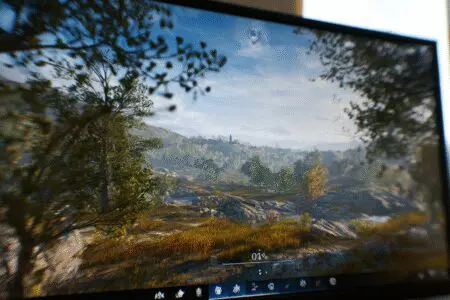Ever felt that gut-wrenching stutter just as you’re about to land the perfect headshot in Valorant? Or maybe that cinematic moment in a single-player epic turns into a slideshow? You’re not alone. That frustrating lag is the bane of every laptop gamer’s existence. The good news is that you’re not powerless. In fact, your laptop is likely holding back a surprising amount of performance potential.
You’re here because you want smooth, fluid gameplay, and that’s exactly what we’re going to achieve. This guide is your complete game plan. We will break down exactly how to increase FPS on a laptop, moving from the surprisingly simple basics to the more advanced tweaks that can give you a serious competitive edge. This isn’t about magic; it’s a series of practical, real-world steps that I’ve used time and time again to breathe new life into aging hardware. Let’s dive in and unlock the frames you deserve.
More in FPS & Competitive Gaming Category
How to Get 120 FPS on Xbox Series S
Before You Tweak a Single Setting, What’s the Groundwork?
Before we start messing with complex control panels and in-game settings, we need to cover the fundamentals. Honestly, I’ve spent hours troubleshooting, only to find the problem was one of these simple things. Getting these right is like building a strong foundation; without it, everything else is less effective.
Is Your Laptop Actually Plugged In? Seriously.
I have to start here because this has gotten me more times than I’d like to admit. I once spent a solid 20 minutes tearing my hair out over terrible FPS in The Witcher 3, convinced a new patch had broken my game. The culprit? My cat had ever-so-slightly nudged the power brick out of the wall socket.
Laptops are designed to save energy when they’re not connected to a power source. When you’re running on battery, your system automatically throttles down the performance of your processor (CPU) and graphics card (GPU) to extend battery life. For browsing the web, this is great. For gaming, it’s a disaster.
- Always game with your laptop plugged into the wall.
- Double-check that the charging light is on.
This is the single easiest and most impactful “fix” on this entire list. Consequently, make it the very first thing you check.
What Is Your Laptop’s Temperature Telling You?
Laptops are incredibly powerful machines packed into a very tight space. This engineering marvel has a downside: heat. When your CPU and GPU work hard, they generate a lot of heat, and if your laptop can’t get rid of it fast enough, it hits a thermal limit.
To protect itself from damage, the system will automatically slow everything down—a process called “thermal throttling.” You’ll experience this as a sudden drop in FPS after playing for 15-20 minutes, even if the game started smoothly.
To combat this, you need to become a master of cooling:
- Give it breathing room: Never game with your laptop on a soft surface like a bed or a couch. Those surfaces block the air intake vents, effectively suffocating your machine. Always use a hard, flat surface like a desk.
- Clean your vents: Over time, dust and lint build up and clog your fans and heatsinks. A can of compressed air can work wonders. Just a few short bursts into the vents can dislodge a surprising amount of gunk and improve airflow dramatically.
- Consider a cooling pad: These are simple stands with built-in fans that force more air into your laptop’s intake vents. Your mileage may vary, but for some hot-running models, a good cooling pad can be the difference between a stable 60 FPS and a throttling mess.
Are Your Graphics Drivers Really Up to Date?
Think of your graphics driver as the instruction manual that tells your operating system how to communicate with your graphics card. Game developers and GPU manufacturers like NVIDIA, AMD, and Intel are constantly working together to release new drivers. These updates often include specific performance optimizations for the latest games, sometimes delivering double-digit FPS gains.
Running on old drivers is like trying to run a new game on old hardware—you’re leaving free performance on the table.
Checking is simple. You need to identify what kind of GPU you have and go directly to the manufacturer’s website.
- For NVIDIA GeForce cards: Head to the NVIDIA website.
- For AMD Radeon cards: Visit the AMD website.
- For Intel integrated graphics: Go to the Intel website.
Download the latest stable driver for your specific model. This is a critical step; in fact, many games won’t even launch without a recent driver installed.
Optimizing Windows Settings to Increase FPS
Microsoft has baked several useful gaming-related features directly into Windows 10 and Windows 11. These settings are designed to make your system prioritize your game over everything else. Many of these are simple toggles that can give you a small but noticeable boost.
Have You Enabled Game Mode in Windows?
This is the most straightforward optimization you can make. When enabled, Windows Game Mode does two key things:
- It prioritizes your game, giving it more access to your CPU and GPU resources.
- It prevents Windows Update and other background services from running tasks or sending notifications while you’re playing.
To turn it on:
- Press the Windows key.
- Type “Game Mode settings” and press Enter.
- Make sure the Game Mode toggle is switched to On.
It’s a “set it and forget it” feature that ensures your OS is working with you, not against you.
What Is Hardware-Accelerated GPU Scheduling?
This sounds a lot more complicated than it is. In simple terms, this feature allows your graphics card to manage its own video memory (VRAM) more directly. This can reduce latency and slightly improve performance, particularly on mid-range systems. I tried this three times on my old rig and couldn’t always tell the difference, but on my newer laptop, it definitely makes things feel a bit snappier.
To enable it:
- Press the Windows key.
- Type “Graphics settings” and press Enter.
- Click on “Change default graphics settings.”
- Turn the toggle for “Hardware-accelerated GPU scheduling” to On.
- You’ll need to restart your PC for the change to take effect.
Note that this option isn’t available on all hardware, so don’t worry if you don’t see it.
How Can You Adjust Your Power Plan for Maximum Performance?
Just like your laptop has a battery-saving mode, Windows has different “power plans” that control how it uses electricity. By default, it’s usually on a “Balanced” plan, which is a compromise. We don’t want compromise; we want frames.
- Press the Windows key.
- Type “Choose a power plan” and press Enter.
- You will likely see “Balanced” selected. Click on “Show additional plans.”
- Select “High performance.” On some systems, you might even see an “Ultimate Performance” option. If you do, choose that one.
This tells Windows to run your hardware at full clock speed all the time, which is exactly what you want for gaming. The trade-off, of course, is higher electricity use and more heat, but we already covered how to manage that.
Diving Into Your Graphics Card Control Panel
This is where you can get your hands dirty with the settings that directly control your GPU’s behavior. Both NVIDIA and AMD have powerful control panels that can seem intimidating at first. However, we’re just going to focus on a few key settings that are proven to boost performance.
For NVIDIA Users: What Are the Key Settings in the NVIDIA Control Panel?
Right-click on your desktop and select “NVIDIA Control Panel.” Once it loads, go to “Manage 3D settings” on the left. Here are the most important settings to change under the “Global Settings” tab:
- Low Latency Mode: Set this to On or Ultra. This helps reduce the delay between your actions and what you see on screen, making games feel more responsive.
- Power Management Mode: Change this from “Optimal power” to “Prefer maximum performance.” This forces your GPU to stay at its highest clock speeds while gaming.
- Texture Filtering – Quality: Set this to “High performance.” This makes a subtle change to how textures look but can free up a few extra frames.
- Vertical Sync (V-Sync): Generally, it’s best to set this to Off here. In-game V-Sync is usually better if you need it, but turning it off completely is the best way to maximize your raw FPS. Be aware that this can cause “screen tearing,” so it’s a personal preference.
For AMD Users: How Do You Optimize with Radeon Software?
Right-click your desktop and open the “AMD Radeon Software.” Navigate to the “Gaming” tab and then “Global Graphics.” Here are the AMD equivalents:
- Radeon Anti-Lag: This is AMD’s answer to NVIDIA’s Low Latency Mode. Definitely turn this Enabled.
- Radeon Boost: This is a fantastic feature that dynamically lowers the resolution during fast motion (like when you quickly turn your character around), then brings it back up when you’re still. The effect is often unnoticeable, but the FPS gain can be huge. I recommend setting this to Enabled and configuring the minimum resolution percentage.
- Radeon Image Sharpening: This can be used to counteract the slight blurriness from lowering other settings. It has a very small performance cost, so feel free to experiment with it.
- Wait for Vertical Refresh: This is AMD’s V-Sync. Set it to “Off, unless application specifies” for the best performance.
Optimizing In-Game Settings: The Art of Compromise
Okay, this is the big one. The settings inside the game itself will always have the most dramatic impact on your performance. The goal here is to find the perfect balance between visual quality and a high, stable framerate. It’s a game of give-and-take.
I spent three hours just looking through studies and forum posts at one point, trying to figure out which settings universally tanked performance the most. It turns out, a few usual suspects are responsible for most FPS drops.
Which In-Game Settings Impact FPS the Most?
Every game is different, but these settings are almost always the most demanding. If you’re struggling for frames, turn these down first.
- Resolution: This is the undisputed king of performance. It determines how many pixels your GPU has to draw for every single frame. Dropping from 1920×1080 (1080p) to 1600×900 can result in a massive FPS boost. While you don’t want things to look like a blurry mess, this should be the first setting you consider lowering.
- Shadow Quality: Drawing realistic shadows is incredibly complex. Lowering shadows from “Ultra” to “Medium” or “Low” can often double your FPS in certain scenes with very little noticeable impact during fast-paced gameplay.
- Anti-Aliasing (AA): This technology smooths out the jagged, pixelated edges on objects. It makes things look cleaner, but it’s very demanding. Techniques like FXAA are cheap, while MSAA can be a performance killer. Turning this down or off is a quick way to gain frames.
- Volumetric Lighting & Fog: Think of those cool sunbeam effects shining through trees. That’s volumetric lighting. It looks amazing but is a huge performance hog.
- Post-Processing Effects: This is a catch-all for effects applied after the main image is rendered, like motion blur, depth of field, and bloom. Many competitive players turn these off anyway for a clearer image, and you get more FPS as a bonus.
Have You Considered Using Upscaling Technologies Like DLSS or FSR?
If your laptop and game support it, these technologies are nothing short of miraculous. They work by rendering your game at a lower internal resolution (say, 720p) and then using sophisticated AI algorithms to upscale the image to your monitor’s native resolution (like 1080p).
The result? You get the visual quality of a high-resolution image with the performance of a much lower one.
- NVIDIA DLSS (Deep Learning Super Sampling): This is available on NVIDIA RTX graphics cards. If you have an RTX 20-series or newer, this should be the first setting you enable. The “Performance” or “Ultra Performance” modes provide the biggest FPS boosts.
- AMD FSR (FidelityFX Super Resolution): The beautiful thing about FSR is that it’s open source and works on almost any modern GPU, including older NVIDIA cards and integrated graphics. It’s a game-changer for hardware that’s struggling.
For anyone looking to dive even deeper into the technical side of how modern GPUs handle these tasks, the engineers at Intel provide an excellent breakdown of performance factors that is well worth the read.
What Are Some Advanced (But Still Easy) Steps for More Frames?
If you’ve done all of the above and are still hungry for more performance, there are a few final system-level tweaks you can make. These are about reducing the background “noise” on your system so your game can have the computer’s full attention.
Should You Disable Unnecessary Startup Programs?
Absolutely, yes. Every program that launches when you start your computer sits in the background, consuming valuable RAM and CPU cycles. You might have dozens of them running without even knowing it.
You can easily manage this in the Task Manager:
- Press Ctrl + Shift + Esc to open Task Manager.
- Click on the “Startup” tab.
- You’ll see a list of every application that starts with your PC. For anything you don’t need immediately upon startup (like Spotify, Discord, Steam, etc.), right-click it and select “Disable.”
Don’t worry, this doesn’t uninstall the programs; it just stops them from launching automatically. You can still open them manually when you need them.
What about Overlays from Discord, Steam, or Others?
In-game overlays are handy for chatting with friends or checking achievements, but they can sometimes cost you a few frames or even introduce stuttering. I personally discovered the Discord overlay was causing weird, tiny hitches in Apex Legends. As soon as I turned it off, the game felt noticeably smoother.
If you’re hunting for every last frame, try disabling them. You can usually find the option in the settings menu of each respective application (Discord, Steam, NVIDIA GeForce Experience, etc.).
Your Journey to Higher FPS
And there you have it. Increasing your FPS on a laptop isn’t about one single secret trick. It’s about a process of layering many small, meaningful improvements on top of one another. You’ve learned how to build a solid foundation with proper power and cooling, how to configure Windows and your GPU for performance, and how to intelligently compromise on in-game settings.
The key is to experiment. Find the blend of settings that works for your specific hardware and your personal preference. Some people are willing to sacrifice all visual flair for the highest framerate possible, while others want to find a happy medium. Now, you have all the tools you need to do just that. Stop reading, and go get those extra frames.
Frequently Asked Questions – How to Increase FPS on a Laptop

What are some software and hardware tips to increase FPS on a laptop?
You can update your graphics drivers, clean dust from vents, optimize Windows settings, close unnecessary background programs, lower in-game graphics settings, and upgrade hardware components like RAM or switch to an SSD to improve FPS.
Why do laptops typically have lower FPS than desktops?
Laptops are smaller and need to conserve power and control heat, which limits their hardware performance. They generate less heat and use less power, which causes them to slow down via thermal throttling, reducing FPS.
What is the ideal FPS for different types of games?
For fast-paced shooters like Call of Duty, 60 FPS or higher is recommended for smooth gameplay, with serious gamers aiming for 120 FPS. Strategy and RPG games are fine at around 30 FPS, but 60 FPS enhances the experience. Racing and fighting games also benefit from at least 60 FPS for accuracy and fluidity.
How does FPS affect gameplay quality?
Low FPS makes games feel choppy and can hinder your ability to aim and react quickly, while higher FPS provides a clearer and more responsive gaming experience.
What is FPS and why is it important for gaming on a laptop?
FPS, or Frames Per Second, measures how many pictures your computer shows each second during gameplay. A higher FPS results in smoother gameplay and quicker reactions, which improves the gaming experience.