Ever have one of those days? You’ve got a dozen Chrome tabs open for a project, Spotify is playing your focus playlist, Discord is running so you can chat with friends, and the second you try to open one more program, your entire computer just… gives up. The mouse stutters across the screen, everything freezes, and you feel like you’re working on a PC from 1998. You’re not just imagining it, and it’s an incredibly common frustration. The core of this problem often comes down to your computer’s memory.
This isn’t going to be some hyper-technical guide filled with jargon. Think of this as a conversation. I’ve been there, staring at a frozen screen, wondering why my perfectly good PC is suddenly acting like a slug. We’re going to walk through the practical, no-nonsense steps that actually work. We will cover how to improve memory on PC, look at what’s eating it all up, and explore the roles that both your physical RAM and that mysterious thing called “virtual memory” play in all of this.
More in Gaming Performance & Optimization Category
How to Optimize Windows 10 for Gaming
How to Improve Your Gaming Experience
How to Improve PC Performance for Gaming
What’s Actually Slowing Down Your PC? Understanding the Memory Culprits
Before we can fix the problem, we need to understand what we’re dealing with. When we talk about “memory,” we’re usually talking about RAM, or Random Access Memory.
The best way I’ve found to explain RAM is to think of it as your desk or workbench. When you want to work on something—a document, a game, editing a photo—you pull it out of your filing cabinet (your hard drive or SSD) and put it on your desk (your RAM). The bigger your desk, the more projects you can have open and easily accessible at once.
When you run out of desk space, you have to start putting things back in the filing cabinet to make room for new stuff. Your PC does the same thing. When RAM gets full, it has to use a special spot on your much slower hard drive or SSD to store temporary information. This process is what causes that sudden, jarring slowdown. Your PC is frantically swapping files between the fast “desk” and the slow “filing cabinet,” and everything grinds to a halt.
How Can I Check What’s Using Up All My RAM?
Knowledge is power, and your first step is to become a detective. You need to find out exactly which programs are being the biggest memory hogs. Fortunately, Windows has the perfect tool built right in.
Your Best Friend: The Task Manager
This is your mission control for everything running on your PC.
- To open it, just press Ctrl + Shift + Esc on your keyboard. It’s a handy shortcut to memorize.
- If you see a simple window, click “More details” at the bottom.
- Go to the “Processes” tab.
- Click on the header of the “Memory” column. This will sort all your running applications and background processes from the highest memory usage to the lowest.
Now, just watch it for a minute. You’ll probably see some familiar culprits at the top. Web browsers like Google Chrome and Microsoft Edge are famously hungry for RAM. You might also see game launchers, communication apps like Discord and Slack, or creative software from Adobe.
I once did this and found an old utility for a printer I hadn’t owned in three years was just sitting there, running in the background and chewing up nearly a gigabyte of RAM. It was a five-second fix to uninstall it, but I never would have found it if I hadn’t looked.
What Are the Easiest First Steps to Free Up Memory Right Now?
Okay, now that you’re armed with information from the Task Manager, you can start taking action. We’ll begin with the simple stuff that often makes the biggest difference.
Taming the Browser Beast: Are Chrome and Edge Eating Your RAM?
It’s almost a meme at this point how much RAM web browsers can use. Each tab, and especially each extension you have installed, runs as its own process. This is great for stability (if one tab crashes, it doesn’t take down the whole browser), but it’s terrible for your memory usage.
- Be a Tab Minimalist: The simplest solution is to close tabs you aren’t actively using. Bookmark them for later if you need to.
- Use Built-in Savers: Both Chrome and Edge now have built-in “memory saver” or “sleeping tabs” features. Make sure they are turned on in your browser’s settings. They automatically put inactive tabs to sleep, freeing up resources.
- Audit Your Extensions: Go through your browser extensions. Each one consumes memory. If you haven’t used one in months, get rid of it. Be ruthless.
The Startup Logjam: How Do I Stop Programs from Launching Automatically?
Many programs love to set themselves to launch the moment you turn on your computer. They all run in the background, quietly consuming memory and processing power. You don’t need all of them running all the time.
In the Task Manager, click on the “Startup apps” tab. You’ll see a list of programs and their “Startup impact” (High, Medium, Low).
My rule is simple: if I don’t need a program the very second my PC boots up, I disable it. You can do this by right-clicking the program and selecting “Disable.” This doesn’t uninstall the program; it just stops it from launching on its own. You can still open it whenever you want.
Here are some common programs that are usually safe to disable from startup:
- Spotify
- Steam, Epic Games Launcher, etc.
- Discord
- Adobe Creative Cloud
- Skype
Disabling these alone can make your PC feel significantly faster when you first turn it on and can free up a huge chunk of RAM for the things you actually want to do.
Let’s Get a Little More Technical: Tweaking Windows for Better Performance
We’ve handled the low-hanging fruit. The next steps involve digging a little deeper into Windows settings. Don’t worry, these are still perfectly safe and reversible if you don’t like them.
What Is Virtual Memory and Should I Change It?
Remember our desk and filing cabinet analogy? Virtual memory, also known as the page file, is a dedicated section of your hard drive or SSD that Windows uses as an emergency overflow for your RAM. When your physical RAM is full, Windows moves the least-used “data pages” from RAM to this page file on your drive.
By default, Windows manages the size of this file automatically, and frankly, it does a pretty fantastic job. You’ll see a lot of guides online telling you to manually set the size of your virtual memory. I’ve gone down that rabbit hole myself, spending hours benchmarking different settings.
The honest truth? For the vast majority of users with modern PCs, the performance gain from manually tweaking it is tiny to non-existent. In some cases, setting it incorrectly can even cause system instability and crashes. My genuine advice is to let Windows handle it. Your time is much better spent on the other tips in this article.
If you’re curious about the deep, academic computer science behind how this all works, Stanford University offers a great, detailed explanation of the concepts. It’s a bit technical, but it really shows the complexity of what’s happening under the hood.
Can Disabling Visual Effects Actually Make a Difference?
Windows has a lot of little animations and visual flourishes, like windows fading in and out or shadows under your mouse pointer. They look nice, but they do use a small amount of system resources. Disabling them won’t magically free up gigabytes of RAM, but it can make your system feel more responsive and snappy.
- Press the Windows key and type
performance. - Click on “Adjust the appearance and performance of Windows.”
- In the “Performance Options” window that pops up, you can select “Adjust for best performance.” This will turn everything off.
I find that a bit jarring visually. A good middle ground is to keep a couple of key ones enabled. I always leave “Show thumbnails instead of icons” and “Smooth edges of screen fonts” checked. The text looks much better, and seeing image previews is essential. Feel free to experiment and see what works for you.
Is My Software Sabotaging Me? Checking for Memory Leaks
Sometimes, the problem isn’t that you’re running too many programs, but that one single program is misbehaving. A “memory leak” happens when a program requests memory from the system to perform a task but then fails to release it when the task is done.
Imagine a worker who keeps taking tools out of the toolbox but never puts them back. Eventually, the toolbox is empty, and nobody can work. That’s a memory leak.
You can spot a potential leak using the Task Manager. If you notice a particular app’s memory usage constantly climbing higher and higher over time, even when you’re not actively using it, that’s a huge red flag. A browser’s memory might grow as you open tabs, which is normal. But if a simple utility app starts at 50MB and is using 2GB a day later, something is wrong.
What can you do about it?
- Update Everything: Make sure the program itself, your graphics drivers, and Windows are all fully updated. A bug causing the leak may have been fixed in a newer version.
- Restart the Program: A simple restart of the offending app will temporarily fix the issue, as it forces it to release all its memory.
- Find an Alternative: If the problem persists, it might be time to find a replacement for that piece of software.
I had this happen with a mouse driver once. My PC would be fine after a reboot, but three days later, it would be sluggish and I’d see my idle RAM usage at 70%. It took forever to figure out, but a driver update fixed it instantly.
Should I Use a “RAM Cleaner” or “PC Optimizer” Program?
You’ve seen the ads for them. Programs that promise to “boost your PC speed” or “clean your RAM” with one click. I’ll be blunt: in my experience, most of these are junk.
These programs work by aggressively forcing data out of your RAM. This sounds good, but modern operating systems like Windows are already extremely intelligent about memory management. They strategically keep frequently used applications and files in RAM so they can be accessed quickly.
When a “RAM cleaner” purges this data, it might show you a satisfying drop in RAM usage. However, the next time you open that program, Windows has to slowly load everything back from your hard drive, making your computer feel slower. You’re essentially fighting against your own operating system’s efforts to make your life easier. On top of that, many of these programs run in the background, using the very resources they claim to save, and some are even bundled with unwanted adware.
Your best tool is the one you already have: the Task Manager. It gives you the control to close what you want without any of the snake oil.
When Is It Time to Just Buy More RAM?
We’ve tried all the software tricks. But sometimes, the simple truth is that you’ve hit a physical limitation. If your daily workflow consistently requires more memory than you have, no amount of software tweaking will fundamentally change that. It’s like trying to fit a gallon of water into a pint glass.
So, the final question is, do you need a hardware upgrade?
How Much RAM Is Enough in 2025?
Technology moves fast, and the amount of RAM considered “enough” has definitely changed. Here’s a realistic breakdown for today’s world:
- 8GB: This is the absolute bare minimum. You can browse the web and do some light office work, but you will feel the system struggle with multitasking. If you have 8GB and your PC feels slow, this is very likely your bottleneck.
- 16GB: This is the new sweet spot for the vast majority of people. It’s plenty for most modern games, streaming, and having a good number of applications and browser tabs open at once without issue.
- 32GB: This is the ideal amount for power users. If you’re a serious gamer who likes to stream, a content creator who edits 4K video, or a programmer working with virtual machines, 32GB will give you a ton of headroom and a smooth experience. I personally run 32GB and find it perfect for gaming while having guides and chats open on a second monitor.
- 64GB and beyond: This is workstation territory. Unless you’re doing professional 3D modeling, running complex scientific simulations, or have very specific server needs, you won’t see much benefit from this much RAM.
How Do I Know What Kind of RAM to Buy?
If you do decide to upgrade, you can’t just buy any stick of RAM off the shelf. You need to get the right type for your computer’s motherboard. The main types you’ll see are DDR4 and the newer DDR5. They are not interchangeable.
The easiest way to figure out what you have is to use a free, lightweight tool like CPU-Z. Under the “Memory” and “SPD” tabs, it will tell you the type (DDR4/DDR5), size, and speed of the RAM you currently have installed. You can also look up your motherboard’s model online to find its specifications page, which will list the compatible RAM types.
Taking Back Control of Your PC
At the end of the day, improving your PC’s memory isn’t about some secret, magical fix. It’s about being a smart detective. It starts with understanding what’s going on under the hood, using the tools at your disposal to identify the real culprits, and making intelligent decisions about both your software and your hardware.
You don’t have to put up with a slow, frustrating computer. So go on, open up that Task Manager. Take a look at your startup apps. You have the power to take back control of your system’s resources, and you might just be surprised at how much faster your PC feels.
Frequently Asked Questions – How to Improve Memory on PC
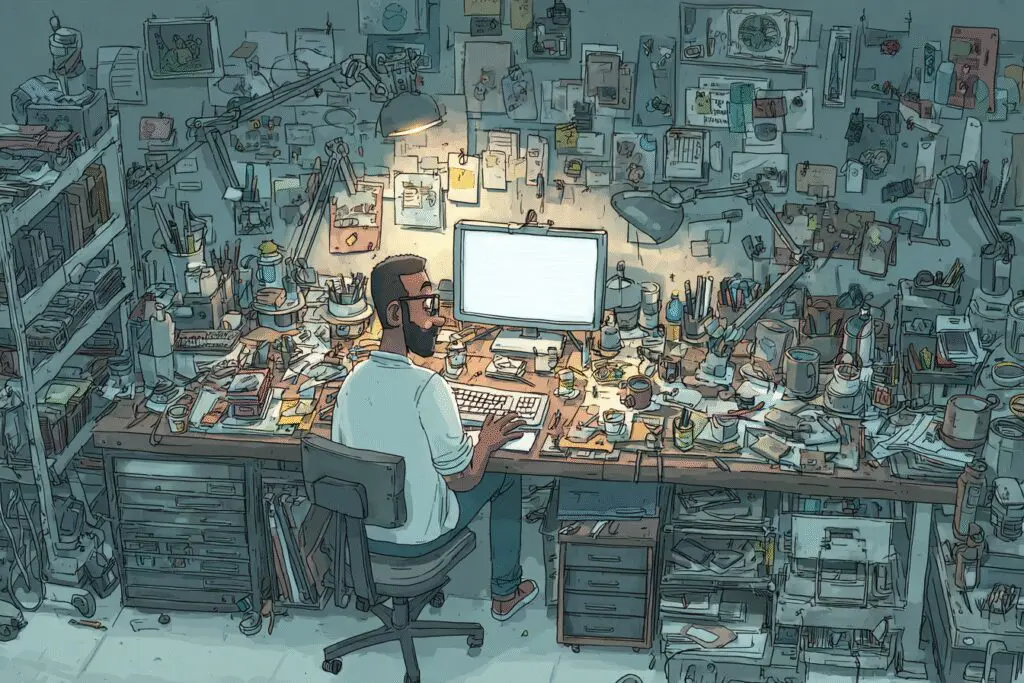
What are quick fixes to improve memory performance on my PC?
Quick fixes include closing memory-hogging programs via Task Manager, restarting your PC to clear RAM, managing startup programs to prevent unnecessary RAM use, adjusting virtual memory settings, and disabling visual effects to reduce processing load.
How can I check my current memory usage?
You can check memory usage by opening Task Manager with Ctrl + Shift + Esc, navigating to the Performance tab, and selecting Memory. This display shows your RAM usage and which applications are using the most.
Why does my computer run out of memory?
A computer can run out of memory due to opening many resource-intensive programs, using many browser tabs, or running multiple background applications that consume RAM, especially as software demands increase.
What is the difference between RAM and storage?
RAM is like your desk where you work with papers temporarily; it’s fast and volatile. Storage, such as a hard drive or SSD, is like a filing cabinet where you keep all your files long-term; it’s slower but retains data without power.
What is PC memory and why does it cause slowdowns?
PC memory, typically RAM, acts as your computer’s short-term workspace. It temporarily holds data for active applications. When this memory fills up, the system has to move data to slower storage, causing sluggish performance.




