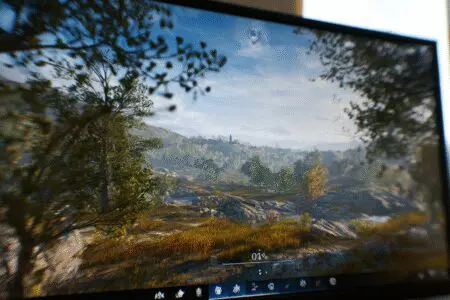Did you know that the compact, white Xbox Series S sitting in your entertainment center is a secret powerhouse, capable of delivering gameplay twice as smooth as the previous generation of consoles? It’s true. That machine can push an incredible 120 frames per second (FPS), but this feature isn’t just automatically enabled out of the box. You have to unlock it. If you’re wondering how to get 120 FPS on Xbox Series S, you’ve come to the right place.
I remember getting my Series S, plugging it into my high-refresh-rate monitor, and feeling a bit disappointed. Everything felt the same. It took me a full evening of digging through settings, swapping cables, and reading forums to finally see that glorious “120Hz” option light up. This guide is everything I learned, condensed into a simple, step-by-step process so you can skip the frustration and get right to the buttery-smooth gameplay.
This isn’t just a technical switch; it’s a fundamental upgrade to your gaming experience, especially in fast-paced titles. We’ll walk through everything, from making sure your TV or monitor is up to the task to navigating the specific menus on your console.
More in FPS & Competitive Gaming Category
How to Turn Off FPS Counter on Windows 11
Is 120 FPS a Gimmick or a Genuine Game-Changer?
Before we dive into the “how,” let’s quickly touch on the “why.” Is doubling your frame rate from the standard 60 FPS really that noticeable? Absolutely. Think of it like watching a flipbook. At 60 FPS, you’re seeing 60 unique images every second. At 120 FPS, you’re seeing 120.
This doubling of visual information makes a massive difference. For instance, motion on screen becomes incredibly clear and fluid. When you quickly turn your character in a game like Call of Duty, the world doesn’t dissolve into a blurry mess. Instead, you can track enemies and targets with far greater precision. Your own inputs also feel more responsive because the game can update and show you the result of your button press that much faster. It’s a competitive edge you can feel. I honestly can’t go back to 60 FPS for shooters now; it feels sluggish in comparison.
Does My TV or Monitor Even Support 120 FPS?
This is the very first hurdle, and it’s where most people get stuck. Your Xbox Series S can output a 120Hz signal, but it’s completely useless if your screen can’t display it. You absolutely need a TV or gaming monitor with a native refresh rate of at least 120Hz.
Refresh rate, measured in Hertz (Hz), simply means how many times per second your screen can draw a new image. A 60Hz TV can only show 60 frames per second, no matter what your console is doing. Therefore, to see 120 FPS, you need a 120Hz display.
How Can I Check if My Display is 120Hz Compatible?
Finding out your display’s capabilities is your first mission. Don’t just assume a TV labeled “gaming TV” or one with a “motion rate 240” sticker will work. Those marketing terms can be misleading. You need to find the “native refresh rate.”
- Check the Box or Manual: The original packaging or the user manual is the most reliable place to find the technical specifications. Look for terms like “Refresh Rate,” “Vertical Frequency,” or “120Hz Native.”
- Look Up the Model Number: Find the model number on the back of your TV or monitor. A quick Google search of “[Your Model Number] + specs” or “[Your Model Number] + refresh rate” will usually lead you to the manufacturer’s product page or a review site like RTINGS.com that details its capabilities.
- Check the Display’s On-Screen Menu: Some monitors, particularly those made for PC gaming, will show their current refresh rate in their own settings menu, often under an “Information” or “Status” tab.
Do I Absolutely Need an HDMI 2.1 Port for 120 FPS?
Here’s a common point of confusion. The Xbox Series S is designed to work best with the HDMI 2.1 standard, which allows for a 4K resolution signal at 120Hz. However, the Series S primarily targets a 1080p or 1440p resolution for its 120 FPS games.
This is great news for you.
You often do not need a brand-new, expensive TV with HDMI 2.1 to get 120 FPS. Many older displays with an HDMI 2.0 port can successfully run games at 1080p at 120Hz. I ran my Series S on a 144Hz monitor with HDMI 2.0 for over a year, and it worked flawlessly for 120 FPS gaming at 1080p. The console is smart enough to negotiate the right signal with the display.
So, while HDMI 2.1 is nice for future-proofing and for the more powerful Xbox Series X, it is not a strict requirement for the Series S to achieve its high-performance goals.
What is the Correct HDMI Cable for 120 FPS Gaming?
This part is surprisingly simple, yet so easy to get wrong. The cable matters. If you use an old, standard HDMI cable that came with a DVD player or an older console, it might not have enough bandwidth to carry the 120Hz signal.
To guarantee a stable connection, you need an Ultra High Speed HDMI Cable. This is the official name for a cable that is certified for the HDMI 2.1 standard.
Here are a few key points about the cable:
- The Xbox Series S actually comes with one of these cables right in the box. As long as you are using the original cable that came with your console, you are good to go.
- If you lost it or need a longer one, look for packaging that explicitly says “Ultra High Speed HDMI Cable” and has the official certification logo on it.
- Don’t be fooled by cables labeled “4K HDMI” or “Premium HDMI.” While those are good, the “Ultra High Speed” certification is the one that guarantees the bandwidth needed for the highest resolutions and refresh rates.
Using the wrong cable can lead to a black screen, a flickering image, or simply the 120Hz option not appearing at all in the console’s settings. It’s a cheap and easy thing to get right, so make sure you’re using the correct one.
How Do I Change the Xbox Series S System Settings for 120 FPS?
Okay, your display is 120Hz capable, and you have the right cable connected. Now it’s time to tell your Xbox what you want it to do. This requires a quick trip into the system settings. It only takes a minute.
I’ll walk you through the exact steps. It can feel a little hidden if you don’t know where to look.
A Step-by-Step Guide to Activating 120Hz on Your Console
Follow these clicks precisely to get to the right menu.
- Press the Xbox button on your controller to open the guide.
- Navigate all the way to the right to your profile picture and select Settings.
- In the General tab, select TV & display options.
- This is the main screen for your display settings. Under the “Display” column, select Refresh rate.
- If your console detects that your display is compatible, you will see two options: 60Hz and 120Hz. Change this to 120Hz.
Your screen will go black for a moment as it changes modes. When it comes back, you’ll be prompted to keep the new settings. Select “Yes, keep it,” and that’s it! Your console is now outputting a 120Hz signal.
What if the 120Hz Option is Greyed Out or Missing?
Sometimes, you’ll get to the menu and find that you can’t select 120Hz. It’s frustrating, but it’s usually due to a simple settings conflict. I’ve run into this a couple of times myself. Here are the most common culprits and how to fix them.
- Check Your Resolution: Go back one menu to TV & display options. If your resolution is set to 4K UHD, try lowering it to 1080p. Some TVs with HDMI 2.0 ports can do 4K at 60Hz or 1080p at 120Hz, but not 4K at 120Hz. The Series S is a 1080p/1440p machine anyway, so you won’t be losing much.
- Disable HDR: Certain displays can’t handle High Dynamic Range (HDR) and a 120Hz signal at the same time. In the TV & display options menu, go to Video modes and try unchecking the boxes for Allow HDR10 and Auto HDR. Then go back and see if the 120Hz option is available.
- Check Your TV’s Settings: Some TVs require you to manually enable high-refresh-rate gaming on a specific HDMI port. You might need to dig into your TV’s settings menu (not the Xbox menu) and look for something called “Enhanced Format,” “Game Mode,” or “High Performance” for the HDMI port your Xbox is plugged into.
- Power Cycle Everything: When in doubt, the classic “turn it off and on again” works wonders. Turn off your Xbox and your TV completely. Unplug both from the wall for about a minute. Plug them back in and turn them on. This can often resolve handshake issues between the devices.
If you want to dive deeper into the science of how refresh rates work, Indiana University has a great, easy-to-understand explainer on the topic that covers the fundamentals of display technology. You can read it here: About monitors.
Which Popular Games Can Actually Run at 120 FPS on the Series S?
Just because your console is set to 120Hz doesn’t mean every game will magically run at 120 FPS. The game itself must be designed or updated by the developer to support it. The Xbox Series S has a fantastic and growing library of titles that include a 120 FPS “Performance Mode.”
Enabling this mode usually involves a trade-off. For example, the game might lower its graphical settings or reduce the target resolution from 1440p to 1080p to achieve the higher frame rate. This is a choice you make on a per-game basis.
Here is a list of some major titles that support 120 FPS on the Xbox Series S:
- Fortnite
- Call of Duty: Warzone
- Halo Infinite (Multiplayer)
- Apex Legends
- Overwatch 2
- Rocket League
- Gears 5 (Multiplayer)
- Ori and the Will of the Wisps
- Rainbow Six Siege
- Destiny 2 (Crucible)
- Mass Effect Legendary Edition
How Do I Enable Performance Mode Within a Game?
This setting is found inside each individual game’s options menu, not in the main Xbox system settings.
Generally, the process is to launch the game, go to its Settings or Options menu, and look for a Graphics or Video tab. In there, you’ll often find a choice between “Quality Mode” (which prioritizes resolution and graphics at 60 FPS) and “Performance Mode” (which prioritizes frame rate at 120 FPS).
For example, in Fortnite, you go to Settings -> Video and you’ll find a “120 FPS Mode” toggle. In Call of Duty, it’s often a setting within the Graphics menu. You’ll need to enable this for every compatible game you want to play at the higher frame rate.
What Does 120 FPS Actually Feel Like When You’re Playing?
Talking about specs is one thing, but experiencing the difference is another. The first time I successfully enabled 120 FPS in Warzone, the change was immediate and profound.
My character’s movement felt lighter and more direct. When I swiped my aim across the screen, the image stayed sharp, allowing me to track a moving target without losing them in a blur. It felt like the input lag between my controller and the action on screen was cut in half. My reaction time didn’t magically get better, but the game was now able to keep up with my reactions in a way it couldn’t before. It’s one of those upgrades that’s hard to describe but impossible to give up once you’ve tried it.
For single-player games, the benefit is more about a feeling of smoothness and immersion. In a game like Ori and the Will of the Wisps, which is a fast-paced platformer, the 120 FPS mode makes the gorgeous world flow by like silk. It adds a layer of polish that makes the experience feel incredibly premium.
Unlocking the 120 FPS potential of your Xbox Series S is one of the best “free” upgrades you can make to your gaming setup. It requires the right display and a few minutes in the settings menus, but the payoff is a smoother, more responsive, and more competitive gaming experience. Follow the steps, check your hardware, and get ready to see what your console can really do.
Frequently Asked Questions – How to Get 120 FPS on Xbox Series S

How can I verify if 120Hz is active and working correctly on my Xbox Series S?
You can verify it by navigating to the ‘4K TV details’ in the TV & display options menu, where a report will show if your TV setup supports up to 120Hz with a green checkmark indicating proper support.
What steps should I follow to enable 120Hz in Xbox Series S settings?
You should open Xbox Settings, go to TV & display options, set the refresh rate to 120Hz, and select a compatible resolution such as 1080p or 1440p. Confirm the changes and ensure your display supports 120Hz to enjoy smoother gameplay.
How can I check if my TV supports a 120Hz refresh rate?
To check if your TV supports a 120Hz refresh rate, look up your TV’s model specifications online or consult the manual to find the ‘Refresh Rate’ information, ensuring it lists 120Hz or higher. Be cautious of marketing terms like ‘Motion Rate’ which may not indicate true 120Hz support.
Is the included HDMI cable sufficient for 120 FPS gameplay on Xbox Series S?
The included High Speed HDMI cable is generally sufficient for most uses, supporting 120 FPS at 1080p or 1440p. However, for optimal performance and to ensure all features work correctly with 120Hz, using an Ultra High Speed HDMI (HDMI 2.1) cable is recommended.
What are the benefits of playing games at 120 FPS on Xbox Series S?
Playing games at 120 FPS on Xbox Series S results in smoother gameplay and reduced input lag, which can improve reaction times and the overall gaming experience, especially in fast-paced and competitive games.