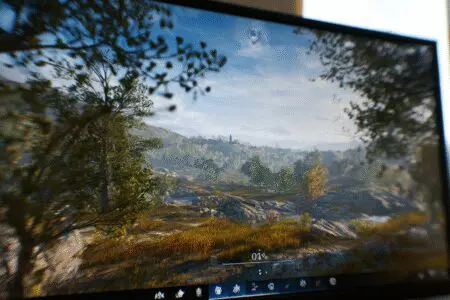Did you know your PlayStation 5 has a hidden power? It’s true. Tucked away in its settings is the ability to double the standard frame rate, jumping from a smooth 60 frames per second (FPS) to an incredibly fluid 120 FPS. For years, this was a feature reserved for high-end PC gamers. But now, it’s accessible right in our living rooms. Unlocking it, however, isn’t always as simple as flipping a single switch.
I remember getting my PS5 on launch week. I was blown away by the speed and the graphics. Still, something felt familiar. It was smooth, but it was the same 60 FPS smoothness I was used to from the PS4 Pro. Then a friend told me about 120 FPS mode in Call of Duty: Cold War. I spent the next two hours figuring out why it wasn’t working for me. It took a journey through my TV settings, the console’s menus, and the game’s own options.
This guide is the result of that frustration and eventual triumph. I’m going to walk you through everything, step-by-step, so you can avoid the headache. We will cover everything you need to know about how to get 120 FPS on PS5, from the hardware you need to the exact settings you have to change.
More in FPS & Competitive Gaming Category
How to Get 120 FPS on Xbox Series S
Why Should You Even Bother with 120 FPS?
So, what’s the big deal? Is double the frame rate just a number for bragging rights, or does it actually change how games feel?
Honestly, it’s a game-changer, especially in competitive titles. The first time you experience it, the difference is staggering. Everything on screen moves with a buttery-smooth clarity that 60 FPS just can’t match.
- Reduced Input Lag: At 120 FPS, the time between you pressing a button on your controller and seeing the action on-screen is cut in half. This might be milliseconds, but in a fast-paced shooter, those milliseconds are the difference between winning and losing a gunfight. Your aim feels more responsive and connected.
- Enhanced Motion Clarity: Fast movements look significantly clearer. When you quickly spin your camera around in a 60 FPS game, the world becomes a blurry mess. At 120 FPS, that blur is drastically reduced. You can track moving targets more easily and process what’s happening in chaotic moments with greater precision.
- A Feeling of Immersion: The sheer smoothness makes the game world feel more real and immediate. It’s hard to describe until you’ve felt it, but it creates a more immersive and satisfying experience.
I was skeptical at first. But after a week of playing Warzone at 120 FPS, I tried switching back to 60 FPS just to see. It felt sluggish and choppy, like something was broken. My brain had already adjusted to the new standard. That’s when I knew I could never go back.
The Essential Checklist: What You Absolutely Need
Before we dive into the console settings, let’s make sure you have the right gear. It’s a bit of a bummer, but not every TV or monitor is up to the task. You can’t force a 60Hz screen to show 120 frames per second.
Here’s the simple, non-negotiable hardware checklist:
- A TV or Monitor with a 120Hz Native Refresh Rate: This is the most important piece of the puzzle. Your display must be able to refresh its image 120 times per second.
- An Ultra High-Speed HDMI 2.1 Cable: Good news! The cable that came in the box with your PS5 is exactly what you need. If you lost it or need a longer one, make sure you buy a cable that is explicitly certified as “Ultra High-Speed.”
- A Game That Supports a 120 FPS Mode: Not every PS5 game can run at 120 FPS. The developer has to build a specific performance mode to enable it.
If you have these three things, you are ready to go.
Is Your TV or Monitor Truly 120Hz? Beware of Marketing Tricks
This is where I see most people get tripped up. TV manufacturers love to use confusing marketing terms like “Motion Rate 240,” “TruMotion,” or “Effective Refresh Rate.” These are not the same as a native 120Hz refresh rate.
These features use software tricks, like inserting black frames or interpolating frames, to make motion appear smoother. However, they don’t actually allow the panel to accept a true 120Hz signal from your PS5. For gaming, this software processing also adds significant input lag, which is the exact opposite of what we want.
So, how do you find your display’s native refresh rate?
- Check the Box or Manual: The original packaging or user manual is the most reliable place to find this information. Look for “Native Refresh Rate” in the technical specifications.
- Search Your Model Number Online: Find the model number on the back of your TV or monitor. A quick Google search like “Sony X90J specifications” or “LG C2 native refresh rate” will usually lead you to a product page or a detailed review site.
- RTINGS.com: This website does incredibly detailed, technical reviews of TVs and monitors. They are a fantastic, trustworthy resource for checking the true capabilities of your display, including its native refresh rate and gaming performance.
The HDMI 2.1 Connection: The Superhighway for Your Pixels
Why is an HDMI 2.1 port and cable so critical? It all comes down to bandwidth. Think of bandwidth as the number of lanes on a highway.
HDMI 2.0, the previous standard, is like a two-lane highway. It has enough bandwidth to handle a 4K resolution signal at 60 FPS. But trying to send a 4K signal at 120 FPS is too much data. It would be like trying to fit four lanes of traffic onto a two-lane road.
HDMI 2.1 is a massive upgrade—a superhighway with much more bandwidth. It can easily handle the demands of 4K at 120 FPS, and even 8K at 60 FPS. While some TVs with HDMI 2.0 ports can do 120 FPS at a lower 1080p resolution, you need HDMI 2.1 for the full, uncompromised experience.
For a deeper dive into the technical specifications and what makes the standard so powerful, you can check out this detailed breakdown of video interfaces from Dell. It gives a great overview of the technology that makes high-frame-rate gaming possible.
Just remember to plug your cable into the correct HDMI port on your TV. Often, only one or two of the four ports on a TV are actually the full-bandwidth HDMI 2.1 version. They are usually labeled “4K@120Hz.” I made this mistake myself and couldn’t figure out what was wrong for an hour.
A Step-by-Step Guide to Enabling 120 FPS
Alright, with the hardware sorted, let’s get into the PS5’s settings. Sony has, thankfully, made this process much simpler than it used to be. The key is to tell your console that you want to prioritize frame rate over visual extras.
We’re going to enable a system-wide setting called “Performance Mode.” This tells compatible games to automatically select the mode that favors high FPS.
Here’s exactly what you need to do:
- Go to the Home Screen: Start up your PS5 and go to the main dashboard.
- Open Settings: Navigate to the little gear icon in the top-right corner of the screen and select it.
- Go to Saved Data and Game/App Settings: Scroll down this menu until you find this option.
- Select Game Presets: Inside this menu, you’ll find some very useful global settings.
- Choose Performance Mode or Resolution Mode: Click on this and change the setting from “Game Default” to “Performance Mode.”
That’s the most important step! By setting this, you’re telling your PS5: “Hey, if a game gives me the choice, I always want the highest frame rate possible.”
Checking the Video Output Settings
There is one more place to check, though it is usually set correctly by default.
- From Settings, go to Screen and Video.
- Select Video Output.
- Scroll down to Enable 120Hz Output.
- Make sure this is set to Automatic.
This allows the PS5 to automatically detect if your connected display is 120Hz capable and switch its output accordingly. Leaving it on Automatic is perfect.
Finding and Playing Games at 120 FPS
Now for the fun part. Enabling these settings doesn’t magically make every game run at 120 FPS. The game itself must have been designed with a 120 FPS performance mode.
Developers have to make choices. Hitting that 120 FPS target often requires them to make small sacrifices, like lowering the rendering resolution or scaling back some graphically intense effects like ray tracing. For competitive games, this trade-off is almost always worth it. For slower, cinematic single-player games, you might prefer the prettier 60 FPS mode.
A List of Popular PS5 Games with 120 FPS Support
The list of games that support 120 FPS is constantly growing. Here are some of the most popular titles where you can feel the difference:
- Call of Duty: Modern Warfare III / Warzone
- Fortnite
- Apex Legends (Requires a specific Performance Mode setting in-game)
- Overwatch 2
- Destiny 2 (Crucible only)
- Devil May Cry 5 Special Edition
- DOOM Eternal
- Ghostwire: Tokyo
- Tony Hawk’s Pro Skater 1 + 2
- Ratchet & Clank: Rift Apart (Has a 120Hz Display Mode that enables a 40 FPS Fidelity mode or higher FPS in Performance)
- Uncharted: Legacy of Thieves Collection
This is just a small sample. A quick search for “PS5 120 FPS games list” will give you a comprehensive and up-to-date list.
Enabling 120 FPS in Specific Games (like Warzone)?
This is a really important final step. Sometimes, after you’ve set your console to Performance Mode, you still have to enable the 120Hz mode inside the game’s own settings menu. Call of Duty is a perfect example.
Even with the PS5 set correctly, you have to go into the game’s “Graphics” settings and manually enable the “120Hz Refresh Rate” option. If it’s greyed out, it means the PS5 isn’t detecting a 120Hz capable display, and you need to double-check your hardware connections and console settings. Many other games have a similar toggle, often letting you choose between “Fidelity” and “Performance” on the main menu. Always pick “Performance.”
Troubleshooting: When It Just Won’t Work
So you followed all the steps, you have the right TV, and it’s still not working. Don’t panic. I’ve been there. Let’s run through the most common culprits.
Have You Enabled the Right TV Settings?
Nearly every 120Hz TV requires you to manually enable high-bandwidth features on the specific HDMI port your PS5 is plugged into. This setting is annoyingly named something different by every brand.
- Sony: Look for “HDMI Signal Format” and choose “Enhanced Format.”
- LG: Find “HDMI Deep Color” and turn it On.
- Samsung: It’s often called “Input Signal Plus.”
You usually have to do this for each HDMI port individually. Dig into your TV’s Picture or External Device settings to find it. This is the #1 reason people can’t get 120Hz to activate.
Update Your Firmware
This sounds simple, but it fixes a surprising number of issues. Check for updates on both your PS5 and your TV.
- For your PS5: Go to Settings > System > System Software > System Software Update and Settings.
- For your TV: Go into your TV’s settings menu and look for a software update option. Early firmware on many TVs had bugs that prevented 120Hz from working correctly with the PS5.
The Cable is the Problem
I know I said the cable in the box is perfect, and it is. But if you’re using a different, older cable, it could be the source of your problems. A cable that isn’t certified as “Ultra High-Speed” might not have the bandwidth, leading to a black screen or the PS5 simply not offering the 120Hz option. If in doubt, try the official PS5 cable again or buy a new, properly certified one. It matters.
The Final Question: Is 120 FPS Always the Best Choice?
After all this work, you might think the answer is obvious. But actually, it depends on the game you’re playing.
In any fast-paced, competitive multiplayer game—shooters, racing games, fighting games—the answer is a resounding yes. The boost in responsiveness and clarity gives you a tangible competitive advantage.
However, for a visually stunning, single-player adventure like Horizon Forbidden West or God of War Ragnarök, you might prefer Resolution Mode. This mode prioritizes graphical fidelity, pushing the resolution to a native 4K and enabling advanced features like ray tracing, all while maintaining a locked 60 FPS (or sometimes a 40 FPS mode on 120Hz displays, which is a great compromise).
The beauty of the PS5 is that you have the choice. You can stick with Performance Mode as your default and then switch to Resolution Mode on a game-by-game basis when you want to soak in the scenery.
It took a bit of effort, but unlocking 120 FPS on my PS5 truly felt like a next-gen upgrade. The smoothness it brings to games is something you have to see to believe. It elevates the entire experience, making gameplay faster, clearer, and more connected. Follow this guide, make sure your gear is ready, and prepare to see your favorite games in a whole new light. Trust me, you won’t want to go back.
Frequently Asked Questions – How to Get 120 FPS on PS5
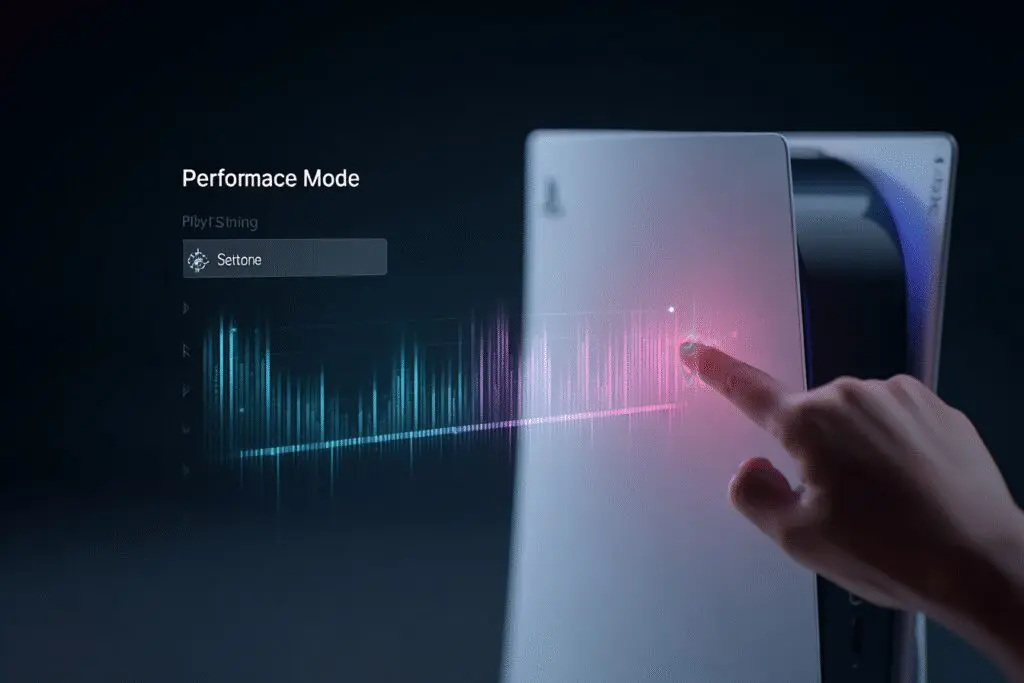
What steps should I follow in PS5 settings to enable 120 FPS performance mode?
Go to your PS5 Settings, select Saved Data and Game/App Settings, then Game Presets, and choose Performance Mode to prioritize high frame rate gameplay, ensuring your console outputs 120Hz signal.
Why is the HDMI 2.1 cable essential for 120 FPS on PS5, and how do I ensure I use the right port?
HDMI 2.1 cables are necessary for transmitting 4K at 120 FPS. Make sure to use the Ultra High Speed HDMI cable provided with your PS5 and connect it to HDMI ports labeled for 120Hz or HDMI 2.1, and enable any necessary enhancements in your TV settings.
Why might my TV show ‘Motion Rate 120’ but not support a true 120Hz refresh rate?
Marketing terms like ‘Motion Rate 120’ often refer to software tricks that simulate smoother motion but do not provide a native 120Hz refresh rate, which is required to truly support 120 FPS gaming.
How can I check if my TV supports 120Hz refresh rate for PS5?
You can check your TV’s manual or packaging, look for the model online for specifications, or access your TV’s settings menu to view the current refresh rate, which must be 120Hz for optimal 120 FPS gaming.
What exactly is 120 FPS and why is it important for gaming on PS5?
120 FPS or frames per second means your PS5 displays 120 images each second, resulting in much smoother gameplay, quicker response times, and a competitive advantage in fast-paced games.