Did you know that the processor in your gaming rig makes thousands of decisions between every single frame that flashes on your screen? It’s not just about pretty graphics; it’s about the raw intelligence that brings a game world to life. Many people think the graphics card does all the heavy lifting, but that’s only half the story. If you’re wondering how to build CPU for gaming, you’re asking the right question.
You’re on the path to unlocking a level of performance that pre-built systems rarely achieve.
Building a PC, especially centering it around the perfect CPU, is more than just assembling parts. It’s a rite of passage. It’s about taking control, making every component your own choice, and creating a machine perfectly tailored to your gaming ambitions. It’s about squeezing out every last drop of performance because you know exactly what’s under the hood. Let’s demystify the process and unleash that maximum speed you’re craving.
More in Hardware Category
What Does a Gaming CPU Actually Do?
So, what’s the big deal with the Central Processing Unit, or CPU? Think of it as the brain of your entire operation. While your graphics card (GPU) is the brilliant artist painting the beautiful, high-resolution images on your screen, the CPU is the director, the general, and the project manager all rolled into one. It’s running the show behind the scenes.
Specifically, it’s juggling a ton of tasks that are critical for a smooth gaming experience. It handles the game’s logic, calculates the complex physics of an explosion, manages the artificial intelligence of every enemy on the map, and processes your keyboard and mouse inputs. Crucially, it prepares all the data and instructions that your powerful GPU needs to render the next frame. A slow CPU will bottleneck a fast GPU, leaving it waiting for instructions. It’s like having a world-class sprinter who has to wait for a slow starting pistol.
So, How Exactly Does the CPU Impact My FPS in Games?
Higher Frames Per Second (FPS) is the holy grail for gamers, and the CPU is a key gatekeeper. In many games, especially at 1080p resolution where the GPU isn’t completely maxed out, the CPU can be the limiting factor. This is often called a “CPU-bound” scenario.
Here’s how it works: for every frame, the CPU has to calculate things like character positions, physics interactions, and AI behavior. Once it has all that figured out, it sends a “draw call” to the GPU. If the CPU can’t calculate and send these instructions fast enough, the GPU is left sitting idle. You could have the most powerful graphics card on the planet, but if your CPU can’t keep up, your FPS will suffer. This is especially true in strategy games with thousands of units or in sprawling open-world games where the CPU is constantly tracking countless variables.
Should I Choose Intel or AMD for My Gaming Build?
Ah, the timeless question. The Intel vs. AMD debate is the stuff of forum legends. I’ve built systems with both, and honestly, the rivalry is fantastic for us consumers. It pushes both companies to innovate, which means we get better and faster processors every year. For a long time, Intel was the undisputed king of single-core gaming performance, but AMD’s Ryzen chips completely changed the game.
Today, the “best” choice is less clear-cut and often comes down to the specific price point you’re targeting and what you value most. Both Team Blue (Intel) and Team Red (AMD) make absolutely phenomenal gaming CPUs. Don’t let fanboy arguments sway you; look at current benchmarks for the games you play and the budget you have.
What Are the Real-World Gaming Differences Between Team Blue and Team Red Right Now?
Right now, in late 2025, the competition is incredibly tight at the high end. You’ll find that one company might have a slight edge in one game, while the other pulls ahead in another. The performance gap is often so small that you wouldn’t notice it without an FPS counter running.
However, there are some general trends I’ve noticed from my own builds:
- Intel’s Core i9 and i7 processors often still eke out a tiny advantage in raw FPS in some titles due to their very high clock speeds and architecture.
- AMD’s Ryzen 7 and Ryzen 9 chips, especially those with their 3D V-Cache technology, are absolute monsters in games that benefit from massive amounts of ultra-fast cache, often taking the gaming crown in those specific scenarios.
My advice? Instead of focusing on the brand, focus on the specific model. Look up recent reviews and benchmarks that compare, for example, an Intel Core i7-14700K to an AMD Ryzen 7 9800X3D. That’s where you’ll find your answer.
How Does Budget Affect the Intel vs. AMD Decision?
This is where the decision gets more interesting. The price of the CPU is just one part of the equation. You have to consider the total “platform cost.” This includes the motherboard.
Historically, AMD has been very good about supporting its motherboard sockets (like the AM5 socket) for multiple generations. This means you might be able to buy a motherboard today and upgrade just the CPU in a few years without needing a whole new board. Intel, on the other hand, tends to require a new motherboard chipset and socket more frequently.
Furthermore, you might find that B-series motherboards for AMD offer a fantastic feature set for the price, while you might need to spring for a more expensive Z-series board to get the most out of an unlocked Intel K-series CPU. These are the kinds of details that can shift your budget by a hundred dollars or more.
How Do I Understand All These CPU Specs? Cores, Threads, and Clock Speeds Explained
Walking into the world of CPU specs can feel like learning a new language. You see terms like “cores,” “threads,” “clock speed,” and “cache,” and it’s easy to get overwhelmed. But it’s actually simpler than it looks. I like to use a kitchen analogy.
Imagine your CPU is a kitchen.
- Cores are your chefs. Each core is an independent processor that can work on a task. More chefs mean more tasks can be handled at the same time.
- Threads are like an extra set of hands for each chef. With technologies like Hyper-Threading (Intel) or SMT (AMD), a single core (chef) can work on two tasks (threads) at once, making them more efficient.
- Clock Speed (measured in Gigahertz, or GHz) is how fast each chef works. A higher clock speed means the chef completes their individual tasks more quickly.
How Many Cores Do I Actually Need for Modern Gaming in 2025?
For years, game developers focused on single-core performance, so a CPU with a super-fast single core was all that mattered. That has changed dramatically. Modern games are now designed to use multiple cores.
For a pure gaming machine in 2025, here’s my breakdown:
- 6 Cores: This is the new entry-level sweet spot. A modern 6-core, 12-thread CPU is perfectly capable of handling almost any game you throw at it without issue.
- 8 Cores: This is the ideal mainstream choice. An 8-core, 16-thread CPU gives you fantastic gaming performance with plenty of headroom for background tasks like streaming, running Discord, or having a bunch of browser tabs open. This is what I’d recommend to most people.
- 12+ Cores: This is heading into enthusiast territory. While some games are starting to use this many cores, the benefit for gaming alone is minimal. This is for people who are also doing heavy productivity work like video editing or 3D rendering.
Is Higher Clock Speed Always Better?
Not necessarily, but it’s still very important for gaming. A higher clock speed means the CPU can process instructions faster, which directly translates to better performance in games that rely on the speed of a single core.
However, there’s another crucial factor: IPC, or Instructions Per Clock. This measures how much work a CPU core can do in a single clock cycle. A newer CPU with a slightly lower clock speed but a higher IPC can actually be faster than an older CPU with a higher clock speed. This is why you can’t just compare GHz between different generations or brands. It’s the combination of clock speed and modern architecture (IPC) that creates a winner. For a deeper dive into this, you can explore resources on understanding the core principles of machine architecture, which explain how these elements work at a fundamental level.
What About Cache? Why Is It the CPU’s Secret Weapon?
Cache is a small amount of super-fast memory located directly on the CPU die. It’s the CPU’s personal workbench, holding frequently used data so it doesn’t have to wait for the much slower system RAM. Think of it this way:
- L1 Cache: Tiny and lightning-fast. The chef’s own pockets, holding the exact ingredient they need right now.
- L2 Cache: A bit larger and slightly slower. A small prep table right next to the chef.
- L3 Cache: The largest and slowest of the three, but still way faster than RAM. It’s a shared pantry that all the chefs (cores) can access quickly.
A large L3 cache is a huge benefit for gaming because it can store a ton of game data, leading to fewer “cache misses” (times the CPU has to fetch data from RAM). This is the magic behind AMD’s X3D chips—they stack a massive amount of L3 cache onto the CPU, giving it a tremendous performance boost in many games.
What Other Components Directly Impact My CPU Choice?
You’ve picked your brain, the CPU. Fantastic. But a brain can’t do anything without a body. Your CPU choice is directly tied to a few other critical components. Getting these right is essential for a stable, high-performance system. Messing this up is a classic rookie mistake. I’ve been there. My first build, I bought RAM that wasn’t on my motherboard’s approved list. Cue days of frustrating crashes until I figured it out.
How Do I Choose the Right Motherboard Socket and Chipset?
This is non-negotiable. Your CPU and motherboard must be compatible.
- Socket: This is the physical slot on the motherboard where the CPU sits. Intel uses LGA (Land Grid Array) sockets, where the pins are on the motherboard. AMD uses AM (currently AM5) sockets, which are also LGA now. A CPU designed for an Intel LGA1700 socket will absolutely not fit in an AMD AM5 socket. The product page for any CPU will clearly state its required socket type.
- Chipset: The chipset is the set of electronics on the motherboard that manages data flow between the CPU, RAM, and other components. For Intel, you’ll see chipsets like B760 (mainstream) and Z790 (enthusiast, allows overclocking). For AMD, you’ll have options like A620 (budget), B650 (mainstream), and X670 (enthusiast). The chipset determines features like the number of USB ports, PCIe lanes, and overclocking support. For a gaming build, a B-series board from either camp is usually the perfect balance of price and features.
Does RAM Speed Really Matter for My Gaming CPU?
Yes, it absolutely does. Fast RAM allows your CPU to access data more quickly, which can lead to a noticeable improvement in FPS, especially in CPU-intensive games. This is particularly true for AMD Ryzen CPUs, which are known to benefit greatly from fast memory.
We’re in the DDR5 era now. For a new gaming build, you should be looking exclusively at DDR5 RAM. Aim for a kit with a speed of at least 6000MHz with low latency (look for a “CL” number like CL30 or CL32—lower is better). This is widely considered the “sweet spot” for current-gen gaming CPUs.
A Step-by-Step Guide: How to Physically Install Your CPU
Alright, this is the moment of truth. It can be nerve-wracking, but I promise, if you take your time and follow the steps, it’s surprisingly easy. Deep breath. Let’s do this.
- Get Prepared: First, unbox your motherboard and place it on top of its anti-static bag on a flat, clear surface like a wooden table. Before you touch any components, ground yourself by touching a large metal object, like the metal part of your computer case. This discharges any static electricity you might have built up.
- Open the Socket: Find the CPU socket on the motherboard. There will be a small metal lever, called the retention arm. Push it down and away from the socket to release it. It will then pop up, allowing you to lift the metal bracket that covers the socket.
- Align the CPU: Take your CPU out of its plastic clamshell, holding it by the edges. Do not touch the gold contacts on the bottom. Look closely at one corner of the CPU; you’ll see a small golden triangle. Now, look at the socket on the motherboard; you’ll see a matching triangle. Your job is to align these two triangles.
- Place the CPU: Gently, and I mean gently, lower the CPU straight down into the socket. Do not slide it or apply any force. It should drop into place perfectly. If it doesn’t, double-check your alignment. Never force it.
- Close the Hatch: Lower the metal bracket back over the CPU. Now, press the retention arm back down. You’ll need to apply firm pressure, and as you secure it under the clip, you will hear a rather alarming crunching or scraping sound. The first time I did this, my heart stopped. I thought I’d destroyed a $400 processor. But this is completely normal! It’s the sound of the CPU being secured in the socket. You did it! The brain is in place.
What Are Some Common Mistakes to Avoid When Building Your Gaming PC?
We all make mistakes. The goal is to learn from them, or even better, learn from the mistakes of others (like me!). Here are a few common pitfalls to watch out for.
- Forgetting the I/O Shield: This little metal plate goes in the back of your case before you install the motherboard. Forgetting it is a rite of passage. Realizing your mistake after the entire PC is built is a feeling of pure pain.
- Bending CPU Pins: While most modern CPUs don’t have pins on the chip itself, the motherboard sockets do. Bending these delicate pins can be a fatal blow to your board. Always handle the CPU and motherboard with care.
- Using the Wrong Amount of Thermal Paste: When you install your CPU cooler, you’ll need a layer of thermal paste between the CPU and the cooler. A small, pea-sized dot in the center is all you need. Too much will make a mess and can even hurt performance; too little will cause your CPU to overheat.
- Buying an Incompatible Part: Always, always, always double-check compatibility. Use a site like PCPartPicker to plan your build. It automatically checks if your chosen CPU, motherboard, RAM, and other components will work together.
- Not Plugging in All the Power Cables: It’s easy to miss one. There’s the big 24-pin motherboard connector, but there’s also a separate 4-pin or 8-pin power connector just for the CPU, usually at the top-left of the motherboard. Forgetting this is the most common reason a new build won’t turn on.
Building a PC around the perfect gaming CPU is one of the most rewarding things you can do as a gamer. You’ve learned what the CPU does, how to pick the right one, and how to physically install it. You’ve navigated the specs and the brand debates to find the heart of your new machine.
The real prize isn’t just the higher frame rates or the lightning-fast load times. It’s the moment you press the power button for the first time and it all whirs to life. It’s the deep satisfaction of knowing you built that. You made every choice, you connected every wire, and the incredible performance you’re about to experience is a direct result of your own hands and your own research. Now go on, unleash that speed.
Frequently Asked Questions – How to Build CPU for Gaming
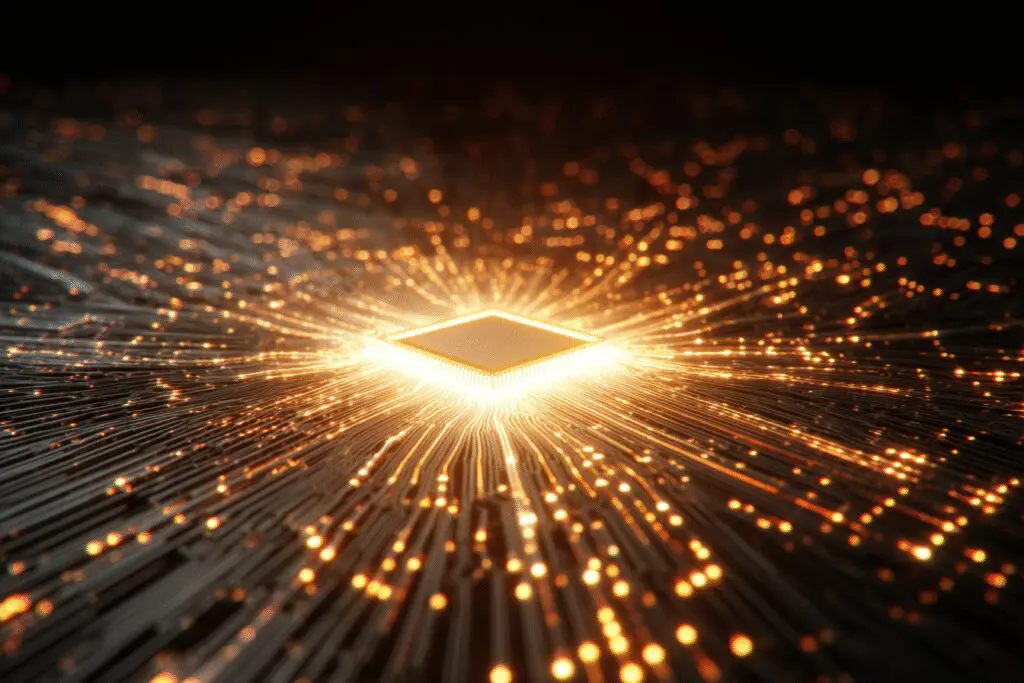
What are the first steps to take when installing a CPU into a motherboard?
The first steps include preparing your workspace by grounding yourself to prevent static electricity, opening the CPU socket by loosening the lever, carefully lining up the CPU with the socket’s triangle marks, and gently placing it into the socket without force.
What is the significance of RAM capacity and speed in a gaming PC?
RAM capacity affects how many programs and game data can be held temporarily for quick access, with 16GB being standard for most modern gaming needs. RAM speed, measured in MHz, influences how quickly the CPU can access data, which can enhance game performance, especially with high-end CPUs.
How does the cooling and power supply impact CPU performance and longevity?
Good cooling prevents the CPU from overheating during intense gaming, which can improve performance and prevent damage. A stable and clean power supply ensures the CPU receives consistent power, reducing the risk of crashes and extending the lifespan of your components.
Why is it important to match the CPU with the right motherboard?
Matching the CPU with the right motherboard is crucial because they must have compatible sockets and chipsets. An incompatible motherboard will not fit or function properly with your chosen CPU, preventing your system from working and limiting upgrade options.
What are the key factors to consider when selecting a CPU for gaming?
When selecting a CPU for gaming, it is important to consider the number of cores, clock speed, compatibility with the motherboard socket, and how well it balances with your graphics card to ensure smooth performance.





