Ever seen it? That soul-crushing “Not Enough Disk Space” error popping up right when you’re about to install the next big 150GB blockbuster game. It’s a uniquely frustrating moment for any PC gamer. One minute you’re hyped, and the next you’re playing a painful game of “what can I uninstall?” to make room. But what if you didn’t have to? Fortunately, learning how to add more storage to your PC for gaming is one of the easiest, most satisfying upgrades you can perform.
This isn’t some complex, high-level technical challenge reserved for IT wizards. In fact, with a little guidance and a screwdriver, you can give your PC a massive storage boost in under an hour. This guide will walk you through everything, from understanding the difference between a speedy Solid-State Drive (SSD) and a spacious Hard Disk Drive (HDD) to the step-by-step process of getting a new drive installed and ready for your game library.
More in Motherboards & Storage Category
How Many USB Ports Does My Motherboard Have
How to Check What Motherboard I Have
Why Is My Gaming PC Always Out of Storage?
It feels like a constant battle, doesn’t it? You just cleared up 100GB, and a week later, it’s gone. This isn’t your imagination. Modern PC games are monstrously large, and they’re only getting bigger.
I remember when a 20GB game like BioShock Infinite felt massive. Nowadays, that’s practically the size of a single seasonal patch for games like Call of Duty or Apex Legends. Titles such as Baldur’s Gate 3 and Starfield easily cruise past the 120GB mark. Add in high-resolution texture packs, endless DLCs, and saved gameplay footage, and it becomes clear why that 1TB drive you started with is suddenly feeling cramped. Consequently, planning for more storage isn’t just a luxury; it’s becoming a necessity.
Understanding Your Storage Options: SSD vs. HDD
When you’re looking to upgrade, you’ll immediately face the big question: SSD or HDD? They both store your data, but they go about it in completely different ways, and the choice has a huge impact on your gaming experience.
Think of it like this: an HDD is a massive library where a robotic arm has to physically go find the book (your data) you requested. An SSD, on the other hand, is a modern bookshelf where you can instantly teleport any book into your hands. The speed difference is just that dramatic. For a more technical breakdown of the underlying technology, Stanford University’s IT department offers a concise explanation of these core drive type differences.
What is a Hard Disk Drive (HDD)? The Old Workhorse
A Hard Disk Drive is the traditional spinning hard drive you’re likely familiar with. Inside its casing are spinning magnetic platters, kind of like a stack of CDs, and a read/write head on a mechanical arm that moves back and forth to access data.
- The Good: The main advantage of an HDD is cost. You can get massive amounts of storage for a very low price. For instance, a 4TB HDD is often significantly cheaper than even a 1TB SSD. This makes them fantastic for bulk storage—your movie collection, photos, documents, and a huge backlog of older games you aren’t actively playing.
- The Bad: Speed. Because of those moving parts, HDDs are slow. Games installed on an HDD will have noticeably longer loading screens. They’re also more fragile; a good drop can damage the internal parts. Furthermore, they make a distinct whirring or clicking noise, which can be annoying in a quiet room.
What is a Solid-State Drive (SSD)? The Speed Demon
A Solid-State Drive has no moving parts. It’s essentially a large, incredibly fast flash drive that uses memory chips to store data. This is the single biggest quality-of-life upgrade you can make for your gaming PC.
- The Good: Speed, speed, and more speed. Installing your operating system on an SSD means your PC boots up in seconds. For gaming, it’s a complete game-changer. Loading screens that used to be a coffee break are reduced to a few moments. Games feel more responsive, and in open-world titles, you’ll experience less stuttering as the game loads new assets. They are also completely silent and far more durable than HDDs.
- The Bad: The primary downside is the cost per gigabyte. While prices have come down dramatically over the years, they are still more expensive than HDDs for the same amount of storage.
SATA SSDs vs. NVMe M.2 SSDs: Is There a Big Difference?
Just when you thought you had it figured out, there are two main types of SSDs. Don’t worry, this is pretty simple.
SATA SSDs look like small, rectangular plastic boxes (about 2.5 inches). They connect to your motherboard using two cables: one for data (a SATA cable) and one for power (from your power supply). They are incredibly fast compared to any HDD.
NVMe M.2 SSDs are even faster. These look like a small stick of RAM and they plug directly into a special M.2 slot on your motherboard, no cables required. They are the fastest consumer storage available.
So which should you get? Honestly, for pure gaming, the real-world difference between a good SATA SSD and a top-tier NVMe SSD can be surprisingly small—maybe a second or two on a loading screen. The leap from an HDD to any SSD is the massive jump. However, if you are building a new PC from scratch or you want the absolute best performance possible, an NVMe drive is the clear winner. I recently upgraded my PC’s boot drive to an NVMe, and it now fully loads Windows before my monitor has even finished waking up. It’s that fast.
How Much Storage Do You Actually Need for PC Gaming in 2025?
The “right” amount of storage depends entirely on what kind of gamer you are. There’s no single perfect answer, but we can break it down into a few common profiles.
- The Casual Gamer (1TB Total): If you mainly play one or two big games at a time, like Fortnite or Valorant, alongside a handful of smaller indie titles, a single 1TB SSD is a fantastic starting point. It gives you plenty of speed and enough room to not feel constantly constrained.
- The Serious Gamer (2TB Total): This is the sweet spot for most dedicated gamers today. If you like to keep several large AAA games installed at once and jump between them, a 2TB SSD provides the breathing room you need. You can have your main rotation of games ready to go without having to constantly uninstall and reinstall.
- The Hardcore Enthusiast / Content Creator (4TB+): If you have a massive game library, want hundreds of titles installed simultaneously, or you also record and edit gameplay footage, you’ll want to aim higher. A popular and effective strategy here is a hybrid approach. For example, my current rig uses a 1TB NVMe SSD for the operating system and my most-played games, combined with a large 4TB HDD for my media files, recordings, and lesser-played games from my Steam backlog. It truly is the best of both worlds.
How Do I Check What Kind of Storage I Can Add to My PC?
Before you rush out and buy a new drive, you need to do a quick check to see what your computer can actually support. This is a crucial step that takes just a few minutes.
Checking Your Motherboard’s Manual (The Best Way)
I know, I know. Nobody likes to read the manual. But for this one task, it is your absolute best friend. If you’ve misplaced the physical copy that came with your motherboard, simply Google your motherboard’s model number (e.g., “ASUS TUF GAMING X570-PLUS manual”). The PDF version is always online.
In the manual’s specifications section, you’re looking for two key things:
- SATA Ports: This will tell you how many SATA connectors you have. Most motherboards have at least four, sometimes six or more. This is where you’ll plug in 2.5-inch SSDs and 3.5-inch HDDs.
- M.2 Slots: The manual will show you where the M.2 slots are on the board and, importantly, what types of drives they support (e.g., PCIe 4.0, NVMe, SATA M.2).
Physically Inspecting Your PC Case
If you’re comfortable with it, the most direct way is to just take a look inside. First, and this is not optional, shut down your PC completely and unplug the power cord from the wall.
Once it’s unplugged, open up the side panel of your case. Look around for:
- Empty M.2 Slots: These are small, horizontal slots directly on the motherboard, usually located below the CPU or between the PCIe slots.
- Empty Drive Bays: These are metal brackets or cages, typically in the front or bottom of the case. They come in two main sizes: 3.5-inch for traditional HDDs and 2.5-inch for SATA SSDs. Many cases have trays that can accommodate either size.
This visual check will give you a clear picture of how much physical space you have to work with.
A Step-by-Step Guide on How to Add More Storage to Your PC for Gaming
Alright, you’ve picked your drive and confirmed your PC has room for it. Now comes the fun part: the installation. It might seem intimidating, but it’s really just a matter of plugging things in correctly.
What Tools and Parts Will You Need?
You don’t need a massive toolbox for this job. In most cases, you’ll only need a couple of things.
- Your new SSD or HDD, of course.
- A Phillips head screwdriver. A magnetic tip is a massive help for not dropping tiny screws inside your case.
- A SATA data cable (for a 2.5-inch or 3.5-inch drive). Your motherboard likely came with a few spare cables in the box. If not, they are very cheap to buy.
- An anti-static wrist strap (optional, but recommended). If you don’t have one, you can ground yourself by periodically touching the bare metal frame of your PC case while it’s still unplugged.
Step 1: Prepare Your Workspace and Your PC
First things first: shut down your computer through the operating system. Then, turn off the power supply switch on the back of the PC and unplug the main power cord. Disconnect all other cables as well (monitor, keyboard, etc.).
Move your PC tower to a clean, well-lit space, like a table or desk, where you have room to work. Lay it on its side with the motherboard facing up. Now, remove the side panel.
Step 2: Installing a 2.5-inch SATA SSD (or HDD)
Find an empty drive bay or mounting caddy inside your case. Securely screw the new drive into the bay. Don’t overtighten, just make it snug.
Next, you’ll connect two cables to the back of the drive.
- SATA Data Cable: This is a small, flat cable. Plug one end into the back of your new drive and the other end into a free SATA port on your motherboard. These ports are usually grouped together and clearly labeled.
- SATA Power Cable: This cable comes from your Power Supply Unit (PSU). It’s a bit wider than the data cable. Find a free connector on a power cable and plug it firmly into your drive.
That’s it for the physical installation of a SATA drive.
Step 3: Installing an NVMe M.2 SSD
This process involves no cables at all, which is quite nice. Locate the empty M.2 slot on your motherboard. You’ll see a tiny screw in a standoff near the end of the slot. You need to unscrew this first.
Let me give you a piece of hard-won advice: this screw is famously, ridiculously tiny and incredibly easy to lose. I once spent a solid 20 minutes on my hands and knees with a flashlight searching for one that escaped. Work carefully!
With the screw removed, take your M.2 drive and slide it into the slot at about a 30-degree angle. It’s keyed, so it can only go in one way. Gently press the drive down so it lies flat against the motherboard. The hole on the end of the drive should line up with the standoff. Finally, re-insert that tiny screw to hold the drive in place.
Step 4: Closing Up and Setting Up the New Drive in Windows
With your new drive physically installed, it’s time to put the side panel back on your case, move your PC back to its spot, and plug everything back in. Turn on the power supply, then boot up your computer.
Windows won’t automatically recognize the drive for use yet. You have to initialize it first. This is very easy.
- Right-click on the Start Menu button and select Disk Management.
- A window will pop up asking you to initialize a new disk. Choose GPT (GUID Partition Table), which is the modern standard, and click OK.
- In the main Disk Management window, you’ll now see your new drive listed as a black bar labeled “Unallocated.”
- Right-click on the unallocated space and select New Simple Volume.
- A wizard will appear. Click “Next” through the prompts. You can leave the settings at their defaults. Assign it a drive letter (like D: or E:), format it as NTFS, and give it a name if you want (like “Games”).
- Finish the wizard.
And that’s it! In just a few seconds, the bar will turn blue, and you’ll see your new drive appear in “This PC,” completely empty and ready for action. It’s a great feeling.
How Do I Move My Games to the New Drive?
So, you have a shiny new drive, but all your games are still on the old one. Thankfully, you usually don’t have to re-download hundreds of gigabytes of data. Most game launchers have built-in ways to move installs.
Using Steam’s Built-in Feature
Steam makes this incredibly easy.
- First, in the Steam client, go to Steam > Settings > Storage.
- Click the “+” icon at the top of the window to add a new library folder on your new drive.
- Once that’s done, you can select any game in your library, check the box next to it, and click “Move” at the bottom to transfer it to your new library folder. Steam will handle the entire process.
For Other Launchers (Epic Games, Battle.net, etc.)
Other launchers can sometimes be less straightforward, but a common manual method works for most of them.
- Navigate to the game’s installation folder on your old drive and copy the entire folder to your new drive.
- In the launcher, uninstall the game. This just removes the launcher’s record of it; your copied files are safe.
- Start the installation process again, but this time, point the launcher to the location where you copied the files on your new drive.
- The launcher will begin the “download,” but it will quickly discover all the existing files. It will then switch to “Verifying” the files, which is much faster than downloading, and your game will be ready to play from its new home.
Conclusion
Don’t let that “Storage Full” message be a source of dread. As you’ve seen, adding a new drive to your PC is a straightforward and rewarding process that anyone can tackle. The performance leap from an old HDD to a new SSD is one of the most noticeable upgrades you can make, transforming your gaming experience with lightning-fast load times. Whether you opt for a giant HDD for your backlog, a speedy SSD for your favorite titles, or a hybrid setup for the best of both worlds, you’re now equipped with the knowledge to make it happen. With a screwdriver and a little bit of patience, you can give your gaming rig the space it needs to breathe. Happy gaming!
Frequently Asked Questions – How to Add More Storage to PC for Gaming
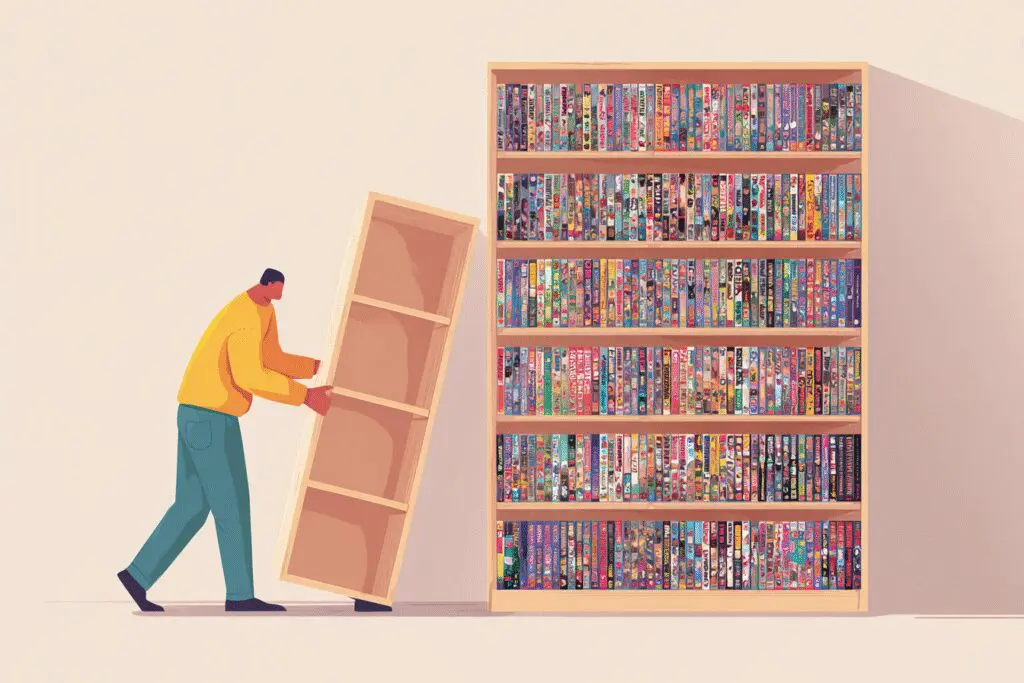
How can I move my existing games to a new storage drive?
For Steam, you can add a new library location through settings, then move the game files to the new drive. For other launchers, copying the game folder to the new drive, uninstalling, then reinstalling and selecting the new location allows the launcher to verify files without redownloading.
What types of SSDs are available for expanding PC storage?
There are SATA SSDs, which connect via older SATA cables and are more affordable, and NVMe M.2 SSDs, which are faster and connect directly to the motherboard via an M.2 slot, providing superior performance for gaming.
What is the difference between SSD and HDD, and which should I choose for gaming?
HDDs are traditional storage drives that are cheaper but slower, using spinning disks. SSDs are faster because they use flash memory, resulting in quicker game load times and system boot-up. For gaming, an SSD provides a better experience, but a combination of both offers speed and capacity.
What is the recommended amount of storage for a gaming PC?
A 1TB drive used to be enough, but now a 2TB drive is better for most gamers. For those with many games and files, a 4TB or larger drive is recommended, and using multiple drives can help expand storage.
Why does my gaming PC run out of storage so quickly?
Your gaming PC runs out of storage fast because modern games are very large, often over 100 GB each, and additional files like updates and saved games increase their size. Also, the operating system and other programs use up space, which can fill a 1TB drive quickly.





