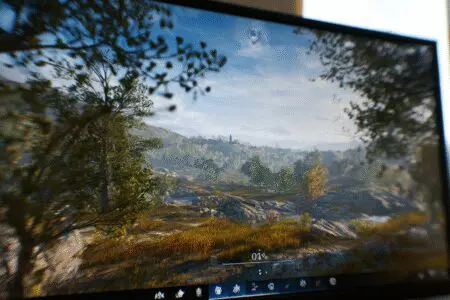You just spent a fortune on a new graphics card. You fire up the latest AAA title, crank all the settings to ultra, and lean back, ready to be immersed. But then you see it. As you whip your camera around a gorgeous landscape, the image seems to fracture along a horizontal line. It looks like the top half of the screen can’t keep up with the bottom half. That jarring, ugly visual artifact is called screen tearing, and it can ruin an otherwise perfect gaming experience.
So, you dig into the graphics settings and find a toggle: “VSync.” You turn it on, and magically, the tearing is gone. The image is smooth and whole again. But then you notice something else… your frame rate, which was soaring well over 100 frames per second (FPS), is now locked solidly at 60. And sometimes, it feels a little… sluggish. This leads to the million-dollar question that gamers have asked for decades: Does VSync lower FPS?
The short answer is yes, VSync absolutely lowers and caps your FPS. But that’s not a bug; it’s the entire point of how it works. It’s a trade-off, a deal you make with your hardware to sacrifice raw frame rate for a smoother, tear-free visual experience. This article will break down exactly what VSync is, why it caps your frame rate, the problems it can cause, and what modern alternatives you should be using instead.
More in FPS & Competitive Gaming Category
How to Increase FPS on a Laptop
What Exactly Is Screen Tearing and Why Does it Happen?
Before we can understand the cure, we need to understand the disease. Screen tearing is fundamentally a synchronization problem. You have two key pieces of hardware working together: your Graphics Processing Unit (GPU) and your monitor.
- Your GPU is the powerhouse, rendering frames as fast as it possibly can.
- Your monitor is the display, refreshing the image on the screen at a fixed rate, measured in Hertz (Hz). A 60Hz monitor refreshes the screen 60 times per second, a 144Hz monitor does it 144 times, and so on.
Screen tearing happens when your GPU is sending out new frames at a rate that doesn’t align with your monitor’s refresh cycle.
Imagine your 60Hz monitor is in the middle of drawing a frame from top to bottom. But before it can finish, your super-fast GPU has already rendered the next frame and sends it over. Your monitor, unaware, just starts drawing the new information halfway down the screen. The result? You get the top half of one frame and the bottom half of another displayed at the same time, with a visible tear where they meet. I remember the first time I really noticed this in Just Cause 3—every time I’d trigger a massive explosion, the screen would look like a shattered mirror as my FPS went wild.
Is Screen Tearing Bad for Your GPU or Monitor?
Let’s get this out of the way immediately: no. Screen tearing is purely a visual artifact. It’s annoying, ugly, and immersion-breaking, but it isn’t causing any physical damage to your hardware. It’s simply a sign that your GPU and monitor are out of sync. You don’t need to worry about your expensive components burning out because of it.
So, How Does VSync Come to the Rescue?
VSync, which stands for Vertical Synchronization, is the classic solution to screen tearing. Its job is to act like a traffic cop between your GPU and your monitor.
Instead of letting the GPU send frames whenever it feels like it, VSync forces the GPU to wait. It holds onto a newly rendered frame until the monitor has completely finished its current refresh cycle and is ready to start drawing a new one. By perfectly timing the delivery of a new frame with the start of a new refresh cycle, VSync ensures that a single, whole frame is displayed each time. This completely eliminates that nasty horizontal tear. The result is a stable, solid image.
Does VSync Lower FPS? The Direct Answer and The “Why”
Yes, VSync’s primary function is to cap your frame rate so it perfectly matches your monitor’s refresh rate. If you have a 60Hz monitor, VSync will lock your game at 60 FPS. If you have a 144Hz monitor, it will lock it at 144 FPS. It does this even if your GPU is powerful enough to render 200 FPS or more.
This isn’t a flaw; it’s the entire mechanism. By forcing the frame rate to match the refresh rate, it creates the perfect 1:1 sync needed to prevent tearing.
What Happens When Your FPS Drops Below the Refresh Rate?
Here’s where the real trouble begins and why VSync gets a bad reputation. What happens when a complex scene in a game causes your powerful GPU to struggle for a moment, and your frame rate dips from a steady 60 FPS down to, say, 55 FPS?
With VSync enabled, a major problem occurs. Your monitor is still refreshing 60 times per second, expecting a new frame every 16.67 milliseconds. If your GPU takes slightly longer than that to render a frame (say, 18ms), it misses the refresh window. VSync then forces the GPU to hold onto that completed frame and wait for the entire next refresh cycle.
This means the same frame is displayed twice in a row. The disastrous result is that your frame rate is effectively cut in half.
- Monitor Refresh Rate: 60Hz (one refresh every 16.67ms).
- GPU Renders a Frame: It takes 18ms (an equivalent of ~55 FPS).
- The Problem: The GPU misses the 16.67ms deadline for the first refresh.
- VSync’s Rule: It must wait for the next available cycle, which is at 33.34ms.
- The Outcome: Your effective frame rate plummets to 30 FPS.
This is what causes the noticeable stutter or lag when using VSync. Even a tiny dip in performance can cause a jarring drop from 60 to 30 FPS, which feels awful.
Is the Input Lag from VSync a Real Problem for Gamers?
Another significant downside to VSync is input lag. This is the delay between when you move your mouse or press a key and when you see the corresponding action on screen.
Because VSync often forces the GPU to hold onto a fully rendered frame while it waits for the monitor, a delay is inherently created. The information is ready, but it’s being held back. For many people, this slight delay is unnoticeable. I’ve played through entire campaigns of slower-paced games like The Witcher 3 or Civilization VI with VSync on and never felt a thing.
However, in the world of competitive gaming, input lag is the enemy.
I tried playing Counter-Strike with VSync on once. Just once. The slight, almost imperceptible delay in my mouse movement made aiming feel like I was dragging my cursor through mud. Every flick shot was off, every reaction was a split-second too late. In fast-paced shooters, fighting games, or rhythm games where timing is critical, VSync’s input lag can be a massive disadvantage.
Who Should Be Most Worried About VSync Input Lag?
- Competitive FPS and MOBA Players: Games like Valorant, Overwatch, or League of Legends demand instant response times.
- Fighting Game Enthusiasts: Complex combos in games like Street Fighter 6 require frame-perfect inputs.
- Anyone Sensitive to Lag: Some people are just more perceptive of input delay, and it can make any game feel unresponsive and frustrating for them.
Are There Better Versions of VSync? Let’s Talk Buffering
The stuttering problem with standard VSync is largely due to its use of a technique called “double buffering.” In simple terms, the GPU uses two buffers: one for the frame currently being displayed on the monitor (the front buffer) and one where it’s drawing the next frame (the back buffer). The big FPS drop happens when the GPU has to wait for the front buffer to be free.
How Does Triple Buffering Improve Things?
Triple buffering is an enhancement that, as the name implies, adds a third buffer to the mix. With a third buffer available, the GPU can immediately start rendering a new frame after it finishes the last one, without having to wait for the monitor.
This dramatically reduces the severe stuttering that happens when your frame rate dips below the monitor’s refresh rate. Instead of dropping from 60 straight down to 30 FPS, your frame rate can now be 59, 58, 55, and so on. It provides a much smoother experience. I remember forcing triple buffering through my GPU’s control panel for some older, poorly optimized games, and it was a night-and-day difference.
The downside? It uses a bit more video memory (VRAM) and can, in theory, add one more frame of input lag. However, for most single-player games, the smoothness it provides is well worth the trade-off.
What Are the Modern Alternatives to Traditional VSync?
Let’s be honest. In 2025, traditional VSync is old technology. For years, it was the only tool we had, but today we have far superior solutions that give you the best of both worlds: no tearing and no input lag. These technologies fall under the umbrella of “Adaptive Sync.”
Instead of forcing the GPU to sync with the monitor, Adaptive Sync technology forces the monitor to sync with the GPU. The monitor’s refresh rate becomes variable, dynamically adjusting itself in real-time to match the frame rate your GPU is putting out. If your GPU is rendering at 87 FPS, your monitor refreshes at 87Hz. If it drops to 48 FPS in a big explosion, your monitor drops to 48Hz to match.
The result is perfectly smooth gameplay with no tearing and without the stutter or input lag caused by VSync.
Have You Heard of NVIDIA G-Sync?
G-Sync is NVIDIA’s proprietary Adaptive Sync technology. It requires a special hardware module inside the monitor and works with NVIDIA graphics cards. It’s generally considered the gold standard, offering a premium, flawless experience across a wide range of frame rates.
What About AMD FreeSync?
FreeSync is AMD’s open-standard alternative to G-Sync. It doesn’t require a special hardware module, which makes FreeSync monitors often more affordable than their G-Sync counterparts. It works with AMD GPUs (and more recently, NVIDIA GPUs can also use “G-Sync Compatible” mode on many FreeSync displays). The performance is fantastic and for most people, indistinguishable from G-Sync.
What is “Enhanced Sync” or “Fast Sync”?
These are other technologies from AMD and NVIDIA, respectively, that offer a middle ground. They let the GPU render frames as fast as it wants, eliminating the input lag and FPS cap of VSync. To prevent tearing, they simply discard older frames and only send the most recently completed one to the monitor when it’s ready for a refresh. This works great if your FPS is much higher than your refresh rate, but it can cause some micro-stutter if your frame rate is inconsistent.
For a deeper dive into the world of display synchronization technologies, the folks at Blur Busters have some incredibly detailed articles that are considered essential reading for enthusiasts.
So, When Should I Actually Use VSync in 2025?
Given all the superior alternatives, is there any reason to use old-school VSync anymore? Surprisingly, yes. There are a few specific scenarios where it still makes sense.
Use VSync If…
- You do not have a G-Sync or FreeSync compatible monitor.
- The screen tearing in your game is extremely noticeable and it’s bothering you more than anything else.
- You are playing a slower-paced single-player game (like a turn-based strategy game, a point-and-click adventure, or a story-heavy RPG) where reaction time and input lag are non-issues.
- Your GPU is producing way more frames than your monitor can display in an older game, causing it to run hot and loud. VSync can act as a simple frame rate limiter to give your GPU a break.
You Should Probably Avoid VSync If…
- You own a G-Sync or FreeSync monitor (use that instead!).
- You play any kind of competitive online game.
- You are sensitive to input lag and want your games to feel as responsive as possible.
- Your PC struggles to maintain an FPS that is consistently at or above your monitor’s refresh rate.
How Do I Turn VSync On or Off?
If you’ve decided you want to experiment with VSync, here’s how you can typically enable or disable it.
In-Game Settings: The Easiest Method
Almost every PC game has a graphics options menu, and this is the best place to control VSync. Look for an option labeled “VSync,” “Vertical Sync,” or similar. Toggling it here will apply the setting only for that specific game. Some games might even give you an option to choose Double or Triple Buffering.
Forcing it Through Your GPU’s Control Panel
If a game doesn’t have an in-game option, or if you want to set a global rule, you can do it through your GPU’s software.
- For NVIDIA: Right-click your desktop, open the NVIDIA Control Panel, go to “Manage 3D Settings,” and you’ll find the Vertical Sync option there.
- For AMD: Right-click your desktop, open AMD Software: Adrenalin Edition, go to the “Gaming” tab, then “Global Graphics,” and look for the “Wait for Vertical Refresh” option.
Conclusion: A Necessary Evil Made Obsolete
So, does VSync lower FPS? Yes, by design. It caps your frame rate to your monitor’s refresh rate to solve the frustrating problem of screen tearing. For years, it was a necessary evil we had to live with. We accepted the trade-off: a tear-free image in exchange for a capped frame rate, potential stuttering, and noticeable input lag. I spent years of my gaming life carefully deciding which games “needed” VSync and which were better off without it.
Thankfully, those days are largely behind us. Modern Adaptive Sync technologies like G-Sync and FreeSync have made VSync mostly obsolete for anyone with a compatible monitor. They provide the perfect solution, eliminating tearing without capping your FPS or introducing lag.
But if you’re on an older display, VSync is still a valid tool in your arsenal. The best advice is always to experiment. Load up your game, jump into the settings, and toggle it on and off. Play for a few minutes each way. Do you notice the tearing more, or do you notice the input lag more? Ultimately, the right setting is the one that makes the game look and feel best to you.
Frequently Asked Questions

When is it a good idea to use VSync?
Use VSync in slower-paced, single-player games where visual quality is more important than split-second reaction time. It’s perfect for eliminating distracting screen tearing when your frame rate is high.
What are the main downsides of VSync
The biggest drawbacks are increased input lag and potential stuttering. If your FPS drops below your monitor’s refresh rate, VSync can cut your frame rate in half (e.g., from 60 to 30 FPS), making the game feel sluggish.
Does VSync always lower my FPS?
Yes, VSync’s purpose is to cap your FPS to your monitor’s refresh rate. If your GPU can produce more frames than your display’s refresh rate, VSync will lower and lock your FPS to that rate (e.g., 60 FPS on a 60Hz monitor).