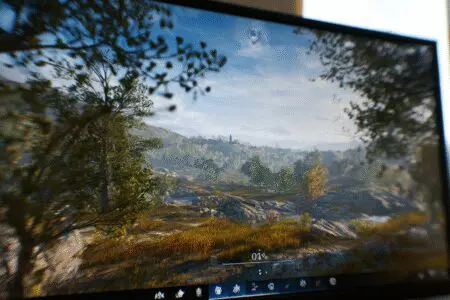Ever saved up for months, finally bought that beastly new graphics card, slotted it into your PC with trembling hands, and then fired up your favorite game only to see… a disappointing FPS counter? If you’ve been there, you know the frustration. You expect a monumental leap in performance, but you get a minor hop. The usual suspect in this scenario is often overlooked: your processor. So, to answer the question right away: yes, the CPU absolutely affects FPS, sometimes even more than your graphics card.
This whole situation boils down to a concept called a “bottleneck.” Think of it like a four-lane highway suddenly squeezing down to a single lane. It doesn’t matter how many cars (your GPU’s power) are ready to go through; they can only pass as fast as that single lane (your CPU) allows. In the world of PC gaming, your processor can be that frustrating single lane holding back your entire system’s potential.
This isn’t just a simple numbers game, though. Understanding how your CPU impacts your gaming experience is about knowing what it’s actually doing behind the scenes. Throughout this article, we’re going to dive deep into the processor’s role, how to spot that dreaded bottleneck, and what you can realistically do about it without necessarily breaking the bank.
More in FPS & Competitive Gaming Category
How to Turn Off FPS Counter on Windows 11
What Exactly Is the CPU’s Job When I’m Gaming?
It’s easy to think that gaming is all about the GPU. After all, “graphics” is right in the name. But the CPU, or Central Processing Unit, is the real director of the entire show. It’s the brain of the operation, managing countless tasks that have to happen before a single beautiful frame can be rendered by your GPU and sent to your monitor.
While your GPU is the master artist painting the picture, the CPU is the architect who draws the blueprints and tells the artist exactly what to paint, where to paint it, and when. Without clear, fast instructions from the CPU, the GPU just sits there, waiting for work to do.
Is the CPU Responsible for More Than Just Graphics?
Absolutely. The CPU’s to-do list during a gaming session is massive. It’s not just shuffling data around; it’s performing millions of calculations every second to create the living, breathing world you’re playing in.
For instance, the CPU is responsible for:
- Game Logic: It processes the rules of the game. When you press a key to move your character, the CPU calculates where that character should go and ensures they don’t walk through a wall.
- Artificial Intelligence (AI): Every enemy that flanks you, every NPC that walks around a city, and every teammate that follows your orders is controlled by the CPU. The more complex the AI, the more work your CPU has to do.
- Physics Simulations: When you see a building crumble realistically in Battlefield or watch your character’s hair blow in the wind in The Witcher 3, that’s the CPU at work. It’s calculating the physics that make the world feel real and interactive.
- Audio Processing: The CPU also manages and processes all the sound effects, from footsteps to explosions, creating an immersive soundscape.
- Asset Streaming: In large open-world games, the CPU is constantly loading and unloading assets (textures, models, sounds) from your storage drive into memory so the world appears seamless as you travel through it.
All of this happens before the GPU even gets its main assignment.
How Does the CPU Talk to the GPU?
The primary way the CPU communicates visual information to the GPU is through something called “draw calls.” A draw call is essentially a command from the CPU that tells the GPU to draw a specific object on the screen. A single frame in a complex game can involve thousands of these draw calls.
Think of a bustling city scene in a game like Cyberpunk 2077. The CPU has to issue a draw call for every car, every pedestrian, every piece of trash on the ground, and every building in view. If your CPU is older or slower, it can struggle to issue these thousands of commands quickly enough. This leaves your powerful GPU waiting around, which results in lower FPS. This is a classic CPU bottleneck.
How Can I Tell if My CPU Is Affecting My FPS?
Figuring out if your processor is the source of your gaming woes is the first step to fixing the problem. Sometimes the signs are obvious, but other times they can be subtle. The key is to become a detective and look at how your system behaves under pressure.
I learned this the hard way a few years ago. I upgraded to a brand-new, top-of-the-line GPU but kept my older mid-range CPU. I was so excited to crank everything to ultra. In graphically intense, cinematic games, it was amazing. But when I jumped into a massive 64-player battle in an online shooter, my game turned into a slideshow. My GPU was barely working, but my CPU was screaming for help. That’s when I truly understood the meaning of a bottleneck.
What Is a CPU Bottleneck and What Does It Feel Like?
A CPU bottleneck happens when your processor can’t keep up with the demands of the game and the rest of your hardware, primarily your graphics card. It’s reached its maximum performance limit, and as a result, it’s holding back, or “bottlenecking,” your GPU.
Here’s what it often feels like from a player’s perspective:
- Inconsistent FPS: Your frame rate might be high in quiet, enclosed areas but then plummet in busy, open areas with lots of action or characters on screen.
- Stuttering or Hitching: The game might feel choppy or seem to pause for a split second, even if the average FPS counter looks decent. This happens when the CPU struggles to deliver frames consistently.
- Low FPS in Specific Game Types: You’ll notice particularly poor performance in games that are known to be CPU-heavy, which we’ll cover next.
How Do I Use Performance Monitoring Tools to Check for a Bottleneck?
The most reliable way to diagnose a CPU bottleneck is to use performance monitoring software. This isn’t as scary as it sounds. Tools like MSI Afterburner (which works with any brand of hardware) or even the built-in Performance Overlay in the Windows Game Bar (activated by pressing Windows Key + G) can give you all the data you need.
Here’s what you want to do:
- Fire up one of these tools and get the on-screen display running.
- Launch the game where you’re experiencing performance issues.
- Play for a few minutes, making sure you’re in a demanding section of the game.
- Look at the numbers on your screen.
You’re looking for a specific pattern: if your CPU usage is consistently at or near 100% across most of its cores, while your GPU usage is significantly lower (e.g., 60-80%), you’ve found your bottleneck. A healthy, balanced system will typically show your GPU running at 95-100% usage during intense gaming, as it should be the component working the hardest. When the GPU usage is low, it’s a clear sign it’s waiting on the CPU to feed it more instructions.
Are There Specific Games That Are More CPU-Intensive?
Yes, absolutely. Not all games are created equal. Some lean heavily on the GPU for visual fidelity, while others need a powerful CPU to handle complex systems running in the background. If you primarily play CPU-bound games, you’re far more likely to run into a processor bottleneck.
Here are some of the most common CPU-heavy genres and examples:
- Strategy and Simulation Games: These are often the biggest offenders. Games like Civilization VI, the Total War series, and Cities: Skylines have to simulate massive systems, complex AI for hundreds of units, and intricate calculations every single turn or second.
- Large-Scale Open-World Games: Titles like Grand Theft Auto V, Red Dead Redemption 2, and Assassin’s Creed Odyssey feature sprawling worlds filled with countless NPCs, dynamic events, and complex physics systems that all rely heavily on the CPU to manage.
- High-Refresh-Rate Competitive Shooters (at lower resolutions): This might surprise some people. When you play games like Valorant, CS:GO, or Overwatch at 1080p and aim for extremely high frame rates (240+ FPS), the CPU becomes the limiting factor. It has to process player inputs, track projectiles, and prepare an enormous number of frames per second for the GPU to render.
Do CPU Cores and Clock Speed Really Matter for FPS?
When you’re shopping for a new CPU, you’re bombarded with specs like cores, threads, and clock speed (measured in GHz). But what do these actually mean for gaming? The answer is that they all matter, but their importance has shifted over the years.
In the past, single-core speed was king because most games were not designed to use multiple CPU cores effectively. Today, the landscape has changed significantly, and a balance of core count, clock speed, and underlying architecture is crucial for a smooth gaming experience.
How Many Cores Do I Actually Need for Modern Gaming?
For a long time, a 4-core processor was the standard for gaming. However, modern games have gotten much better at spreading their workload across multiple cores. This means that having more cores can lead to a smoother experience with fewer stutters and better performance while multitasking (like running Discord or streaming software in the background).
As of today, a 6-core, 12-thread CPU is widely considered the sweet spot for a dedicated gaming PC. It provides enough performance for the most demanding modern titles and offers a bit of headroom for the future. An 8-core processor is an excellent choice for those who want to be more future-proof or who frequently stream their gameplay, as the extra cores can handle the encoding process without impacting game performance.
Is Higher Clock Speed Always Better for Gaming FPS?
Clock speed, measured in gigahertz (GHz), tells you how many cycles a CPU can perform per second. A higher clock speed generally means a faster processor, and for gaming, it’s still incredibly important. Many game processes can’t be easily spread across multiple cores, so the speed of a single core can directly impact your maximum achievable FPS.
However, clock speed isn’t the whole story. You also have to consider a CPU’s IPC, or Instructions Per Clock. This refers to how much work a processor can do in a single cycle. A newer CPU with a lower clock speed can often outperform an older CPU with a higher clock speed simply because its architecture is more efficient and it has a higher IPC. Think of it this way: clock speed is how fast you’re moving, while IPC is the length of your stride. A combination of both determines your true speed.
What About CPU Cache? Does That Affect FPS?
CPU cache is a small amount of super-fast memory located directly on the processor chip. It acts as a buffer between the CPU and your main system RAM, storing frequently used data so the CPU can access it almost instantly. A larger and faster cache can have a surprisingly significant impact on gaming performance.
When the CPU needs data, it checks the cache first. If the data is there (a “cache hit”), it’s incredibly fast. If it’s not (a “cache miss”), the CPU has to retrieve it from the much slower system RAM, causing a delay. These tiny delays can add up and result in stuttering and lower average FPS.
This is why AMD’s 3D V-Cache technology, found in processors like the Ryzen 7 7800X3D, has been such a game-changer. By stacking a massive amount of L3 cache on top of the CPU, it dramatically increases the cache hit rate in games, leading to some of the best gaming performance on the market. Understanding this memory hierarchy is fundamental to computer engineering, and you can read more about its importance in technical papers like those from Cornell University’s Electrical and Computer Engineering department.
Can I Reduce a CPU Bottleneck Without Buying a New Processor?
So you’ve diagnosed a CPU bottleneck. Does that mean you have to immediately go out and spend hundreds of dollars on a new processor, motherboard, and maybe even RAM? Not necessarily. While a hardware upgrade is the most direct solution, there are several tweaks and adjustments you can make to ease the load on your current CPU and improve your gaming experience.
Will Lowering In-Game Settings Help My CPU?
Yes, but you have to lower the right settings. Many graphics settings primarily tax the GPU (like texture quality, anti-aliasing, and resolution). Lowering these won’t do much to help an overworked CPU. Instead, you need to target the settings that are known to be CPU-intensive.
Look for these specific options in your game’s settings menu:
- Crowd or NPC Density: This is a huge one in open-world games. Lowering the number of characters on screen directly reduces the amount of AI and logic the CPU has to process.
- View Distance or Level of Detail (LOD): Reducing this setting means the CPU doesn’t have to manage and issue draw calls for as many objects in the distance.
- Physics Quality: Lowering the complexity of physics simulations can free up a significant amount of CPU resources.
- Shadow Quality: While complex shadows are rendered by the GPU, the CPU often has to do the calculations to figure out where those shadows should be cast. Lowering this can sometimes help both components.
Can Increasing My Resolution Actually Help a CPU Bottleneck?
This sounds completely backward, but in some cases, the answer is yes. If you are severely CPU-bottlenecked, it means your GPU is sitting around with a lot of unused potential. By increasing your resolution (for example, from 1080p to 1440p) or turning up GPU-heavy settings like texture quality, you put more of the workload back onto the GPU.
This won’t magically give you more frames than your CPU can handle, but it can lead to a more balanced and smoother experience. You might go from a stuttery 70 FPS at 1080p with 60% GPU usage to a much smoother and more consistent 60 FPS at 1440p with 99% GPU usage. You’re trading some raw FPS for better frame consistency and higher visual quality, making better use of the hardware you paid for.
Are There Any Other System Tweaks I Can Try?
Beyond in-game settings, there are a few system-level things you can do to squeeze a little more performance out of your processor.
- Close Background Applications: This is the easiest fix. Web browsers (especially Chrome), streaming apps, and launchers can consume a surprising amount of CPU resources. Close everything you don’t absolutely need before starting a game.
- Check Your Cooling: Processors will automatically slow themselves down (a process called thermal throttling) to prevent overheating. If your CPU is running too hot, it won’t be able to perform at its peak. Make sure your PC case has good airflow and that your CPU cooler is clean and functioning correctly.
- Enable XMP/DOCP in BIOS: Make sure you’re running your RAM at its advertised speed. Most RAM runs at a slower default speed until you enable its XMP (for Intel) or DOCP (for AMD) profile in your motherboard’s BIOS. A faster RAM speed can give your CPU a noticeable performance boost in many games.
The Final Word: It’s All About Balance
So, does the CPU affect FPS? Without a doubt. It’s the unsung hero of your gaming rig, the master strategist that makes the beautiful visuals possible. Ignoring its importance is a recipe for stuttering, low frame rates, and buyer’s remorse on that expensive new graphics card.
The goal isn’t necessarily to have the absolute best CPU on the market, but to build a balanced system where your processor and graphics card can work together in harmony. Finding that perfect equilibrium is one of the most rewarding parts of being a PC gamer. It’s a continuous puzzle of tweaking, upgrading, and learning. But when you finally solve it, and your favorite game runs as smooth as butter at the settings you want, all that effort becomes worth it.
Frequently Asked Questions – Does CPU Affect FPS

What steps can I take to fix a CPU bottleneck?
You can overclock your CPU if supported, close background programs to free CPU resources, lower CPU-intensive game settings, or upgrade to a more powerful CPU if necessary.
Does lowering game resolution help identify CPU bottlenecks?
Yes. Lowering the resolution makes the GPU’s task easier. If FPS increases significantly, the GPU was the bottleneck. If FPS doesn’t improve much, the CPU is limiting performance.
How can I tell if my CPU is bottlenecking my GPU?
You can use monitoring software like MSI Afterburner or Windows Task Manager to check CPU and GPU usage. If your CPU is at 100% and your GPU is significantly underused, it’s likely a CPU bottleneck.
What is a CPU bottleneck and how does it occur?
A CPU bottleneck happens when the CPU can’t process instructions fast enough for the GPU to work efficiently. This causes the GPU to wait and results in lower frame rates, even if the GPU is capable of higher performance.
How does the CPU affect FPS in gaming?
The CPU is responsible for running the game rules, AI, and calculating the math for effects, which in turn tells the GPU what to draw. A slow CPU can limit the GPU’s performance, resulting in lower FPS.