Is your brand-new game stuttering and acting like a slideshow? Or maybe you’re seeing bizarre colors and shapes on your screen that definitely aren’t part of the game. If you’re nodding your head, there’s a good chance your graphics card is begging for a little attention. The good news is that the solution is usually free and relatively simple. You just need to learn how to update AMD Radeon drivers.
I’ve been building and tinkering with PCs for over a decade, and if there’s one thing I’ve learned, it’s that an out-of-date driver can bring even the most powerful gaming rig to its knees. It’s the single most common reason for weird performance issues. This guide will walk you through every step, from figuring out what card you have to troubleshooting the rare-but-annoying problems that can pop up. Let’s get your GPU running at its absolute best.
More in Graphics Optimization Category
What Is Ambient Occlusion in Games
Why Is Everyone Always Telling Me to Update My Drivers?
It can feel like a chore, I get it. Your computer is working, so why poke the bear? But when it comes to your graphics card, updates are less of a chore and more of a free performance boost.
So, What Exactly is a GPU Driver in Simple Terms?
Think of a graphics driver as a translator. Your operating system (Windows) and your games know what they want to display, but they don’t speak the specific language of your AMD Radeon graphics card. The driver is the specialized software that translates those general requests into precise instructions your GPU hardware can understand and execute.
When this translator is old, it might not know the new words or slang that modern games are using. Consequently, this can lead to mistakes, slowdowns, and confusion, which you see as glitches and low frame rates.
Will New Drivers Actually Make My Games Run Faster?
Yes, absolutely. This is probably the biggest reason most of us do it. AMD is constantly working with game developers, and they release drivers specifically optimized for new, blockbuster titles.
These aren’t just minor tweaks. Sometimes, a “Game Ready” driver can provide significant performance improvements. I’ve personally seen frame rates in games like Baldur’s Gate 3 jump by 10-15% just from a single driver update. It’s like getting a free hardware upgrade.
These updates often include:
- Specific optimizations for the latest games.
- Fixes for bugs that cause crashes or visual artifacts.
- Support for new graphics technologies like FidelityFX™ Super Resolution (FSR).
Is It Only About Gaming Performance, or Is There More to It?
While gaming is a huge focus, driver updates are about the overall health and stability of your system. They are crucial for more than just chasing high scores.
Updates also deliver critical stability fixes. If you’ve ever had your screen randomly go black or your whole system crash while just browsing the web, a driver issue could be the culprit. Furthermore, these updates often patch security vulnerabilities, which is an important part of keeping your computer safe. Keeping all your software up-to-date is a fundamental part of good digital hygiene, as explained by top institutions like Carnegie Mellon University.
The Pre-Flight Check: What Should I Do Before Installing Anything?
Before you jump into the installation process, taking a couple of minutes to prepare can save you a massive headache later. It’s always better to measure twice and cut once.
First Things First, How Do I Know Which AMD Graphics Card I Have?
This might sound basic, but it’s a step a surprising number of people skip. The installer needs to know what hardware it’s working with. Thankfully, Windows makes this pretty easy to find.
Here are two of the quickest methods:
- Using Device Manager: This is my go-to method because it’s direct.
- Right-click on the Start button and select “Device Manager.”
- Expand the “Display adapters” section.
- Your AMD Radeon graphics card model will be listed right there (e.g., “AMD Radeon RX 7800 XT”).
- Using the DirectX Diagnostic Tool: This is another great tool that gives you a ton of system info.
- Press the Windows key + R to open the Run dialog.
- Type
dxdiagand press Enter. - Click “Yes” if a box pops up.
- Go to the “Display” tab. Your GPU model will be listed in the “Device” section.
Jot down the model name. You’ll need it if you decide to download the driver manually.
The Big Debate: Should I Uninstall the Old Driver First?
This is a hot topic in PC building forums. Some people swear you need to scrub every trace of the old driver before installing a new one. Others just install the new one right over the top.
Honestly, for most people, a standard installation is perfectly fine. AMD’s installer is pretty good at cleaning up after itself.
However, if you are experiencing serious problems like constant crashes or major graphical glitches, doing a “clean install” is the best course of action. This process involves using a third-party tool to completely remove the old driver before you begin. This ensures that no corrupted files or conflicting settings are left behind to cause trouble.
The Easiest Method: How to Update AMD Radeon Drivers with Adrenalin Software
For 99% of users, the simplest way to update is by using the software that’s likely already on your computer: AMD Software: Adrenalin Edition. It’s a powerful control panel for your GPU.
Step 1: How Do I Open the AMD Software?
If you have AMD drivers installed, you almost certainly have this software. The easiest way to open it is to simply right-click on an empty space on your desktop. You should see “AMD Software: Adrenalin Edition” in the context menu. Click it.
If you don’t see it, you can also look for a red AMD icon in your system tray by the clock. Double-clicking that will also launch the application.
Step 2: Where is the Option to Check for Updates?
Once the software is open, the interface is pretty straightforward.
- Look for a gear icon in the top right corner and click it to go to Settings.
- In the new menu, find the “System” tab on the left.
- On the right side, you’ll see a section called “Driver & Software”.
- There’s a big button that says “Check for Updates”. Click it!
The software will now connect to AMD’s servers to see if a newer driver is available for your specific graphics card.
Step 3: What’s the Difference Between “Recommended” and “Optional” Drivers?
If an update is found, you might see two choices. This can be a little confusing, but the distinction is important.
- Recommended: This is the most stable version. It has gone through extensive testing and has received a WHQL (Windows Hardware Quality Labs) certification from Microsoft. For most people, and especially for those who use their PC for work, this is the safe bet.
- Optional: This is a newer, often beta, version of the driver. It typically includes support for the very latest games and might have new features. I usually grab this one because I want the day-one optimizations for new releases. However, because it’s newer, it has had less real-world testing and could potentially introduce new bugs.
Once you’ve made your choice, just click the “Download” button. The software will handle the rest. Your screen will likely flicker or go black for a second or two during the installation. This is completely normal, so don’t panic!
The Manual Method: For Those Who Want More Control
What if the automatic updater isn’t working, or you just prefer to do things yourself? Manually downloading and installing the driver is just as effective.
Where is the Official AMD Website for Driver Downloads?
First, head directly to AMD’s official support website. Never download drivers from third-party sites; they can be outdated or even contain malware. The correct URL is amd.com/support.
How Do I Use the Website to Find My Specific Driver?
On the support page, you’ll see a tool to select your product from a list. This is where knowing your exact GPU model comes in handy.
- Click through the categories. For example: Graphics -> AMD Radeon™ RX Series -> AMD Radeon™ RX 7000 Series -> AMD Radeon™ RX 7800 XT.
- Click the “Submit” button.
- On the next page, expand the section for your operating system (e.g., Windows 11 – 64-Bit Edition).
- You’ll see the latest drivers available for download, often with both “Recommended” and “Optional” versions, just like in the software.
What Options Should I Pick When Running the Manual Installer?
After you download the file and run it, the installer will give you a few choices. You’ll be asked to choose an “Install Type.”
- Full Install: This installs the driver and the full AMD Software: Adrenalin Edition suite. This is what most people should choose.
- Minimal Install: This installs the driver and a streamlined version of the AMD software with fewer features.
- Driver Only: As the name implies, this installs only the driver and nothing else. This is for advanced users who don’t want the control panel.
Additionally, you might see a checkbox for a “Factory Reset”. This is AMD’s built-in “clean install” option. Checking this will remove old AMD drivers before installing the new one. If you’re troubleshooting, this is a fantastic option to use.
Houston, We Have a Problem: How to Fix Common Installation Issues
Sometimes, things just don’t go according to plan. Before you get frustrated, know that most installation issues are common and have simple fixes.
Why Did My Screen Go Black and Stay Black During the Install?
A brief black screen is normal. But if it stays black for more than a couple of minutes, something might be stuck. The first thing to do is just be patient. If that doesn’t work, a hard reboot (holding down the power button) is the next step. Most of the time, Windows will boot up and either finish the installation or revert to the old driver.
I’m Getting an Error Message. What Does It Mean?
The most common error is “Error 182 – AMD Software Installer Detected AMD Graphics Hardware in Your System Configuration That Is Not Supported.” This almost always means you downloaded the driver for the wrong graphics card or the wrong version of Windows. Go back to the “pre-flight check” section, confirm your hardware, and download the correct file.
What Can I Do If the New Driver Is Causing Crashes?
It’s rare, but sometimes a new driver can be less stable on your specific system than the old one. If your PC starts crashing after an update, the best thing to do is roll it back.
Windows has a built-in feature for this:
- Open Device Manager again.
- Expand Display adapters and double-click your AMD GPU.
- Go to the “Driver” tab.
- Click the “Roll Back Driver” button.
This will uninstall the new driver and restore the previous one that was working. It’s a lifesaver when an update doesn’t agree with your system.
Frequently Asked Questions
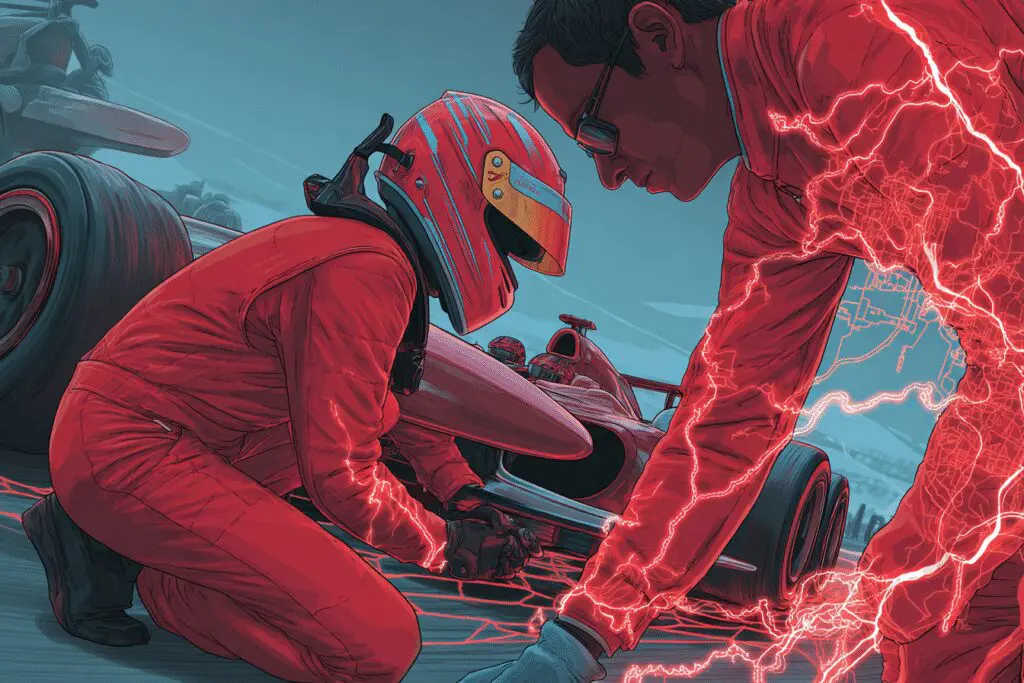
What should I do if the driver installation fails or causes display problems?
If installation fails, check for error codes and consult AMD support. Disable antivirus software temporarily, and if the screen stays black, perform a hard reboot, then use tools like AMD Cleanup Utility or DDU to remove faulty drivers before reinstalling.
What is a ‘clean install’ of AMD Radeon drivers and when should I choose this method?
A clean install removes all previous driver files before installing a new one, which helps fix issues like crashes or bugs. Use it if you experience problems, change graphics cards, or want maximum stability.
How can I update my AMD Radeon drivers using the Adrenalin Software?
Open the AMD Software: Adrenalin Edition, go to Settings, click ‘Check for Updates,’ choose the appropriate driver (Recommended or Optional), and then select the ‘Express Install’ option to update your driver.
What should I do before attempting to update my AMD Radeon drivers?
Before updating, it’s wise to back up important files, ensure you have a stable internet connection, and close all other programs to allow a smooth installation process.
Why is it important to regularly update my AMD Radeon drivers?
Regularly updating your AMD Radeon drivers ensures better game performance, fixes bugs, introduces new features, and improves overall system stability. It allows your hardware to operate at its full potential.




