Did you know there’s a setting in your PC games that could potentially double your frame rate without costing you a single penny? It’s not a cheat code or a secret hack. It’s a powerful piece of AI technology, and if you have an NVIDIA RTX graphics card, you might be leaving a massive amount of performance on the table by not using it.
Enabling it is often as simple as flipping a switch in your game’s graphics menu. But which switch should you flip? And what does it actually do? That’s the real million-dollar question. This guide will walk you through exactly how to enable DLSS, demystify the different settings, and help you squeeze every last drop of performance out of your gaming rig.
More in Graphics Optimization Category
What Is Global Illumination in Games
What Is DLSS, and Why Should You Even Care?
Let’s cut through the marketing jargon. DLSS stands for Deep Learning Super Sampling. In simple terms, it’s an incredibly smart upscaling technology.
Imagine an artist who can look at a rough, low-resolution sketch and instantly paint a stunning, high-resolution masterpiece. DLSS does something similar for your games. It tells your graphics card to render the game at a lower resolution (which is easier and faster), and then uses a dedicated AI brain, called Tensor Cores, to intelligently reconstruct the image to a higher resolution.
The result? You get an image that looks nearly identical to the native, high-resolution version, but with a massive boost in frames per second (FPS). More frames mean smoother gameplay, which is a huge deal in fast-paced action games or when you’re trying to push a high-refresh-rate monitor.
When I first heard about it, I’ll admit I was skeptical. AI drawing my game frames? It sounded like a recipe for a blurry, weird-looking mess. But after trying it in games like Cyberpunk 2077 and Alan Wake 2, I was completely sold. The performance uplift was undeniable, and the image quality was shockingly good. It’s like a free hardware upgrade.
Before We Start: Do You Have the Right Gear for DLSS?
This is the first and most important question. DLSS is an exclusive NVIDIA technology that relies on specific hardware. You can’t just turn it on with any old graphics card.
So, how do you know if you can use DLSS?
You need an NVIDIA GeForce RTX graphics card. This includes:
- RTX 20-Series: (e.g., RTX 2060, 2070, 2080, and their Super/Ti variants)
- RTX 30-Series: (e.g., RTX 3050, 3060, 3070, 3080, 3090, and their Ti variants)
- RTX 40-Series: (e.g., RTX 4060, 4070, 4080, 4090, and their Super/Ti variants)
If your card starts with “GTX,” like the popular GTX 1060 or 1660, you unfortunately won’t be able to use DLSS.
How Can You Check Which Graphics Card You Have?
Not sure what’s inside your PC? No problem. Here’s a super simple way to check on Windows:
- Press the Windows Key + R on your keyboard to open the Run dialog.
- Type
dxdiagand press Enter. - A new window called the “DirectX Diagnostic Tool” will pop up. Click the “Display” tab.
- Look for the “Name” field in the “Device” section. It will tell you the exact model of your graphics card.
As long as that name includes “NVIDIA GeForce RTX,” you’re good to go!
The Main Event: How to Enable DLSS in Your Games, Step-by-Step
Alright, you’ve confirmed you have an RTX card and you’re ready for that sweet, sweet FPS boost. The process is remarkably consistent across most games that support the feature.
Let’s walk through it.
- Launch Your Game: Fire up any game that supports DLSS. A huge number of modern titles do, including blockbusters like Call of Duty, Baldur’s Gate 3, Hogwarts Legacy, and many more.
- Navigate to the Settings Menu: This is usually accessible from the main menu. Look for options like “Settings,” “Options,” or a gear icon.
- Find the Graphics or Display Settings: Once in the settings menu, you’ll want to find the section that controls all the visual elements. This is typically labeled “Graphics,” “Display,” “Video,” or something similar.
- Locate the Upscaling Options: Scroll through the graphics settings. You’re looking for a setting specifically named “DLSS,” “NVIDIA DLSS,” or sometimes “Upscaling Method.”
- Turn It On! Click on the setting and select one of the DLSS modes. You’ll usually see a dropdown list with several choices.
That’s the core of it. You’ve now enabled DLSS. But wait, which of those modes should you choose? This is where you can fine-tune the experience.
Which DLSS Mode Is the Best One to Choose?
You’ll almost always see a few different options: Quality, Balanced, Performance, and sometimes Ultra Performance. This isn’t just for show; each one offers a different balance between image quality and frame rate.
Think of it this way: the more performance you ask for, the lower the internal rendering resolution will be, which means the AI has to do more work to reconstruct the final image.
What’s the Real Difference Between DLSS Quality and Performance?
This is the most common decision you’ll have to make.
- DLSS Quality Mode: This is the highest-quality setting. It renders the game at the highest internal resolution of all the modes and focuses on making the final image look as close to native resolution as possible. The performance boost is still significant, but it’s the most modest of the bunch.
- DLSS Performance Mode: This mode prioritizes FPS above all else. It renders the game at a lower internal resolution than Quality mode, giving the AI more work to do but freeing up your graphics card to pump out more frames.
So, When Should You Use Quality vs. Performance?
Here’s my personal rule of thumb that has served me well.
- Use Quality mode if you’re playing at 1440p or 4K resolution and your game is already running pretty well (say, above 60 FPS) but you want an even smoother experience or want to max out other settings like ray tracing. It provides a great FPS boost with virtually no noticeable drop in visual fidelity. Honestly, I find it sometimes looks even sharper than native resolution because of the AI processing.
- Use Performance mode if you’re struggling to hit your target frame rate. This is the go-to choice for 4K gaming on a mid-range card, or if you’re trying to drive a high-refresh-rate monitor (like 144Hz) and need every frame you can get. The image quality is still very good, though you might notice some minor softness if you really stop and stare at still objects. In the heat of the moment, you’ll likely never notice.
What About the Other Modes like Balanced and Ultra Performance?
- Balanced: As the name suggests, this sits right between Quality and Performance. It’s a solid middle ground if you can’t decide. I sometimes use it at 4K when Quality mode isn’t quite getting me to a locked 60 FPS with ray tracing on.
- Ultra Performance: This is the most extreme setting. It renders at a very low internal resolution and is really only designed for scenarios like 8K gaming. For most people playing at 1080p, 1440p, or 4K, this mode can make the image look noticeably soft or shimmery. I’d recommend avoiding it unless you absolutely have to.
What Is This DLSS 3 Frame Generation I Keep Hearing About?
If you have one of the newest RTX 40-Series cards, you have access to an even more powerful tool: DLSS 3, which includes Frame Generation. This is a complete game-changer and is different from the DLSS upscaling (now called Super Resolution) we’ve been talking about.
How Is Frame Generation Different From Upscaling?
While DLSS Super Resolution reconstructs pixels to boost performance, Frame Generation creates and inserts entirely new frames in between the normally rendered ones.
For example, for every one frame your PC renders, the AI can generate a second frame to go between it and the next one. This can dramatically increase your visible FPS and make motion feel incredibly fluid. I remember the first time I enabled it in Microsoft Flight Simulator. The jump in smoothness was almost dizzying.
The catch? Because it’s inserting a frame, it can add a tiny bit of input lag. However, it’s required to be paired with NVIDIA Reflex, a latency-reduction technology, which helps make this lag almost imperceptible for most players.
How Do I Turn On DLSS Frame Generation?
This is also done right in the game’s settings, but it’s usually a separate toggle from the main DLSS Super Resolution setting.
- You must have an RTX 40-Series graphics card.
- In your game’s graphics settings, you’ll first enable DLSS Super Resolution (Quality, Performance, etc.).
- Then, you will see a separate option labeled “Frame Generation” or “DLSS Frame Generation.”
- Simply toggle this setting to “On.”
You can use Frame Generation in addition to the upscaling modes, giving you two powerful AI tools working together for the ultimate performance boost.
What if My Game Doesn’t Have DLSS? Are There Any Alternatives?
While the list of DLSS games is massive and growing, not every game supports it. Luckily, there are alternatives from NVIDIA’s competitors that work on a wider range of hardware.
The two big ones are:
- AMD FidelityFX Super Resolution (FSR): This is AMD’s open-source competitor. The great thing about FSR is that it works on almost any modern graphics card, including older NVIDIA GTX cards and all of AMD’s cards.
- Intel Xe Super Sampling (XeSS): This is Intel’s AI-based upscaler. Like FSR, it’s designed to work on a wide range of hardware, not just Intel’s own cards.
While these technologies are fantastic for providing options to all gamers, most tech experts and reviewers agree that DLSS, especially in its later versions, often maintains a slight edge in terms of pure image quality and minimizing weird visual artifacts.
What if I Can’t Seem to Enable DLSS? A Quick Troubleshooting Guide
Sometimes you’ll go into a game menu and find the DLSS option is greyed out. It’s incredibly frustrating, but there’s usually a simple fix.
Why is the DLSS Option Greyed Out in My Game?
Here are the most common culprits:
- Outdated Graphics Drivers: DLSS is constantly being improved. Make sure you have the latest drivers from NVIDIA’s website or through their GeForce Experience app. This is the #1 cause of issues.
- Another Upscaler is On: Some games won’t let you enable DLSS if you have another setting, like AMD FSR or a dynamic resolution scaler, turned on. Make sure those are off first.
- You’re Not Using DirectX 12: Some newer games require you to be running in the DirectX 12 (DX12) API mode to use features like DLSS and ray tracing. Check your game’s graphics settings for an API option.
- Unsupported Resolution: While rare, some games might not offer DLSS at lower resolutions like 1080p, as the benefits are less pronounced.
Does DLSS Make Games Look Blurry? An Honest Look
This is a common concern, often stemming from the very first version of DLSS that came out years ago. Early DLSS 1.0 could, at times, produce a soft image.
However, modern DLSS (version 2.0 and later) is a different beast entirely. The AI model has been improved so dramatically that in Quality mode at 1440p or 4K, many people can’t tell the difference from native resolution. Some, like me, even argue it can look better by cleaning up shimmering on fine details like fences or power lines.
If your game does look blurry, it’s likely because you’re using a very aggressive setting (like Ultra Performance) at a low resolution (like 1080p). Stick to Quality or Balanced, and you’ll almost certainly be impressed.
The Science Underneath: How Does AI Actually Create Pixels?
I got really curious about how this tech actually works beyond the simple explanations. I spent a few hours digging through articles and tech papers, and it’s truly fascinating.
In essence, NVIDIA uses a supercomputer to train a neural network. They show this AI tens of thousands of ultra-high-quality, 16K screenshots from games. They also show it the matching low-resolution versions. The AI’s job is to learn how to turn the low-res version into the high-res one, pixel by pixel. It learns what a cobblestone street or a character’s hair is supposed to look like at high resolution.
This trained “model” is then sent out to your graphics card through driver updates. The Tensor Cores in your RTX card are specialized hardware designed to run these AI models incredibly fast. For anyone who wants a much deeper, more academic dive, the Stanford AI blog has a fantastic post that explains the core concepts of deep learning that power technologies like this.
It’s not just a simple sharpening filter; it’s a genuine reconstruction process powered by a massive amount of training.
Final Thoughts: Is DLSS a Must-Have Feature for Gamers?
For me, the answer is a resounding yes. It’s free performance. It allows you to enable graphically intense features like ray tracing without tanking your frame rate. It can make a mid-range card like an RTX 3060 feel like a much more expensive piece of hardware.
It lets you push your existing gear further, extending its life and saving you money. In nearly every game I play that supports it, my DLSS is turned on to Quality mode right away. It’s the magic button that delivers the smooth, high-fidelity gameplay I’m always chasing.
So go ahead, dive into your game settings, and flip that switch. You’ll be glad you did.
Frequently Asked Questions
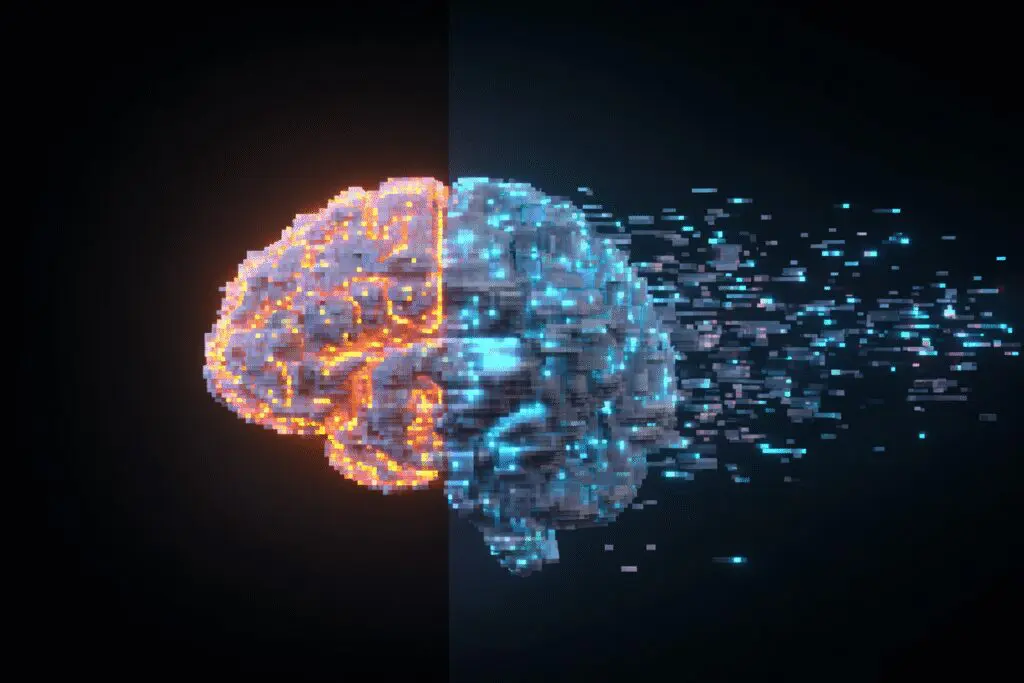
What are the differences between DLSS 2, DLSS 3, and DLSS 3.5?
DLSS 2 uses AI to upscale images from a lower resolution, compatible with all RTX series. DLSS 3, available only on RTX 40-Series, adds Frame Generation for higher FPS. DLSS 3.5 introduces Ray Reconstruction for cleaner ray-traced lighting and is supported on all RTX cards.
Which DLSS mode should I start with?
It’s best to start with the Quality mode for the best visual fidelity. If you need higher frame rates, you can switch to Balanced or Performance mode according to your preference for speed over sharpness.
How can I enable DLSS in my game?
First, ensure your graphics drivers are updated through NVIDIA GeForce Experience. Then, in the game’s settings menu, go to Graphics or Display options and look for the DLSS or Upscaling setting. Choose your preferred quality mode and activate it.
How does DLSS technically improve game speed and graphics quality?
DLSS uses AI technology and Tensor Cores on NVIDIA GPUs to create a smaller version of the game scene, analyze motion, and then reconstruct a higher-resolution image that looks sharp and detailed. This process enhances performance and visual clarity simultaneously.
What do I need to run DLSS on my PC?
To run DLSS, you need an NVIDIA GeForce RTX graphics card, such as the RTX 20-Series, 30-Series, or 40-Series. Additionally, the game must support DLSS, and your graphics drivers should be up to date.




