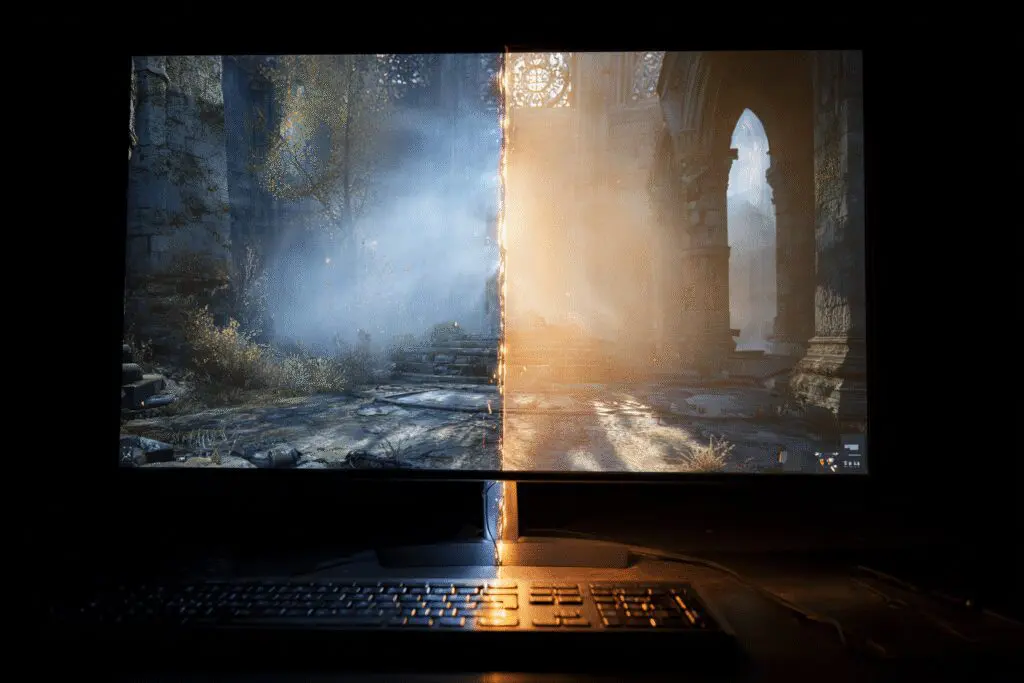Have you ever saved up, built a shiny new gaming PC, plugged in your high-refresh-rate monitor, and fired up your favorite fast-paced shooter, only to see something… off? As you whip your mouse around a corner, you notice a bizarre horizontal line cutting across the screen, making it look like two different frames are stitched together incorrectly. It’s jarring, and it completely pulls you out of the experience. That annoying visual glitch is called screen tearing, and it’s the very problem that brought this article to life. So, what is VSync in games? In short, it’s a graphics technology designed specifically to eliminate that tear, but as we’ll see, its solution comes with its own set of complicated trade-offs.
For many years, it was the only tool we had. Now, it’s a setting that many gamers, myself included, have a complicated relationship with. Let’s unravel the mystery of Vertical Sync, why it exists, and whether you should even consider using it in today’s gaming landscape.
More in Graphics Optimization Category
What Is Anti Aliasing in Games
So, What Exactly Is Screen Tearing? Let’s Break It Down
Before you can understand the solution, you absolutely have to understand the problem. Screen tearing looks like a fracture in your game world. It happens when your monitor, which refreshes its picture a fixed number of times per second, gets out of sync with your graphics card (GPU), which is pumping out frames as fast as it possibly can.
Think of it like this: your monitor is trying to draw a new picture from top to bottom. But before it can finish drawing one frame, your powerful GPU has already finished rendering the next one and shoves it over. The monitor, not knowing any better, starts drawing the new frame from wherever it left off. The result is a single image on your screen that is part of the old frame and part of the new one, with a nasty horizontal tear separating them.
I remember the first time this became a real problem for me. I had just upgraded to a new GPU—I think it was a GeForce 8800 GT, a real beast for its time—and I was replaying F.E.A.R.. I was in one of those dark, spooky hallways when a soldier burst out from a side room. I spun around quickly, and the entire world seemed to split in half for a moment. My new, powerful card was churning out frames so fast that my basic 60Hz LCD monitor couldn’t keep up. It was distracting, and frankly, it made my expensive new hardware feel cheap and broken. That was the day I went down the rabbit hole of display technology.
How Does VSync Come to the Rescue?
VSync, which stands for Vertical Synchronization, is a straightforward and clever solution to this synchronization problem. It acts like a traffic cop standing between your GPU and your monitor. Instead of letting the GPU bombard the monitor with frames whenever they’re ready, VSync tells the GPU to slow down and wait. It forces the graphics card to only send a new, complete frame when the monitor is ready to display it.
Understanding Monitor Refresh Rates (Hz)
To grasp this, you first need to know about refresh rates. A monitor’s refresh rate, measured in Hertz (Hz), is how many times per second it can draw a new image.
- A 60Hz monitor refreshes 60 times per second.
- A 144Hz monitor refreshes 144 times per second.
- A 240Hz monitor refreshes 240 times per second.
It’s a fixed cycle. The monitor is physically incapable of showing more unique images per second than its refresh rate allows.
The GPU’s Frame Rate (FPS)
On the other hand, your GPU is rendering frames, measured in Frames Per Second (FPS). Your FPS can be all over the place, depending on how demanding a game is and how powerful your hardware is. In one moment you might be getting 200 FPS, and in the next, it might dip to 90 FPS during a huge explosion. The GPU doesn’t care about a fixed cycle; its only job is to render frames as quickly as possible.
The Magic of Synchronization
VSync bridges this gap. When you turn it on, it essentially tells the GPU, “Hey, you’re connected to a 60Hz monitor. Stop trying to send me 150 frames every second. Just send me 60, and make sure you time each one perfectly with my refresh cycle.”
This simple command has a profound effect:
- The GPU renders a frame and holds it in a buffer.
- It waits for the monitor to finish its current refresh cycle.
- Once the monitor is ready for a new frame, the GPU sends the one it has been holding.
- The monitor displays this single, complete frame without any tearing.
Consequently, your FPS is effectively capped at your monitor’s refresh rate. If you have a 60Hz monitor, your FPS will not exceed 60. If you have a 144Hz monitor, it will be capped at 144 FPS. The result is a perfectly smooth, tear-free image. On paper, it sounds like the perfect solution.
Should I Turn VSync On or Off? The Great Debate
This is where things get messy. For all the problems VSync solves, it introduces a few new ones that can be just as frustrating, if not more so. This has led to a long-standing debate in the PC gaming community, and your preference will likely depend on the types of games you play and your personal tolerance for certain issues.
The Case for Turning VSync ON
Let’s start with the positive. There are some very good reasons to enable VSync. Primarily, it completely, 100% eliminates screen tearing. If those horizontal lines are driving you insane, flipping on VSync will make them vanish. It just works.
Furthermore, it can lead to a more stable and visually consistent experience. An FPS counter that’s jumping wildly between 90 and 150 might be technically impressive, but a rock-solid 60 FPS can often feel smoother to the eye because there’s no fluctuation.
Finally, VSync can actually be good for your hardware. By capping the frame rate, it prevents your GPU from working itself to death rendering frames you can’t even see. This means it might run cooler, use less power, and generate less fan noise. If you’re playing an older game where your modern PC is pushing out 500 FPS for no reason, VSync is a great way to calm it down. For slower-paced, cinematic single-player games, I sometimes find myself turning it on just to get that perfectly stable, tear-free visual experience.
Why Do So Many Gamers Turn VSync OFF?
Now for the dark side. The single biggest reason most competitive gamers and I disable VSync is a phenomenon called input lag.
Input lag is the delay between you performing an action—like clicking your mouse or pressing a key—and seeing the result on screen. Because VSync forces your GPU to wait for the monitor, it introduces a delay into the rendering pipeline. The frames are held in a buffer, waiting their turn. This buffer creates a noticeable lag. It might only be a few milliseconds, but in a fast-paced game, that’s an eternity.
I learned this the hard way playing Counter-Strike and Overwatch. I spent weeks convinced my mouse was broken. My aim felt “floaty,” “unresponsive,” and “swimmy.” I just couldn’t snap to targets the way I used to. After countless hours of troubleshooting, I stumbled upon a forum post that told me to turn off VSync. The difference was immediate and staggering. My aim was crisp and responsive again. That tiny delay was the difference between winning and losing a gunfight. Once you feel that responsiveness, it’s very hard to go back.
VSync has another nasty habit, too. If your PC isn’t powerful enough to consistently maintain an FPS equal to your monitor’s refresh rate, VSync can cause horrible stuttering. For instance, if your FPS dips from 60 to 59 on a 60Hz monitor, VSync might overcorrect and force the frame rate all the way down to 30 FPS to maintain sync. This sudden drop creates a very noticeable stutter that feels much worse than the original small dip.
Here’s a quick summary of the trade-offs:
VSync Pros:
- Completely eliminates screen tearing.
- Provides a stable, consistent frame rate.
- Can reduce GPU temperature, power use, and noise.
VSync Cons:
- Introduces significant input lag.
- Can cause severe stuttering if your FPS drops below the refresh rate.
- Limits your FPS, even if your hardware can do more.
Are There Better Alternatives to VSync in Modern Gaming?
Thankfully, yes! VSync is old technology, and for years, we just had to accept its compromises. Today, however, we have far more elegant solutions that give us the best of both worlds. The umbrella term for this technology is Adaptive Sync.
Let’s Talk About Adaptive Sync: G-Sync and FreeSync
Adaptive Sync completely flips the VSync concept on its head. Instead of forcing the powerful, variable GPU to slow down for the fixed-rate monitor, it makes the monitor’s refresh rate variable to match the GPU’s output in real-time.
If your GPU is rendering at 87 FPS, your monitor’s refresh rate instantly becomes 87Hz. If it drops to 71 FPS, the monitor becomes 71Hz. This perfect synchronization means you get a tear-free image and you don’t get the input lag or stuttering associated with VSync. It is, for all intents and purposes, the definitive solution to the problem.
This technology primarily comes in two flavors:
- NVIDIA G-Sync: This is NVIDIA’s proprietary technology. For the best experience (G-Sync and G-Sync Ultimate), it requires a special hardware module inside the monitor, which often makes these displays a bit more expensive. “G-Sync Compatible” monitors are a newer standard that don’t require the module and are essentially high-quality FreeSync displays that NVIDIA has certified to work well.
- AMD FreeSync: This is AMD’s version, which is built on an open standard. As a result, FreeSync monitors are far more common and generally more affordable. For a long time, you needed an AMD graphics card to use it, but in a fantastic pro-consumer move, NVIDIA eventually enabled support for FreeSync monitors on their GPUs as well.
If you are buying a new gaming monitor today, getting one with some form of Adaptive Sync is, in my opinion, non-negotiable. It is the single biggest improvement to display technology I’ve witnessed in my time as a PC gamer.
How Do I Actually Enable or Disable VSync?
If you want to experiment with VSync yourself, it’s very easy to find. There are two main places you can control it.
In-Game Settings
This is the easiest and most common method. Almost every PC game will have a VSync toggle in its graphics settings menu.
- Launch your game.
- Go to the Options or Settings menu.
- Navigate to Graphics or Display.
- Look for an option called VSync, Vertical Sync, or Wait for Vertical Sync.
- Turn it On or Off as you see fit.
Using the in-game setting is almost always the best approach, as it gives you per-game control.
Through Your GPU’s Control Panel
You can also force VSync on or off for all applications through your graphics card’s software.
- For NVIDIA: Right-click your desktop, open the NVIDIA Control Panel, go to Manage 3D Settings, and you’ll find the Vertical Sync option there.
- For AMD: Right-click your desktop, open AMD Software: Adrenalin Edition, go to the Gaming tab, then Global Graphics, and you’ll find the Wait for Vertical Refresh option.
You can set it to always be on, always be off, or let the application decide (which is the default). In general, it’s best to leave this on the default setting and manage VSync on a per-game basis.
My Personal Take: Is VSync Still Relevant Today?
So, after all this, what’s the verdict? Does this old-school tech still have a place?
For me, personally, standard VSync is a feature I almost never use anymore. It was a brilliant solution for its time, but its drawbacks, especially input lag, are just too significant for the way I like to play. The existence of G-Sync and FreeSync has effectively made it obsolete for anyone with a modern gaming setup.
My current monitor is a 165Hz FreeSync panel, and the experience is buttery smooth with no tearing and no perceptible lag. It’s what we always dreamed of back when we were fighting with VSync settings in config files. For more information on the deep science behind motion blur and display persistence, Blur Busters is an incredible resource run by people who are deeply passionate about display technology.
However, I won’t say it’s completely useless. If you’re gaming on a laptop without an Adaptive Sync display, or on an older system where screen tearing is severe, VSync can still be a lifesaver. It can also be useful for emulators or older titles that might have physics tied to the frame rate.
Ultimately, understanding VSync is about understanding a crucial piece of PC gaming history. It represents the first major step toward solving a fundamental problem in how our games are displayed. While its time in the spotlight may be over, its legacy lives on in the far superior technologies it inspired. The best advice I can give is to try it for yourself. Turn it on, turn it off, and see what you prefer. Your own eyes and reflexes are the best judges.
Frequently Asked Questions – What Is VSync in Games

What are the different types of VSync and how do they differ?
There are several types, including Adaptive VSync, which turns VSync on or off based on frame rate; Fast Sync, which reduces input lag by only displaying the latest frames; and Enhanced Sync, AMD’s version similar to Fast Sync, each providing different balances between tear reduction, lag, and stuttering.
What is G-Sync or FreeSync, and should I still care about VSync if I have these technologies?
G-Sync and FreeSync are variable refresh rate technologies that dynamically match your monitor’s refresh rate to the game’s frame rate for zero tearing and minimal lag. If you have these, it’s recommended to enable them along with VSync and set a frame rate limit to optimize smoothness and responsiveness.
Should I enable or disable VSync for better gaming performance?
It depends on your gaming needs: enable VSync to prevent tearing and improve visual stability in slower-paced games, but disable it for fast, competitive online games to reduce input lag and improve responsiveness.
How does VSync prevent screen tearing?
VSync synchronizes your game’s frame rate with your screen’s refresh rate, ensuring that the GPU only sends a complete frame when the screen is ready to display it, eliminating tearing and providing a smoother visual experience.
What is screen tearing and why does it occur during gaming?
Screen tearing happens when your graphics card outputs frames faster than your screen can display them, causing parts of two different frames to appear on the screen simultaneously, which creates a tearing line, especially during quick movements.