For the longest time, my gaming PC sounded like a jet engine preparing for takeoff. The moment I launched a game, the fans would spin up to what sounded like a million RPM, and they’d stay there, roaring away, even if I was just sitting on a menu screen. It was distracting, to say the least. My friends on Discord would constantly ask, “What is that noise in your background?” I figured loud fans meant good cooling, and that was that. It wasn’t until I got tired of wearing a headset just to hear my game’s audio that I decided to figure out how to control fans on PC.
That decision led me down a fascinating path into the world of BIOS settings, software utilities, and something called “PWM curves.” It sounds super technical, I know. I thought so too. My initial research was a blur of engineering diagrams and forum posts by hardcore overclockers that might as well have been in another language.
But once I pushed past the jargon, I realized the core concepts are surprisingly simple. You don’t need to be a computer scientist to get your fans to behave. This guide is the culmination of my own journey from a guy with a noisy PC to someone who finally achieved the holy grail: a system that stays cool when it needs to but is whisper-quiet the rest of the time.
More in PC Maintenance Category
How Much Is a Gaming PC and Monitor
How Long Does a Gaming PC Last
Why Should You Even Bother Controlling Your PC Fans?
Before we dive into the “how,” let’s talk about the “why.” Your PC fans have a simple but critical job: move hot air away from your sensitive components (like the CPU and GPU) and pull cool air into the case. By default, your motherboard does an okay job of managing this, but “okay” is rarely optimal.
Is There a Perfect Balance Between Noise and Cooling?
This is the central conflict of PC cooling. Maximum fan speed equals maximum cooling, but it also equals maximum noise. On the other hand, silent fans might not be moving enough air to prevent your components from overheating and throttling (slowing themselves down to avoid damage).
The goal of fan control is to find the perfect middle ground for your specific needs. You want your fans to be quiet when you’re just browsing the web or watching a movie, but to intelligently ramp up when you start a demanding gaming session. Taking control allows you to create a custom profile that perfectly matches your tolerance for noise and your PC’s cooling requirements.
Can Controlling Your Fans Actually Improve Performance?
Yes, indirectly. A component that runs cooler will often perform better. Modern CPUs and GPUs have features that allow them to automatically boost their clock speeds to higher levels as long as they have enough thermal headroom.
By setting up a smart fan curve, you can ensure your components stay cooler under load, which can allow them to maintain those higher boost clocks for longer periods. I noticed this myself. After I optimized my fan setup, I saw my CPU maintaining its peak speeds more consistently during long gaming sessions, which resulted in a smoother overall experience. It wasn’t a night-and-day difference, but it was a real, measurable improvement.
What Are the Main Ways for How to Control Fans on PC?
There are two primary methods to wrangle your fans, and most people end up using a combination of both. You can either go through your computer’s fundamental settings (the BIOS) or use a program within Windows.
How to Control Fans on PC in the BIOS and Why Is It a Good Place to Start?
The BIOS (or UEFI on modern PCs) is the low-level software that runs when you first turn on your computer, before Windows even loads. It’s the control panel for all your hardware. Almost every modern motherboard allows you to control your fans directly from the BIOS.
Advantages of using the BIOS:
- It’s universal: It works regardless of your operating system.
- It’s set-and-forget: Once you configure your fans in the BIOS, the settings are saved and will work every time you turn on your PC, without needing any software running in the background.
- It’s stable: BIOS-level control is generally very reliable and doesn’t conflict with other software.
The main downside is that you have to restart your computer every time you want to make an adjustment, which can be a bit tedious when you’re first trying to dial in the perfect settings.
What Software Can You Use to Control Fans in Windows?
If you prefer to make adjustments on the fly, software is the way to go. These are programs you install in Windows that can override the BIOS settings and give you real-time control.
Popular Fan Control Software:
- Manufacturer’s Software: Companies like ASUS (Armoury Crate/AI Suite), MSI (MSI Center), and Gigabyte (Control Center) all have their own utility suites that include fan control. These are often the easiest to use as they are designed specifically for your motherboard.
- Fan Control: This is a fantastic, free, and highly-configurable open-source tool that has become a favorite in the PC building community. It can control almost any fan in your system, including GPU fans, which is something many motherboard utilities can’t do.
- Argus Monitor: A powerful, paid application that offers incredibly detailed control over not just fans, but your entire system’s sensor data.
The main benefit of software is convenience. You can tweak a fan curve while a game is running in the background to see the immediate effect on temperatures and noise.
What Are PWM and DC Fans, and Why Does It Matter?
When you plug a fan into your motherboard, it’s usually one of two types. Understanding the difference is crucial for proper control.
How Can You Tell if You Have PWM or DC Fans?
Look at the connector at the end of the fan’s cable.
- A 3-pin connector means you have a DC fan.
- A 4-pin connector means you have a PWM fan.
What’s the Difference in How They Are Controlled?
DC (Direct Current) Fans are the simpler type. Their speed is controlled by adjusting the voltage sent to them. To make the fan spin at 50% speed, the motherboard simply sends it less voltage. The downside is that they aren’t very precise, and many DC fans have a minimum speed below which they will just turn off because there isn’t enough voltage to get them started.
PWM (Pulse Width Modulation) Fans are more advanced. They always receive a full 12 volts of power, but the fourth pin carries a special signal that rapidly switches the power on and off. The “width” of these on/off pulses determines the fan speed. This allows for much more precise and granular control, and PWM fans can often run at much lower, quieter RPMs than DC fans without stalling. For a deep dive into the engineering behind this, the School of Engineering at MIT offers some great public course materials on electronics.
Most modern motherboards can control both types, but you often have to manually select “PWM Mode” or “DC Mode” for each fan header in the BIOS. If you try to control a DC fan in PWM mode, it will likely just run at 100% speed all the time.
How Do You Actually Create a Fan Curve?
This is where you get to do the real tuning. A “fan curve” is simply a graph that tells a fan how fast it should spin based on a specific temperature.
Step 1: Choose Your Control Source
First, you need to decide what temperature the fan should react to. For your CPU cooler’s fan, you’ll obviously want to tie it to the CPU Temperature. For your case fans, it’s a bit more nuanced.
- Tying to CPU Temp: This is the most common method. Your case fans will speed up as your CPU gets hotter, helping to exhaust the extra heat.
- Tying to GPU Temp: Some advanced software (like Fan Control) lets you do this. It’s very effective, as the GPU is often the biggest heat source in a gaming PC.
- Tying to Motherboard/System Temp: This uses a sensor on the motherboard itself. It’s generally a slower-reacting, more generalized temperature, which can lead to a smoother, less reactive fan curve.
I personally tie my front intake fans to my CPU temp, as that’s where the most sudden heat spikes come from during gaming.
Step 2: Set the Points on Your Curve
A fan curve is usually defined by 3 to 5 points that you can click and drag. Each point has a temperature (X-axis) and a fan speed percentage (Y-axis).
Here is an example of a simple, quiet-focused curve I use for my case fans:
- Point 1: At 40°C, run fans at 30% speed. (This is the idle/low-load state, keeping things quiet).
- Point 2: At 60°C, ramp up to 50% speed. (As things start to warm up, the fans gently increase).
- Point 3: At 75°C, ramp up to 75% speed. (This is the main gaming zone, providing solid cooling).
- Point 4: At 85°C, run fans at 100% speed. (This is the “emergency” point, ensuring maximum cooling if things get really hot).
Step 3: Fine-Tune the “Hysteresis”
This is a fancy word for a simple concept: delay. Have you ever noticed your fans revving up and down constantly? That’s because they are reacting instantly to tiny, brief spikes in temperature. It’s super annoying.
To fix this, most fan control systems have a “hysteresis” or “Fan Spin Up/Down Time” setting. This adds a delay. For example, setting a 5-second spin-up time means the CPU temperature has to stay above a certain point for 5 seconds before the fans will speed up. This creates a much smoother and less jarring acoustic experience.
Putting It All Together: A Practical Walkthrough
Let’s combine everything into a step-by-step process.
- Identify Your Fans: First, figure out which fans are plugged into which headers on your motherboard and whether they are 3-pin DC or 4-pin PWM.
- Start in the BIOS: Restart your PC and enter the BIOS (usually by pressing the DEL or F2 key on startup). Find the hardware monitoring or fan control section (often called “Q-Fan,” “Smart Fan,” or similar).
- Set the Mode: For each fan header, make sure you select the correct mode (PWM or DC).
- Create a Basic Curve: Use the graphical interface to set up a basic fan curve for your CPU fan and your case fans. A good starting point is a gentle slope that prioritizes quietness at low temps and ramps up aggressively only when temperatures get high.
- Save and Test: Save your BIOS settings and boot into Windows. Run a demanding game or a stress test and listen. Is it too loud? Are temperatures staying in a safe range (generally below 85-90°C for a CPU under load)?
- Refine with Software (Optional): If you want more granular control or want to link fans to your GPU temperature, install a program like Fan Control. Use it to fine-tune your curves without having to constantly reboot.
- Don’t Forget Your GPU: Your graphics card fans are usually controlled by their own software (NVIDIA’s GeForce Experience overlay or AMD’s Adrenalin software). These also allow you to set custom fan curves, which is highly recommended.
My own process took a full afternoon of tweaking. I’d set a curve in the BIOS, play a game for 20 minutes while monitoring my temps, then reboot and adjust. It was a bit tedious, but the end result was a PC that is dead silent during normal use and only makes an audible, but smooth, “whoosh” sound when I’m deep in a demanding game. The jet engine is finally grounded. Learning how to control fans on PC is one of the most satisfying tweaks you can make, giving you a quieter, cooler, and ultimately better-performing machine.
Frequently Asked Questions
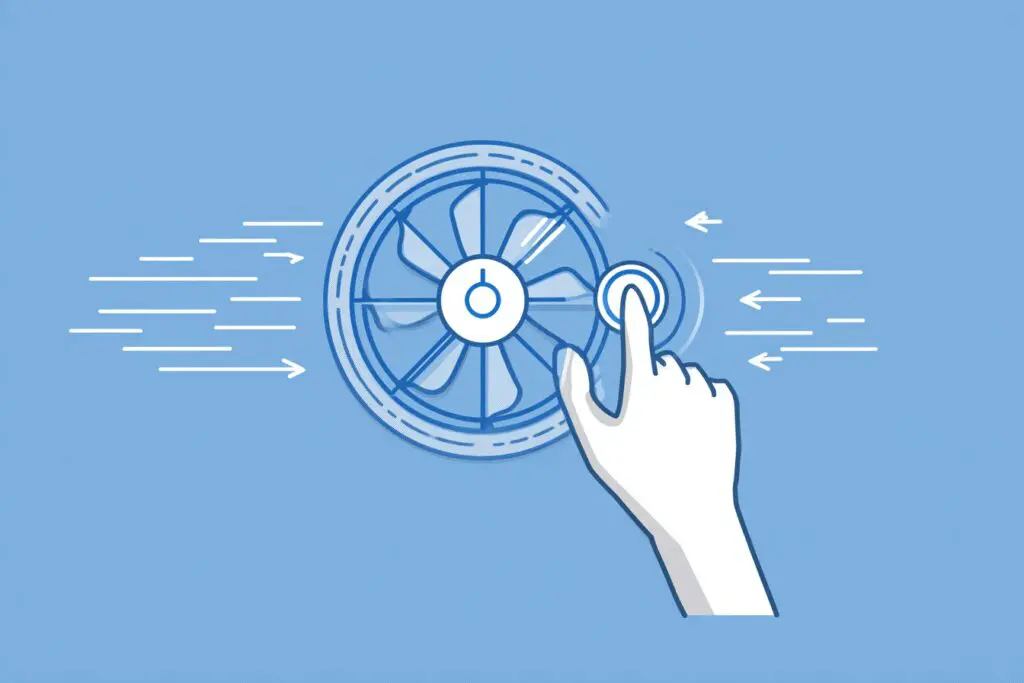
What tips can help optimize PC fan configuration for better cooling and quieter operation?
Position fans to create a balanced airflow, typically with intake fans at the front and bottom and exhaust fans at the rear and top. Aim for positive air pressure to reduce dust buildup. Also, set appropriate fan curves that gently increase speeds with temperature to keep the PC cool while minimizing noise.
How can I set up a fan curve in the BIOS?
To set up a fan curve in the BIOS, enter the BIOS during startup by pressing a designated key, then locate the fan control or monitoring section. You can create a graph that adjusts fan speed based on temperature, making the fan gradually increase speed as the CPU heats up, providing a balance between noise and cooling.
What is the difference between PWM and DC fans?
A 3-pin DC fan adjusts its speed by changing the voltage supplied to it, which is simple but may cause fans to stop at low voltages. A 4-pin PWM fan uses a constant 12V supply and relies on a high-frequency signal to control speed, offering more precise and quieter operation, especially at low speeds.
What are the main methods for controlling PC fans?
The main methods include using the BIOS/UEFI settings, fan control software installed on Windows, and physical fan controllers. BIOS/UEFI offers a steady, always-on control, while software provides easier adjustments from the desktop. Physical controllers allow manual adjustments via hardware knobs or buttons.
Why is it important to learn How to Control Fans on PC?
Controlling PC fans is crucial for maintaining a healthy and efficient computer. Proper fan control prevents overheating of components like the CPU and GPU, which can cause thermal throttling, performance issues, and faster wear and tear of parts. It also helps balance noise levels and cooling performance.




