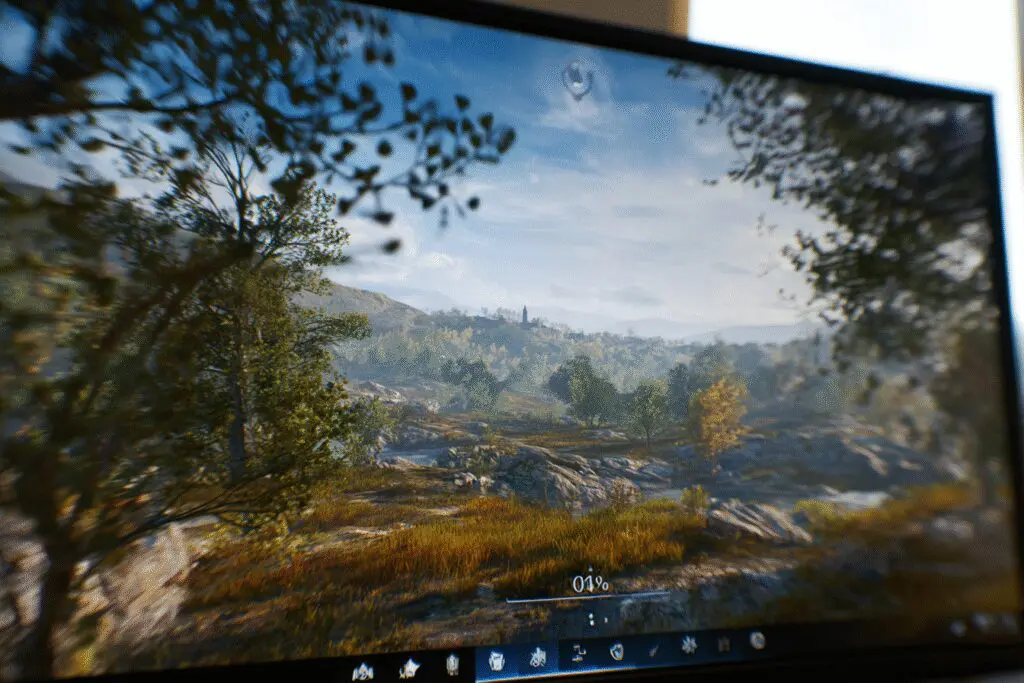Ever been in the middle of an intense firefight, a split-second away from victory, only to have your eyes dart up to that little performance number in the corner of your screen? I have. I was deep in a late-night session, completely immersed, and that fluctuating number broke my focus just long enough to cost me the match. It was then I realized that sometimes, the most helpful tools can become the biggest distractions. If you’re nodding your head, you’ve come to the right place. You want to know how to turn off the FPS counter on Windows 11, and the good news is, it’s incredibly simple.
In short, you can disable the FPS counter by opening the Xbox Game Bar (Windows key + G), navigating to the Performance widget settings, and unchecking the FPS meter option.
But there’s more to it than just that. Perhaps your counter is stuck, or maybe you’re curious about why you’d even want to turn it off in the first place. This guide will walk you through everything, step-by-step, so you can get back to what matters: enjoying your games without unnecessary distractions.
More in FPS & Competitive Gaming Category
First Things First, What Exactly is the Xbox Game Bar?
Before we dive into disabling things, it’s helpful to understand what we’re working with. The Xbox Game Bar is a built-in gaming overlay for Windows 10 and 11. Honestly, when it first launched, I mostly ignored it. I thought it was just another piece of software running in the background. However, over time, it’s evolved into a genuinely useful toolkit for PC gamers.
You can press a single hotkey (Windows key + G) to bring up a whole suite of widgets. These allow you to:
- Capture gameplay clips and screenshots
- Chat with Xbox friends across different platforms
- Adjust audio settings for individual apps
- Monitor your PC’s performance
That last one is where our little friend, the FPS counter, lives. It’s part of the “Performance” widget, which gives you a real-time look at your CPU, GPU, and RAM usage, alongside your frames per second. While it’s fantastic for benchmarking a new game or troubleshooting performance issues, it’s not something most of us need to see every single second of every single game.
A Step-by-Step Guide: How to Turn Off FPS Counter on Windows 11
Alright, let’s get down to business. Getting rid of that counter is a breeze once you know where to look. I’ll walk you through the process with all the details so there’s no confusion.
Step 1: Open the Xbox Game Bar Overlay
This is the easiest part. While you’re on your desktop or in a game, simply press the Windows key + G on your keyboard.
This command will bring up the Xbox Game Bar overlay, which will appear over your current screen. You’ll see several different windows, which are the various widgets. Don’t worry if your screen looks a little different than a screenshot; you can customize this layout. What’s important is finding the right widget.
Step 2: Locate the Performance Widget
Now, scan the overlay for a window labeled “Performance.” By default, it’s usually located in the top-left corner of the screen. This is the widget that displays your CPU, GPU, RAM, and, of course, your FPS.
If you don’t see the Performance widget, don’t panic! It might just be hidden. Look at the main Game Bar menu at the top of your screen. You should see a row of icons. Find the one that looks like a monitor with a heartbeat line—that’s the widget menu. Click it, and then select “Performance” from the dropdown list. This will make the widget appear.
Step 3: Access the Performance Widget Settings
Once you’ve found the Performance widget, look for the small settings icon within that specific window. It looks like a little gear or cog, and it’s typically located on the top bar of the widget itself, next to the pin icon.
Go ahead and click on that settings icon. This will open up the specific options for the Performance widget. It’s a surprisingly detailed little menu, and this is where the magic happens.
Step 4: Uncheck the FPS Counter
Inside the Performance options, you’ll see a list of metrics you can display. You are looking for the “Metrics” section on the left-hand side. It should present you with a few checkboxes.
You will see an option labeled “FPS” with a checkmark next to it.
Simply click the checkbox to uncheck it.
As soon as you do this, you should see the FPS counter disappear from both the widget and any pinned overlay you have on your screen. That’s it! You’re done. You can now close the Xbox Game Bar by pressing Windows key + G again or by clicking anywhere outside of the overlay.
What if the FPS Counter is Pinned and Still Won’t Go Away?
Sometimes, you might close the main Game Bar overlay, but the FPS counter remains stubbornly stuck in a corner of your screen. This happens because the widget has been “pinned.” Pinning is a feature that lets you keep a specific widget visible even when the rest of the overlay is closed.
It’s super useful for things you do want to monitor, but annoying when it’s something you want to hide.
To unpin it, follow these simple steps:
- Bring up the Xbox Game Bar again with Windows key + G.
- Find the floating Performance widget that is causing the issue.
- Look for a small pin icon on its title bar. If the widget is pinned, the pin icon will be highlighted.
- Click the pin icon to unpin it.
- Now, when you close the Game Bar, the performance widget should disappear along with it.
Following the main steps above to disable the FPS metric should remove it even if it’s pinned, but this is a great troubleshooting step if you find any part of the widget is stuck on your screen.
Why Would You Want the FPS Counter Off in the First Place?
This might seem obvious to some, but it’s worth exploring the reasons for wanting a cleaner screen. For years, the gaming community has been obsessed with performance metrics. We chase higher frame rates, lower latency, and smoother gameplay. So, why would we willingly hide one of the most important metrics?
Is the FPS Counter Actually Hurting Your Gameplay by Creating a Distraction?
The human brain has a limited amount of attention. When you’re in a competitive game, your focus should be on your opponent’s movements, your cooldowns, and your team’s positioning. Every bit of visual information that isn’t directly related to the game itself is a potential distraction. This concept is often discussed in Cognitive Load Theory, which suggests that our working memory can only handle so much information at once.
Constantly glancing at a number, even for a millisecond, introduces extraneous cognitive load. It pulls you out of the flow state and forces your brain to process data that isn’t immediately useful for winning. You start thinking about your PC’s performance instead of your in-game performance.
Reducing Screen Clutter for Better Immersion
Beyond the competitive angle, there’s the simple matter of immersion. Story-driven, atmospheric games are designed to transport you to another world. A technical readout of your PC’s performance floating in the corner can completely shatter that illusion.
Imagine exploring the beautiful, haunting landscapes of Elden Ring or the detailed, futuristic world of Cyberpunk 2077 with a constant reminder of your GPU usage. It’s like watching a magnificent film with a technical diagnostics screen running at the bottom. By turning the FPS counter off, you allow yourself to fully sink into the world the developers created.
It’s a Sign of Confidence in Your Setup
Once you’ve tested your settings and know your rig can handle the game, keeping the FPS counter on can feel a bit like a nervous habit. Disabling it is a way of saying, “I’ve done my homework, my PC is running great, and now I’m just going to enjoy the game.” It frees you from the constant, and often meaningless, anxiety of small performance dips. A drop from 140 FPS to 135 FPS is imperceptible, but seeing the number change can create a placebo effect, making you think you felt a stutter.
My Game Bar FPS Counter is Stuck or Not Working, How Can I Fix It?
Technology isn’t perfect. I’ve had moments where the Game Bar acts up, and the FPS counter either gets stuck or refuses to show up at all. Consequently, if you’re running into trouble, here are a few reliable troubleshooting steps you can take.
How Do I Reset the Xbox Game Bar App?
Often, a simple reset can clear up any glitches. This is my go-to first step for any misbehaving Windows app.
- Go to Windows Settings (you can press Windows key + I).
- Navigate to the “Apps” section, and then click on “Installed apps.”
- Scroll down the list until you find “Xbox Game Bar.”
- Click the three dots next to it and select “Advanced options.”
- Scroll down until you see the “Reset” section. First, try the “Repair” button. If that doesn’t work, go ahead and click “Reset.” This will restore the app to its default settings without deleting any of your data.
Have You Tried Checking for Windows and App Updates?
An outdated version of Windows or the Game Bar app itself could be the source of the problem. Microsoft frequently pushes updates that include bug fixes.
- For Windows Updates: Go to Settings > Windows Update and click “Check for updates.”
- For App Updates: Open the Microsoft Store app, click on the “Library” icon in the bottom-left, and then click the “Get updates” button at the top-right. This will ensure all your installed apps, including the Game Bar, are on the latest version.
What if Another Overlay is Causing a Conflict?
It’s important to remember that many applications have their own overlays. NVIDIA GeForce Experience, AMD Radeon Software, Discord, and Steam all have overlays that can potentially conflict with the Xbox Game Bar.
If your FPS counter is behaving weirdly, try disabling other overlays one by one to see if you can find a conflict. For instance, if you have the NVIDIA overlay enabled, you might be seeing its FPS counter instead of the Game Bar’s. Disabling it can often resolve confusion and performance issues related to running multiple overlays at once.
Final Thoughts: Focus on the Fun, Not the Frames
At the end of the day, PC gaming is about having fun. It’s a hobby, a passion, and for some, a way to connect with friends. While performance metrics have their place, they should be a tool, not a constant companion. They are there to help you set up your game for the best experience, not to be a part of the experience itself.
Learning how to turn off the FPS counter on Windows 11 is more than just a technical fix; it’s about taking back control of your screen and your attention. It’s about choosing immersion over information and prioritizing the feel of the game over a fluctuating number in the corner.
So go ahead, disable that counter. Free up that tiny bit of screen real estate and, more importantly, that little bit of mental energy. Let your eyes focus on the digital worlds you love to explore. Trust me, your gaming experience will be all the better for it.
Frequently Asked Questions

How can I identify and disable other programs that might be causing the FPS overlay?
Close programs that might overlay FPS, such as NVIDIA GeForce Experience, AMD Radeon Software, Steam, or MSI Afterburner. You can disable their overlays through their respective settings or shortcuts; when the overlay disappears, you’ve identified the source.
What should I do if I cannot see the Performance widget in the Game Bar?
Click the Performance icon, which looks like a screen with a heartbeat line, to open the widget. Once open, you can unpin or close it to remove the FPS counter.
What are the main steps to turn off the FPS counter in Windows 11 using the Xbox Game Bar?
Open the Xbox Game Bar, locate the Performance widget, unpin it by clicking the thumbtack icon, and then close the widget. This removes the FPS counter from your screen.
How can I access the Xbox Game Bar on Windows 11?
You can open the Xbox Game Bar by pressing the Windows key + G. If it is disabled, enable it in Settings under Gaming > Xbox Game Bar, and then use the shortcut to access it.
What is the FPS counter and why does it appear on my screen?
The FPS counter displays how many frames per second your graphics card renders, indicating game performance and responsiveness. It appears on your screen when activated, often by accidental pinning through the Xbox Game Bar or other overlay tools.